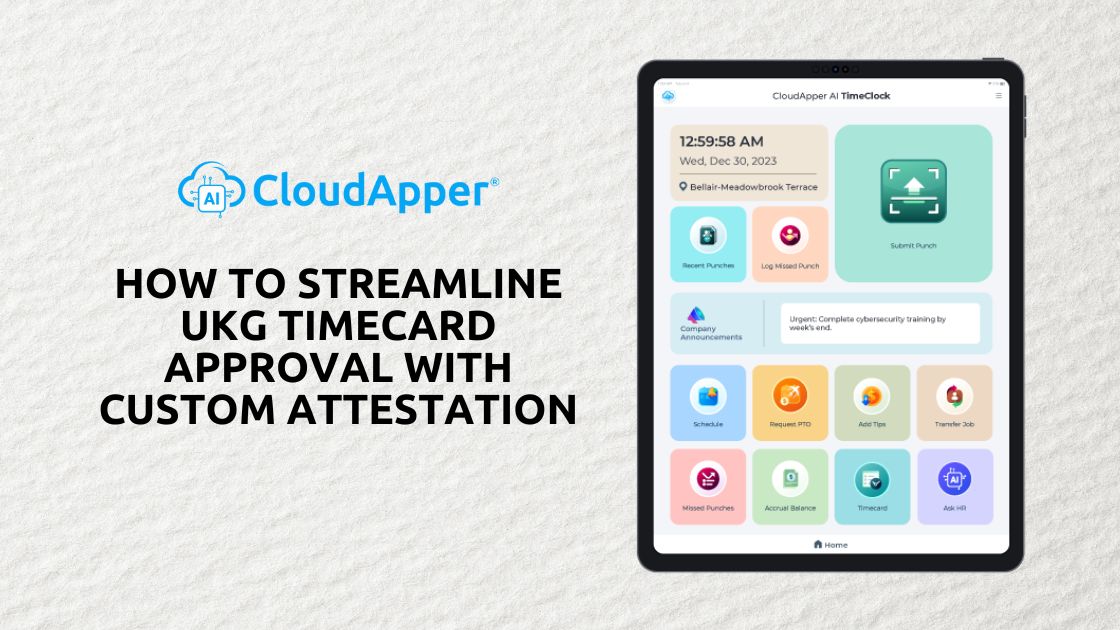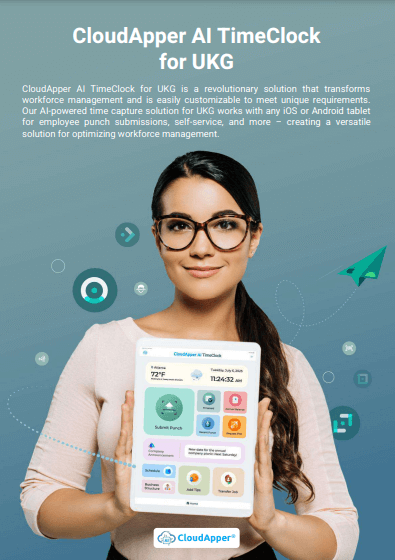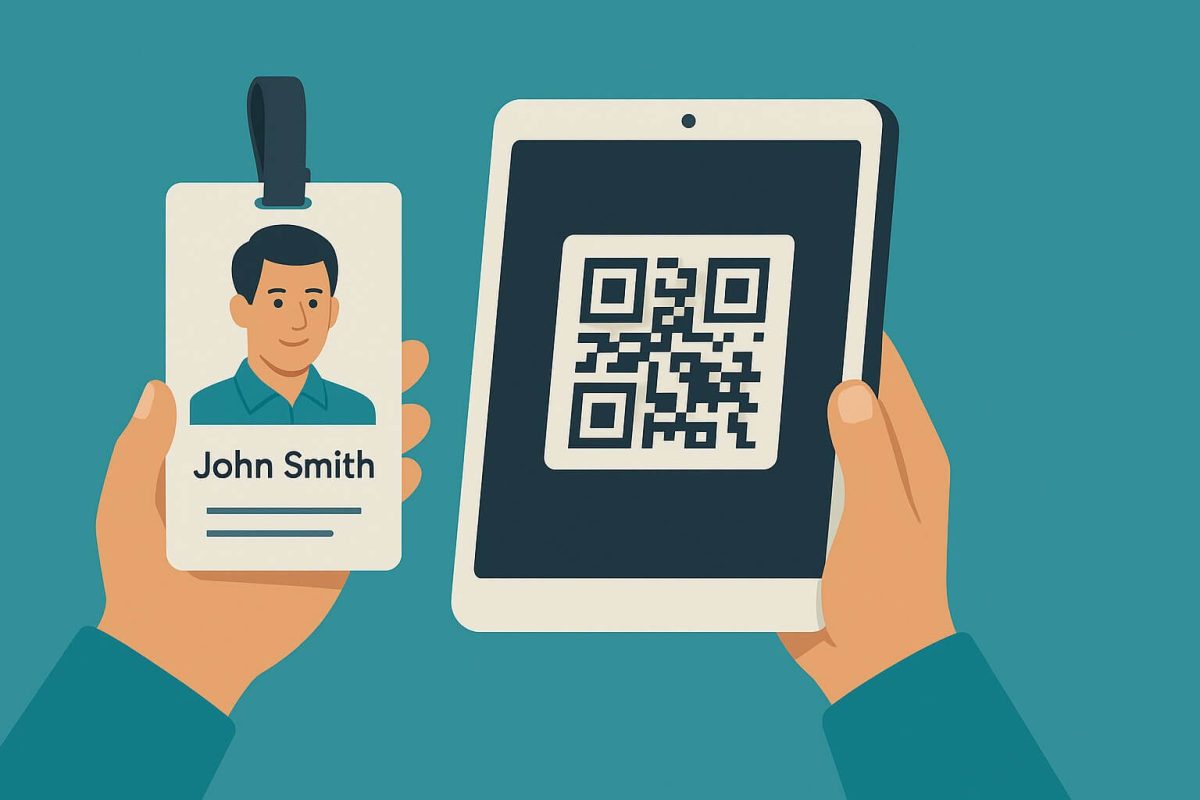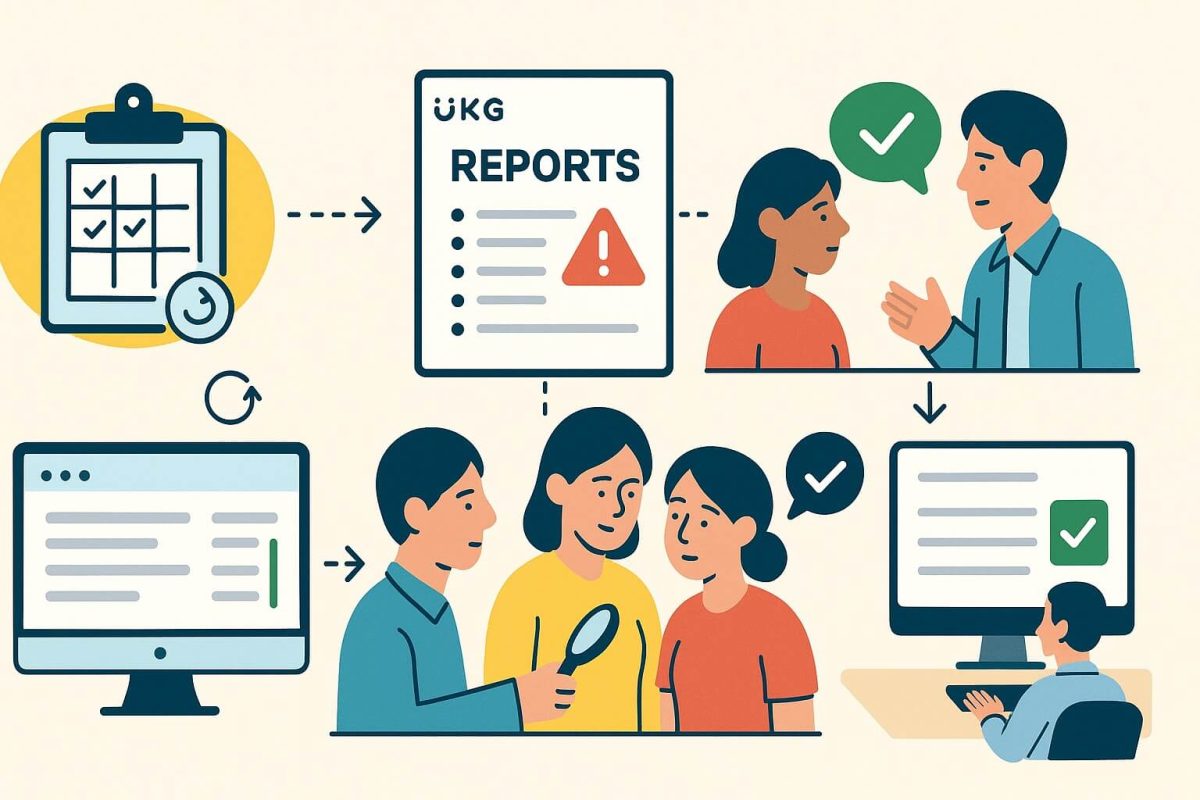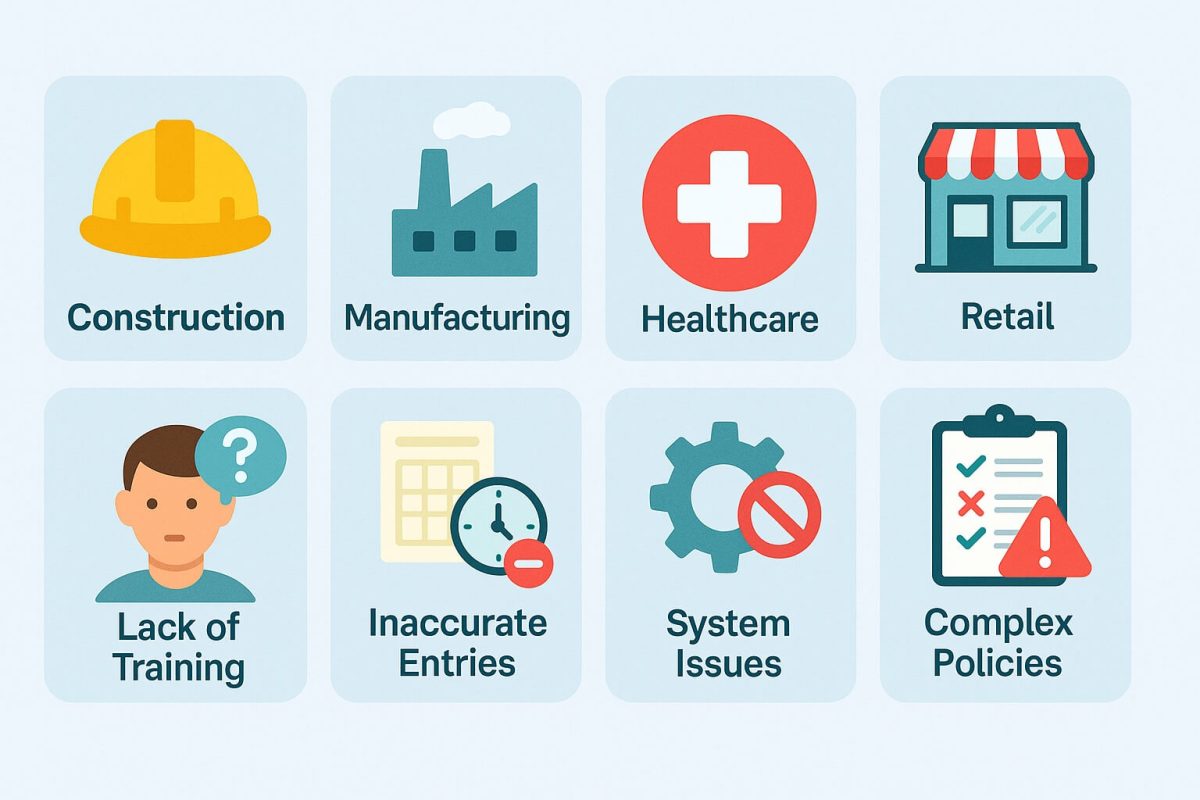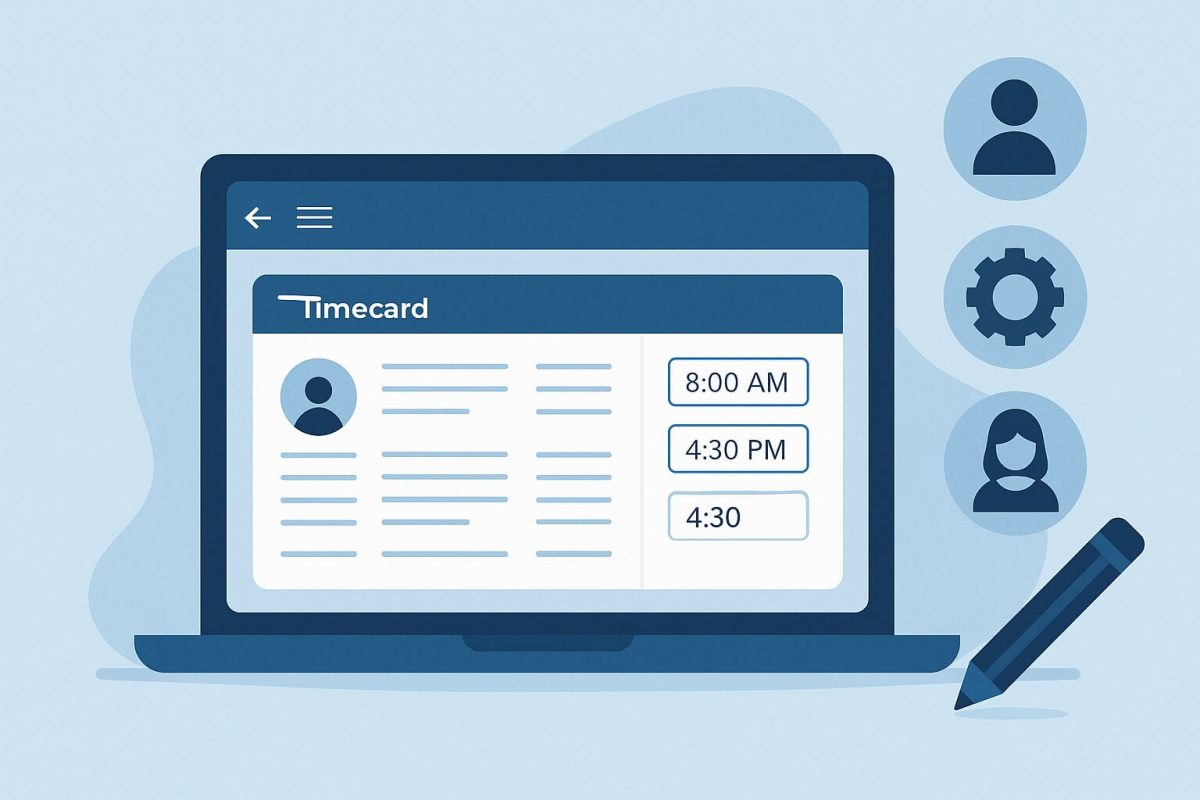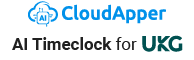CloudApper AI TimeClock revolutionizes UKG HCM timecard approval with customizable attestations, enhancing accuracy and compliance. From biometric punch-ins to mobile self-service, it streamlines processes, reducing time theft by 90%. Automate labor law adherence and reporting for audits, ensuring efficiency. Embrace the future of workforce management today!
Table of Contents
TL;DR:
CloudApper AI TimeClock streamlines UKG Timecard Approval with Custom Attestation, biometrics, and mobile access. It reduces time theft by 90%, ensures compliance with labor laws, and offers self-service kiosks. Troubleshoot issues like locked timecards and enhance reporting with real-time data.
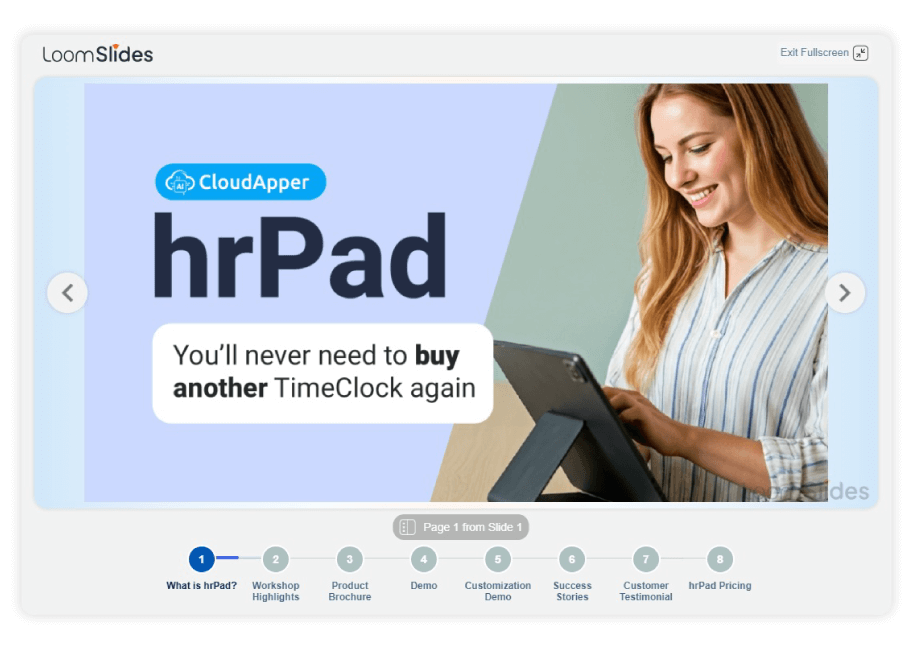
For more information on CloudApper AI TimeClock for UKG visit our page here.
When it comes to effective workforce management in the UKG HCM ecosystem, CloudApper AI TimeClock is a game-changer since it streamlines the entire timecard approval procedure. One standout feature is the option to personalize attestations, which gives businesses the freedom to modify the certification process according to their own requirements. Learn how to easily gather UKG timecard approval with CloudApper AI TimeClock and custom attestations in this post.
Understanding Attestation
Employees affirm that their Kronos timecard information are accurate when it comes to time tracking. Meal breaks, compliance with labor rules, and daily tip calculations are just a few examples of the many areas that may be subject to this kind of validation. With the new customizable UKG Timecard Approval with custom attestation function in CloudApper AI TimeClock, businesses may tailor the buttons and questions to meet their unique needs.
Step-by-Step Guide: How It Works
Initiate Punch Out:
- Open the Punch tile in CloudApper AI TimeClock.
- Select “Punch Out.”
Review Time for the Day:
- A prompt appears, asking if you wish to review your time for the day.
- Select “Yes” and then proceed to “Submit.”
Timecard Review:
- Review the time worked on your timecard.
- Upon completion, select “Continue Attestation.”
Attest to Approval:
- When prompted to attest to the approval of your timecard, select “Yes.”
- A confirmation message appears, and your punch is recorded.
Manager Edits and Re-Approval:
- If your manager edits your timecard post-approval, you’ll be prompted to review and approve again.
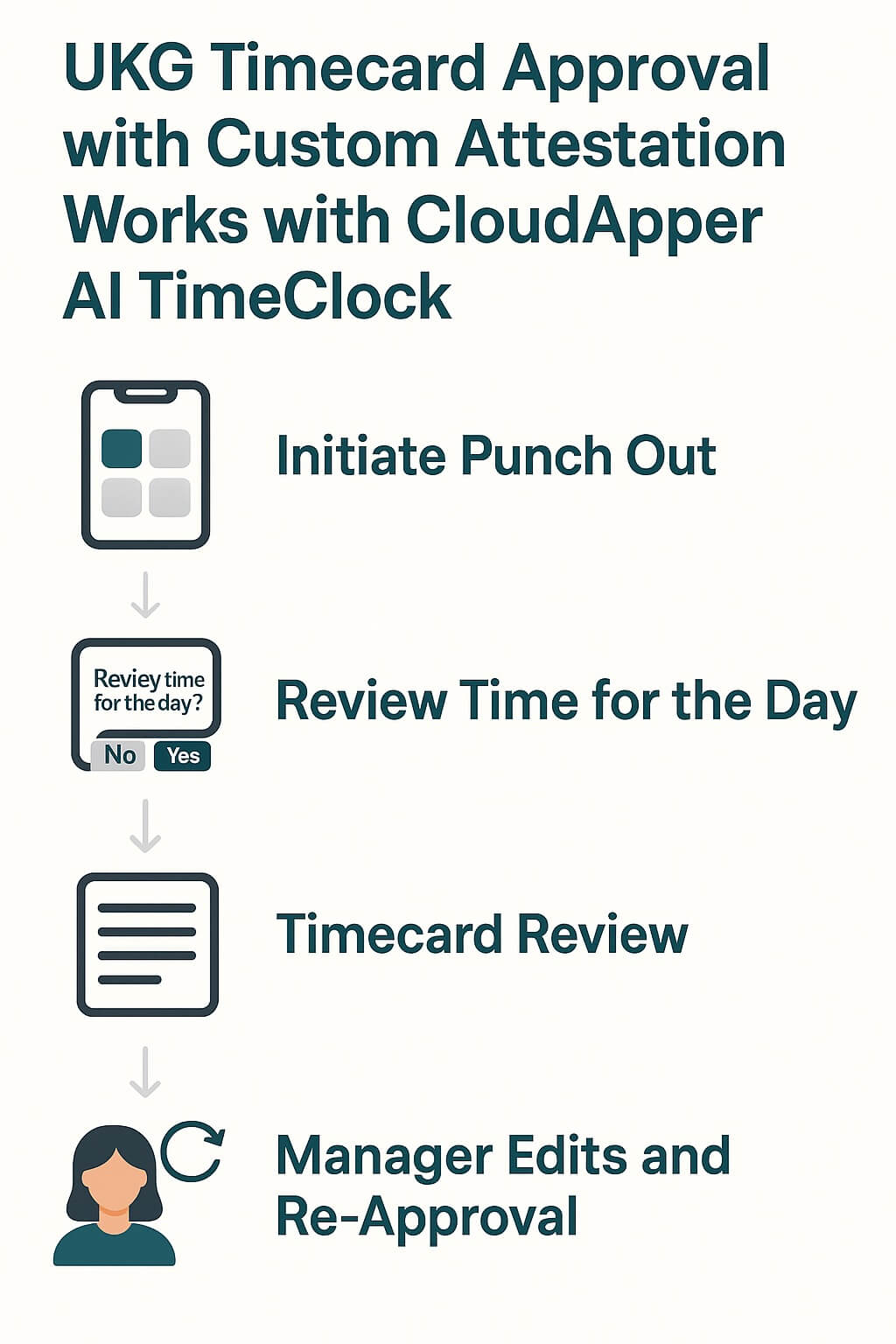
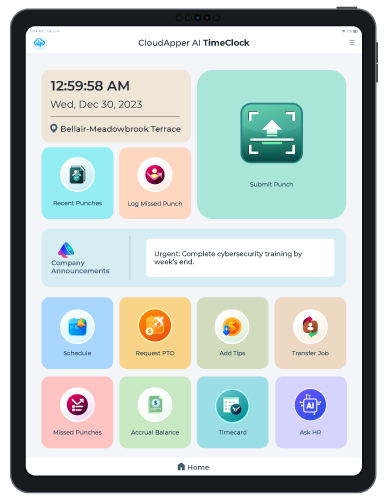
UKG Timecard Approval with Custom Attestation for Varied Needs
The custom attestation function in CloudApper AI TimeClock may be used for more than just one thing. Businesses may use it to gather a variety of employee certifications, such as when they took a break for lunch or ensured that their daily tips were calculated correctly. This feature’s adaptability makes sure that the approval procedure follows all of the rules and regulations set out by the company.
Troubleshooting Common UKG Timecard Approval Issues
Issues like locked timecards or post-approval modifications are frequent for UKG users. Here’s how to swiftly fix them:
- Locked Timecards After Approval: Managers can choose “Remove Approval” from the Audit tab to open a timecard that is locked after approval throughout the pay period. To find the approver and plan changes, always review the audit trail.
- Handling Exceptions (e.g., Missing Punches or Overtime): To identify inconsistencies such as unapproved overtime, use UKG’s Totals add-on. During attestation, CloudApper AI TimeClock automatically applies labor compliance criteria (such as meal break validation) and highlights these in real-time.
- Pay Code Errors (e.g., On-Call or Tips): Units or hours, not duration, should be included in the Amount field for special codes such as on-call pay. During punch-out, tip declarations and pay code assignments are automated by CloudApper’s bespoke forms.
Advanced Features: Biometrics, Self-Service, and Mobile Access
Elevate UKG’s tools with CloudApper’s enhancements for security and convenience:
-
Biometric Face Matching to Prevent Buddy Punching: Integrate facial recognition during punches for tamper-proof attestations, syncing instantly with UKG Pro/Ready, reducing time theft by 90% without extra hardware costs.
-
Employee Self-Service Kiosk: Employees can view accrual balances, request PTO, or edit punches via the app on any iPad/Android device—offline mode ensures no data loss. Managers approve via mobile notifications.
-
Geofencing: Use GPS to auto-validate location during attestation, perfect for multi-site operations.
|
Feature |
Native UKG |
With CloudApper AI TimeClock |
|---|---|---|
|
Approval Method |
Manual review in Dimensions |
AI-automated + mobile push |
|
Security |
Password-based |
Biometrics + geofencing |
|
Edit Handling |
Audit tab unlocks |
Auto-re-attestation prompts |
|
Cost |
Hardware-dependent |
Tablet-based (25% cheaper) |
Compliance and Reporting Enhancements
Ensure regulatory adherence with advanced tools:
-
Automated Labor Law Compliance: Customize attestations to enforce breaks, overtime caps, or holiday premiums—CloudApper’s AI applies rules in real-time, generating compliant reports for audits and reducing fines.
-
Integrated Reporting: Pull UKG data into CloudApper dashboards for exception summaries, accrual trends, or ROI metrics. Export to CSV/PDF for payroll sync with Workday or ADP.
Pro Tip: Run weekly reports via the app to catch issues like unapproved tips before payroll closes.
FAQ:
What is the setup time for CloudApper AI TimeClock with UKG?
Setup takes about 1-2 weeks, depending on your UKG configuration. Our support team guides you through integration with UKG Pro/Ready, ensuring minimal disruption.
Can employees use it offline?
Yes, the app supports offline mode on iPad/Android devices, syncing data once online, ideal for remote or low-connectivity sites.
How secure is biometric data?
Biometric data is encrypted and stored per GDPR/CCPA standards, accessible only to authorized personnel, ensuring privacy and security.
What if a manager forgets to approve timecards?
CloudApper sends mobile notifications to managers. Unapproved timecards are flagged in dashboards for timely action before payroll.
Does it work with multi-site operations?
Yes, geofencing validate locations, making it perfect for businesses with multiple locations.
How do I handle payroll sync errors?
Use integrated reporting to export CSV/PDF files. Contact support if discrepancies arise, and they’ll align data with UKG or third-party systems like Workday.
Is training required for employees?
Minimal training is needed. An intuitive interface and a 15-minute video tutorial ensure quick adoption for punches and attestations.