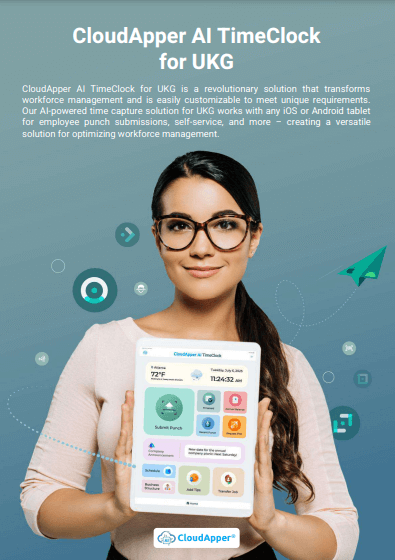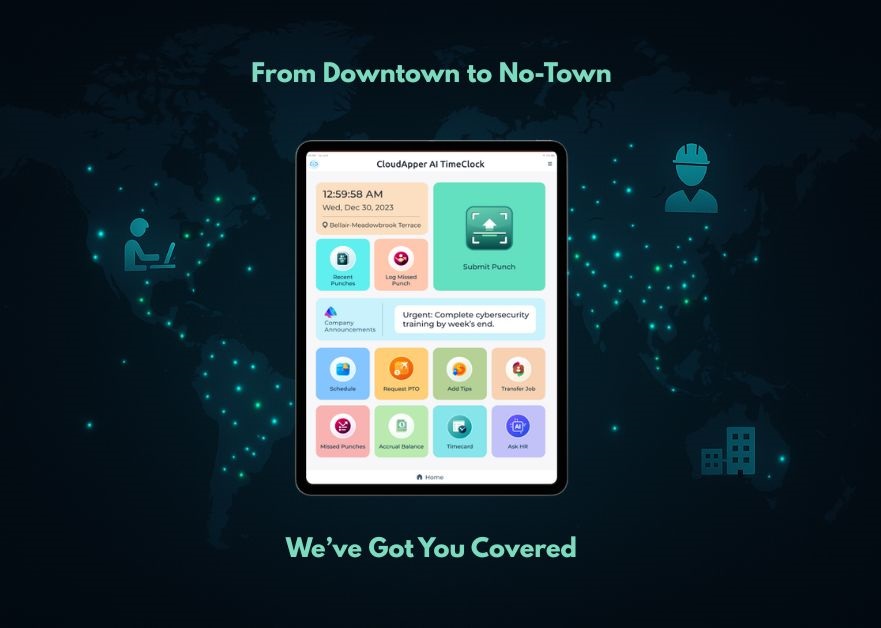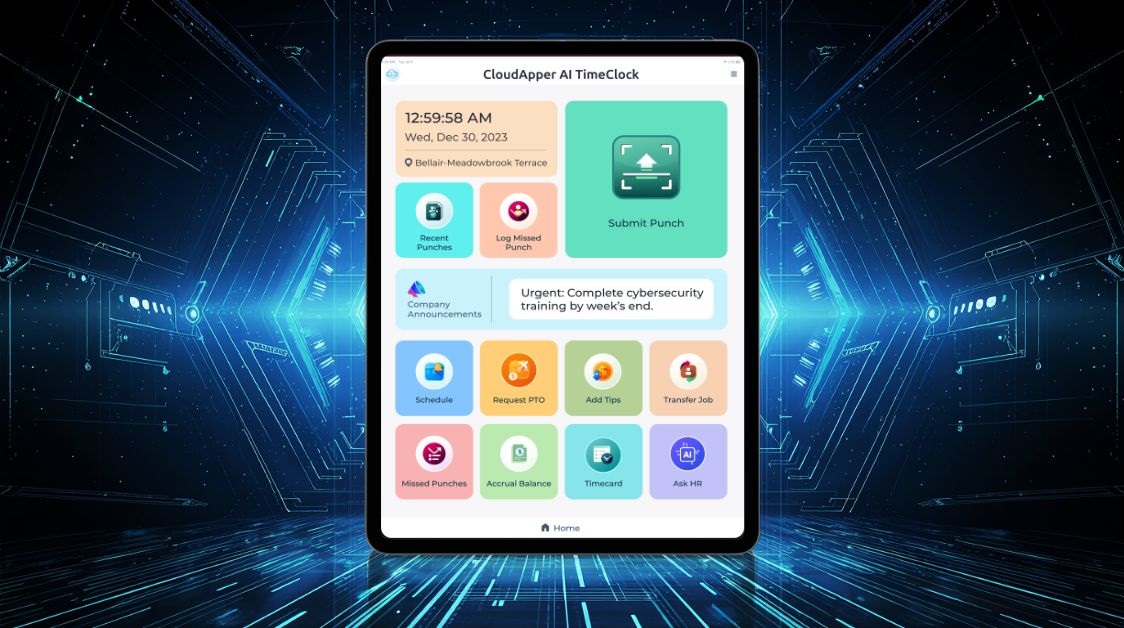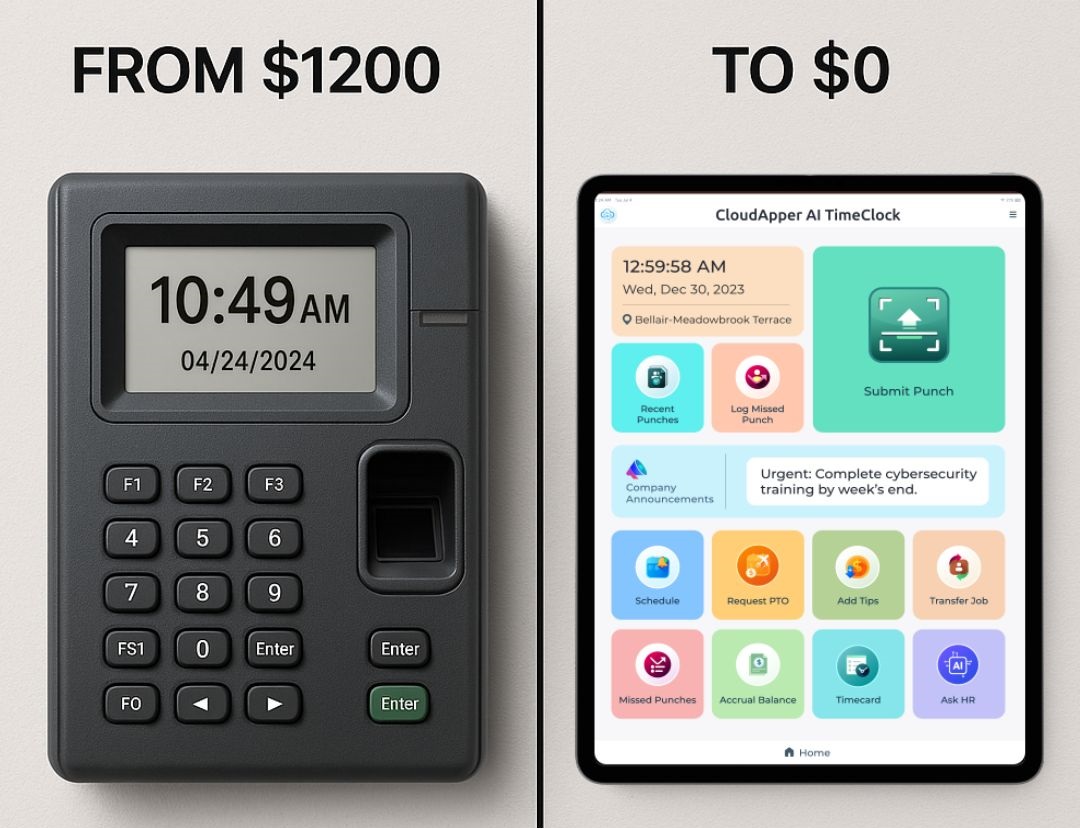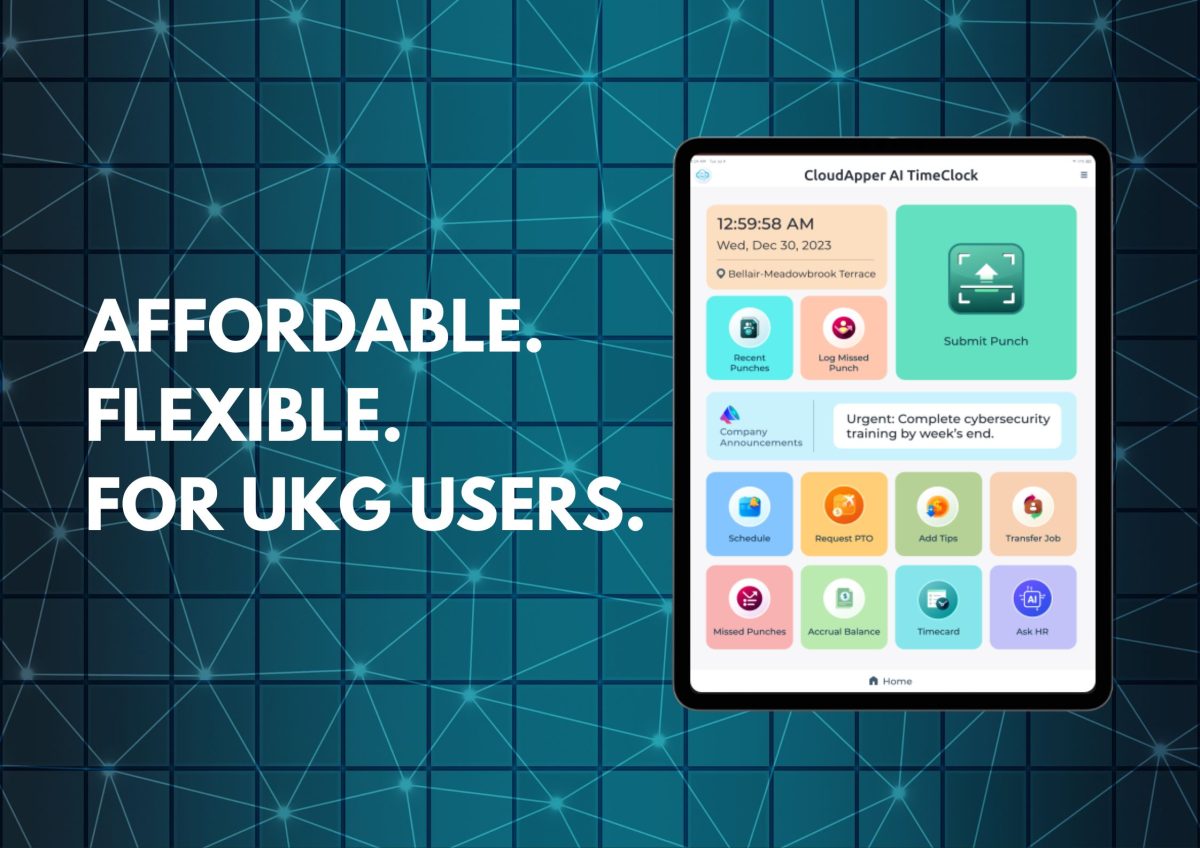This guide offers a step-by-step approach to manually upgrade UKG InTouch DX firmware
Table of Contents
Efficiently managing employee time is crucial for companies of all scales. UKG Ready and its accompanying time clock, InTouch DX, have established themselves as foundational tools in the industry. However, they occasionally necessitate manual firmware updates to stay current. This guide provides a formal, step-by-step approach to manually upgrading UKG InTouch DX firmware while presenting an AI-powered CloudApper AI TimeClock.
For more information on CloudApper AI TimeClock for UKG visit our page here.
Step 1: Accessing the Administrative Portal
Begin by logging into UKG Ready with an authorized administrator account. Subsequently, navigate to the Company Settings > System > InTouch Installations menu option. Once located, select the specific InTouch clock requiring firmware upgrade by clicking on Edit Middleware Information.
Step 2: Initiating the Download Process
In the upper right corner of the Edit Middleware Information screen, locate the three ellipses (…) and select Download New Code. This action triggers the firmware download process, which may necessitate patience due to potential network latency.
Step 3: Monitoring the Upgrade Progress
Return to the Edit Middleware Information screen. Within the Added Terminals section, identify the gearwheel icon accompanied by a magnifying glass. Hovering over this icon reveals the View Commands option.
Step 4: Executing the “Reload_Code” Command
Locate the line labeled Reload_Code within the list of commands. Triggering this command initiates the firmware installation process on the designated InTouch clock. The Last Uploaded to Terminal column will subsequently display a date/time, with the Status changing to Pending. A successful upgrade will eventually result in a Status change to Success.
Step 5: Performing a Firmware-Induced Reboot
Following the update completion, the InTouch clock will automatically reboot. Anticipate a blank screen for a period ranging from 20 to 60 minutes, dependent on network conditions. Upon the reappearance of soft keys, execute a final, precautionary reboot through the Maintenance > Advanced > Restart Device > Restart Device menu sequence, confirming with a click on Yes.
Step 6: Verifying Functionality and Repeating the Process
Thoroughly test all soft key functionalities on the rebooted clock. If necessary, replicate steps 5 and 6 for any additional clocks requiring firmware upgrades.
Exploring CloudApper AI TimeClock
While manually upgrading UKG InTouch DX firmware is a viable option to keep the timeclock up to date, solution like CloudApper AI TimeClock also presents a compelling option, offering numerous advantages, including:
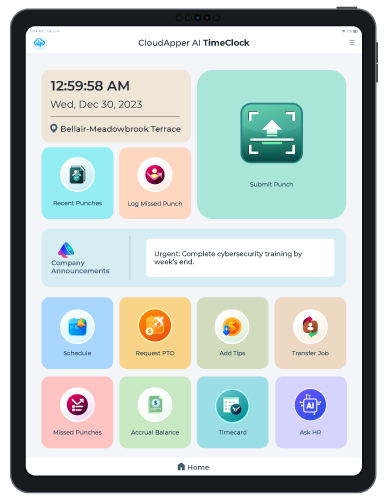
- Device Independence: Untethered from proprietary hardware, CloudApper allows integration with existing devices such as iPads and tablets.
- Empowered Employees: Self-service features enable employees to manage their schedules and timecards directly, reducing administrative burden.
- AI-Powered Assistance: A virtual HR concierge provides intuitive guidance and facilitates a seamless user experience.
- Real-Time Data Integration: Eliminating data silos, CloudApper offers immediate access to actionable insights for informed decision-making.
- Cost-Effectiveness: By leveraging existing hardware, CloudApper fosters cost efficiency through reduced dependence on specialized equipment.
Conclusion:
I hope this guide will help you to update your current UKG InTouch DX timeclock. While it’s a great option for UKG customers, exploring solutions such as CloudApper AI TimeClock presents a viable path toward increased efficiency, employee empowerment, and cost-effective workforce management. If you are interested to learn more. Contact CloudApper today.