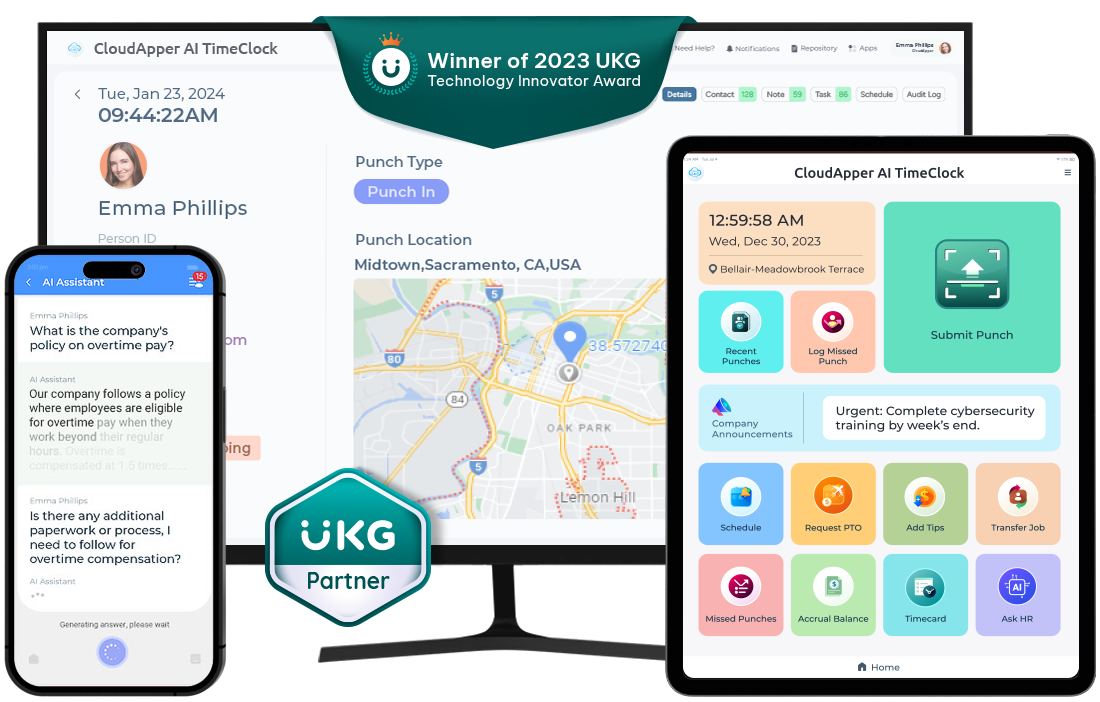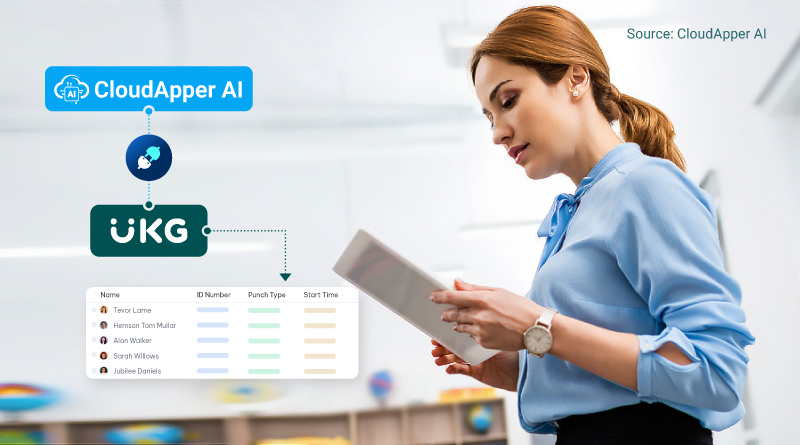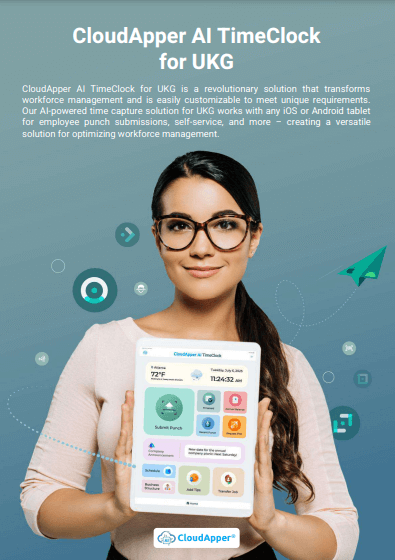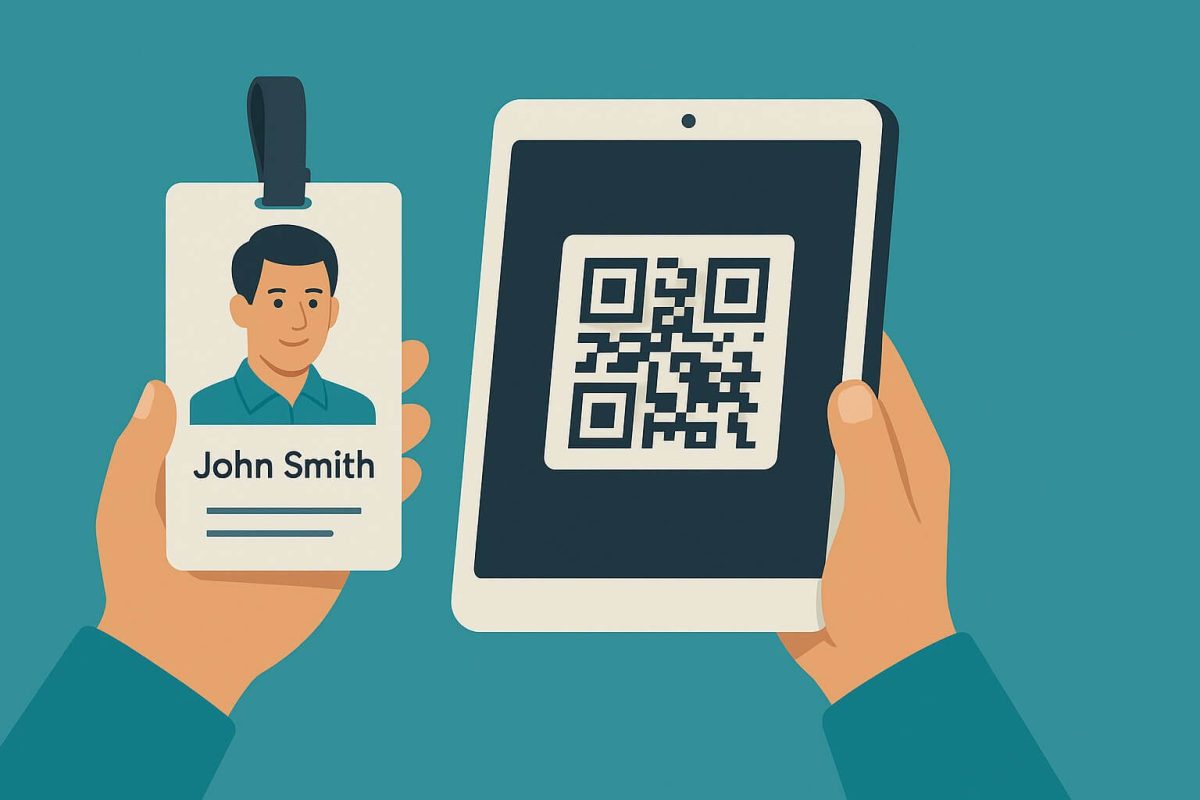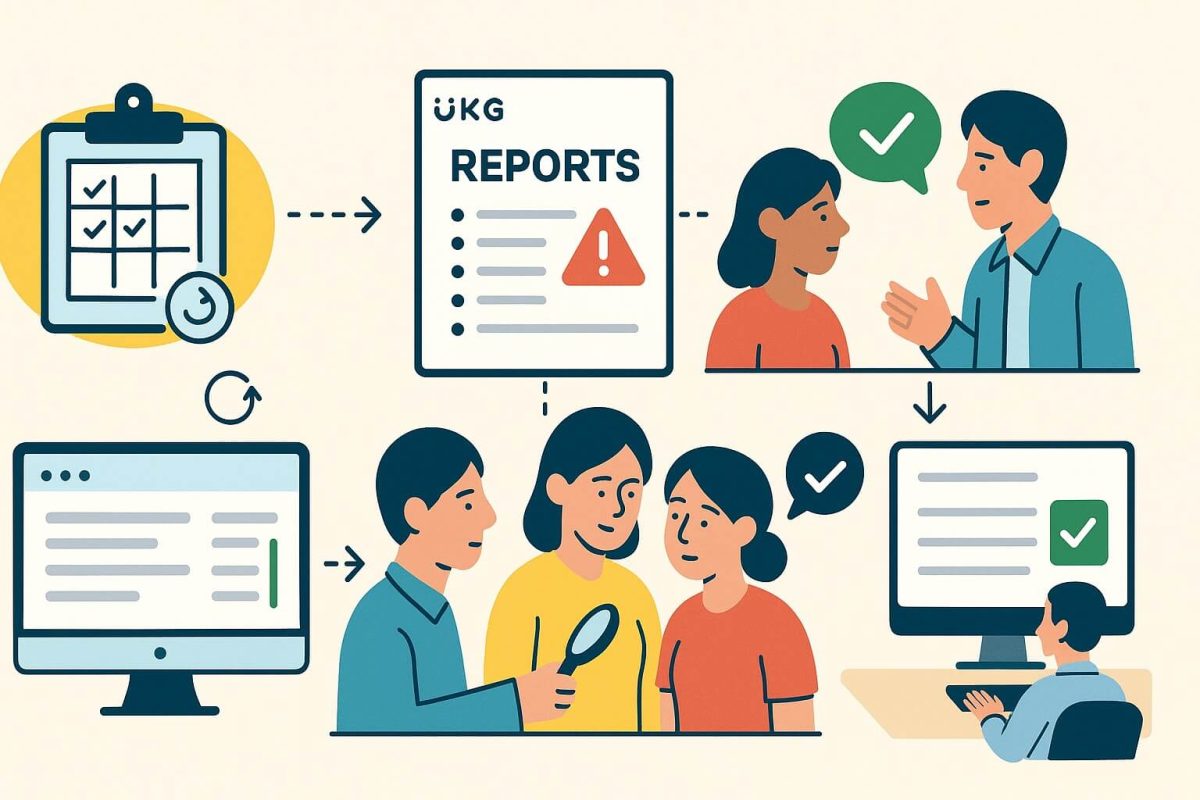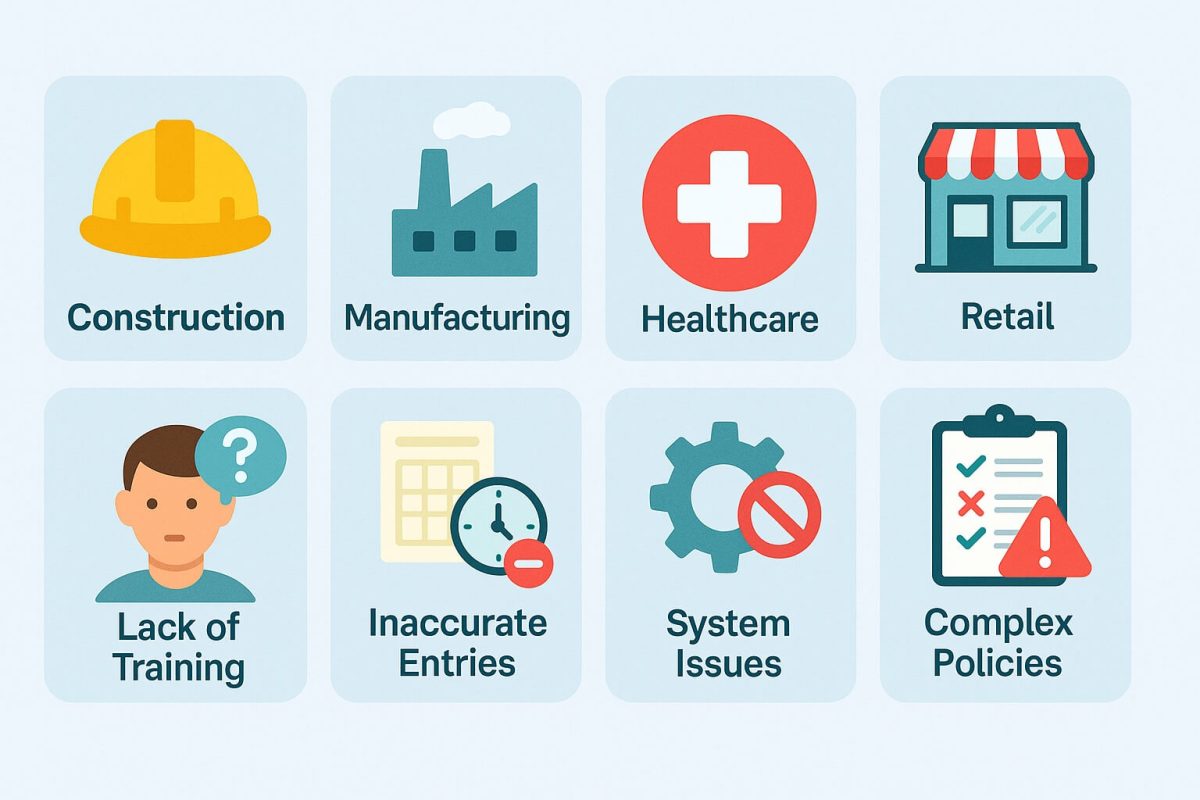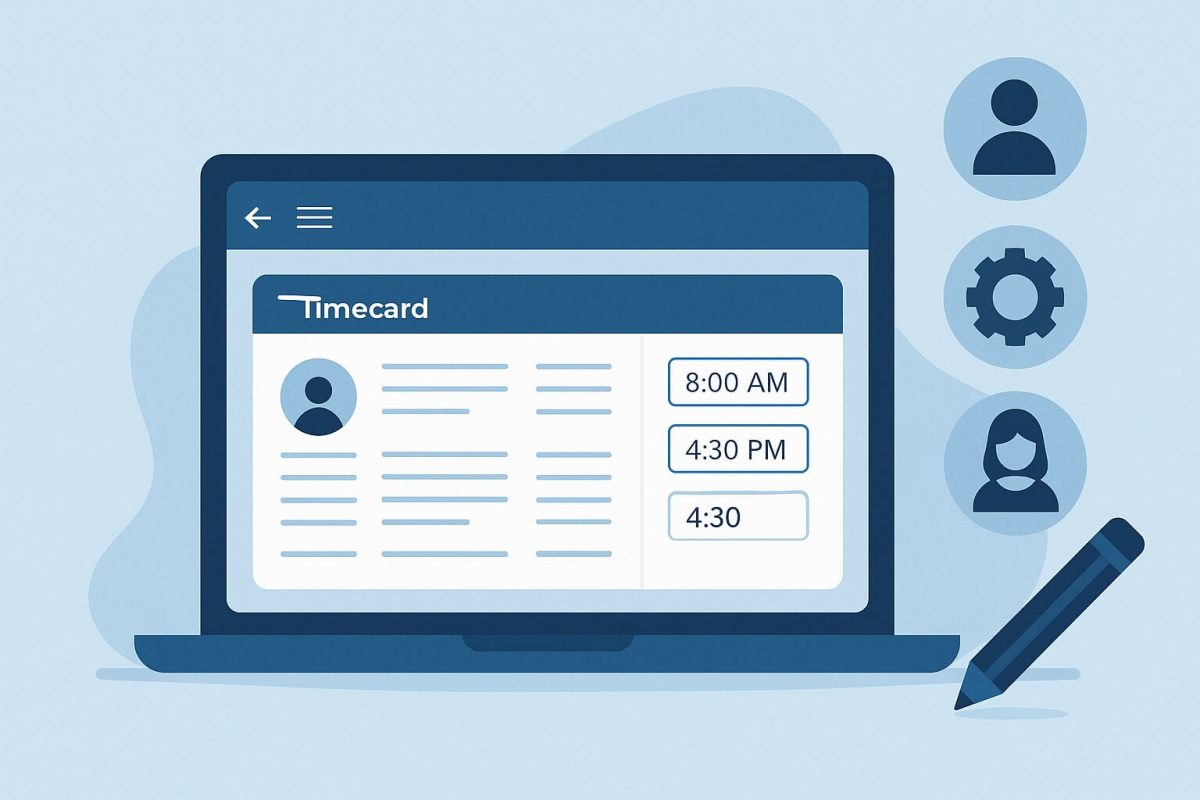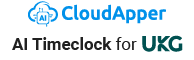Learn to approve timecards in UKG effectively as a manager, using individual and multiple approval methods. Explore CloudApper AI TimeClock's innovative features for a streamlined, accurate payroll process, enhancing employee satisfaction and management efficiency.
Table of Contents
As a manager, efficiently processing employee timesheets is crucial for payroll accuracy and employee satisfaction. Kronos (UKG) offers a convenient platform for approving employees’ timecards in Kronos (UKG) but knowing the ins and outs can save you valuable time. This article demystifies the process, guiding you through two main methods: approving individual and multiple timecards. It also introduces CloudApper AI TimeClock, a game-changer for streamlining timecard approval directly from the clock.
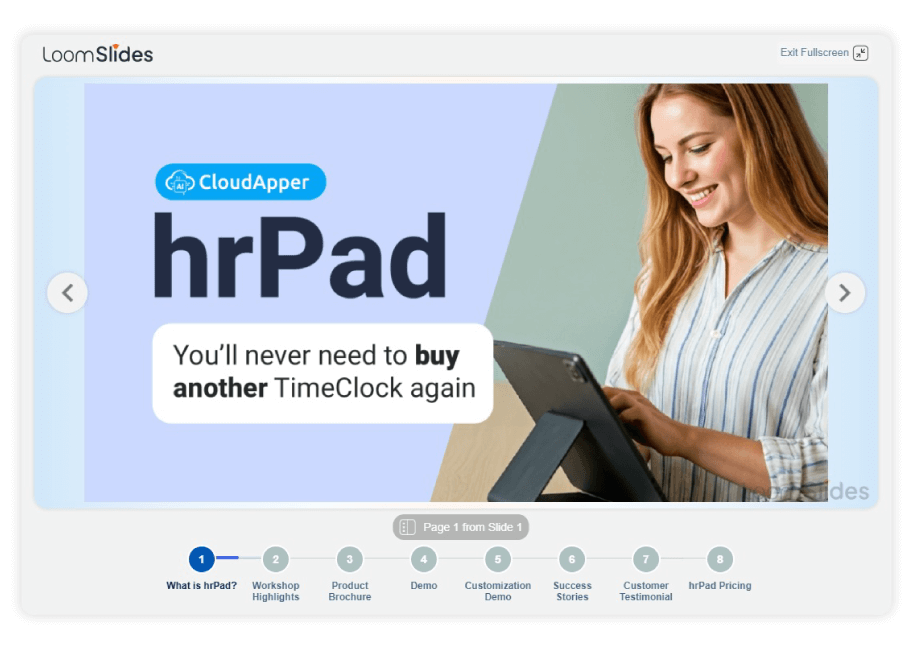
For more information on CloudApper AI TimeClock for UKG visit our page here.
Key Points
- Kronos (UKG) offers two main methods for approving employee timesheets: approving individual and multiple timecards.
- Approving individual timesheets involves reviewing the details and then clicking “APPROVED” or checking the box next to the employee’s name.
- Approving multiple timesheets involves selecting the timeframe and employees, and then clicking “Approve.”
- CloudApper AI TimeClock can further streamline timecard approval by eliminating manual data entry and allowing for instant approvals.
- UKG’s built-in features and CloudApper AI TimeClock both help managers process timesheets efficiently.
Before getting into the guide on how to approve an employee’s timecard in Kronos (UKG) as a Manager. Let’s get to know about CloudApper AI TimeClock, an AI-powered solution that can simplify the time capture process with self-service functionality.
CloudApper AI TimeClock transcends the ordinary, leveraging AI to redefine how employees interact with the Kronos (UKG) time clock system. This innovative solution allows employees to clock in or out using any iPad/Tablet or even their smartphones, enhancing convenience and flexibility. Thanks to its biometric facial recognition technology, it effectively prevents buddy punching, ensuring accurate time tracking. CloudApper AI TimeClock also has self-service feature that alleviates the workload on HR departments. With automated timecard approvals, AI-driven data analysis delivered by AI assistants, and smooth integration with Kronos (UKG) ecosystems such as Ready and Pro WFM (Dimensions), CloudApper AI TimeClock presents a modern solution for workforce management, paving the way for a more efficient and promising future for your organization.
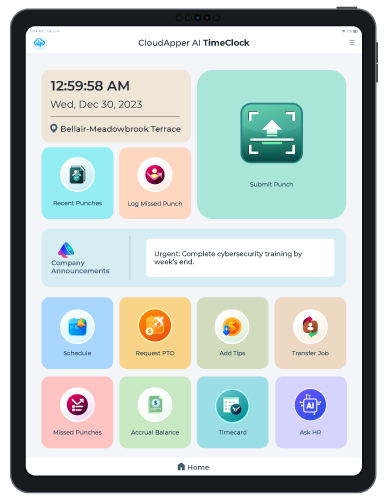
Approving Individual Timecards:
- Access the Employee’s Timesheet: Choose your preferred method:
- My To-Do List: Watch for the “Review Employee Timesheets” notification and click the employee’s name.
- Attendance Summary Page: Find the employee on the list and click their ID or name.
- Review the Details: Carefully review the timesheet, ensuring regular hours, overtime, and adjustments are accurate.
- Approve the Timesheet: You have two options:
- Timesheet Detail Section: Click the prominent “APPROVED” button.
- Attendance Summary Page: Check the box next to the employee’s name, then click “Approve This Page.”
Approving Multiple Timecards:
Navigate to the Timesheet Approval Page: Look for “Approve Employee Timecards” or “Timesheet Approval,” depending on your Kronos (UKG) configuration.
Select Timeframe and Search Criteria: Choose the pay period or date range for approval. Use filters to narrow down the list by department, location, or other criteria if needed.
Select Employees for Approval: Click the checkbox next to each employee’s name, or choose “Select All” for everyone on the list.
Finalize Approval: Click the “Approve” button. A confirmation window will appear. Click “Yes” to finalize your approval.
Streamlining the Process with CloudApper AI TimeClock:
While UKG’s built-in features are effective, CloudApper AI TimeClock takes approving employees’ timecards in Kronos (UKG) to the next level. This innovative AI timeclock eliminates manual data entry and tedious review processes. Employees clock in and out directly on the cloud-based system. As a manager, you receive real-time notifications with punch-in/out data. With further customization of the workflow will allow managers to approve them instantly from the timeclock, saving you valuable time and effort.
Conclusion
Mastering approving employees’ timecards in Kronos (UKG) with the two methods discussed above streamlines your workflow. Additionally, consider CloudApper AI TimeClock for automated time tracking and instant approvals, significantly reducing your workload and ensuring seamless payroll processing. Contact us today for more information.
FAQ
1. How do I approve individual employee timecards in UKG?
To approve an individual timecard in UKG, access the employee’s timesheet through the “My To-Do List” or “Attendance Summary Page,” review the details, and then click “APPROVED” or check the box next to the employee’s name.
2. Can I approve multiple employee timecards at once?
Yes, UKG allows you to approve multiple timecards by selecting a timeframe and employees. You can either select individual employees or approve all at once by clicking “Approve” after reviewing.
3. How does CloudApper AI TimeClock enhance timecard approvals?
CloudApper AI TimeClock eliminates manual data entry and allows real-time punch notifications. It provides managers with an option to approve timecards directly from the system, reducing workload and improving efficiency.
4. Is CloudApper AI TimeClock compatible with UKG systems?
Yes, CloudApper AI TimeClock integrates seamlessly with all UKG systems like Ready and Pro WFM (Dimensions), making timecard approvals faster and more accurate.
5. How does AI-powered time tracking help prevent time theft?
CloudApper AI TimeClock uses facial recognition technology to eliminate buddy punching, ensuring accurate employee attendance records and reducing time theft.