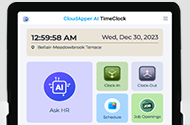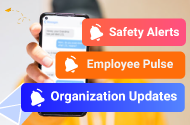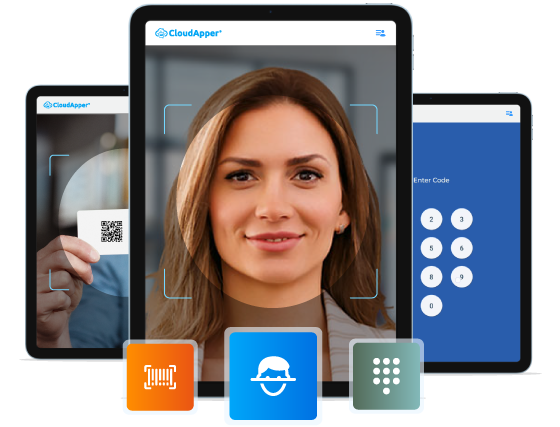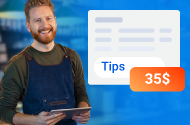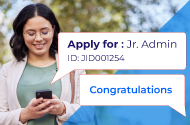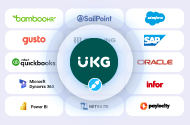Delegate Your Access:
If a manager or administrator anticipates being away on vacation or unavailable, they can assign authority to another manager or administrator. The designated delegate will have access to the absent individual’s notifications and can handle tasks during their absence. To set up delegation, follow these steps:
- Go to the Home Page and click on the My Notifications tile.
- Select Tasks to access the Control Center.
- Click on My Actions.
- Choose Business Processes, then select either Manager Delegation or Admin Delegation.
- On the Manager Delegation slider, designate the person who will assume authority in your absence.
- Select the Start Date and End Date using the calendars provided. Note that the dates are in the requester’s time zone.
- From the Role Profile drop-down menu, select your role.
- Click Submit to confirm the delegation.
Cancel Your Delegation:
After submitting a delegation but before the delegate accepts it, one has the option to cancel it if needed. Follow these steps:
- Navigate to the Home Page and click on the My Notifications tile.
- Select Tasks to access the Control Center.
- Choose the delegation process that you want to cancel.
- Select Cancel Delegation to revoke the delegation.
Accept a Delegate Request:
To ensure that a delegate request is enacted, it must either be accepted or rejected. Follow these steps to manage delegate requests:
- Go to the Home Page and click on the My Notifications tile.
- Select Tasks to access the Control Center.
- Locate the delegation notification.
- Review the provided details.
- Choose one of the following options: Accept or Reject.
- Optionally, you can enter a comment.
- Click Submit to confirm your decision.
Remember, if you need to switch roles, you’ll need to log out and then log in again.
Complete Tasks for Another Person:
Utilize the Edit Profile feature to carry out tasks on behalf of another manager. Follow these steps:
- Navigate to the Main Menu and access the Employee Settings Menu.
- Choose Edit Profile from the options.
- Click on Switch Roles.
- Select the name of the person for whom you are assuming authority. Please keep in mind that the Switch Roles option is unavailable if the start date is in the future.
- Carry out the required tasks on behalf of the designated individual.
- To revert to your own role, click Switch Roles again.
- Select Myself to return to your own profile.