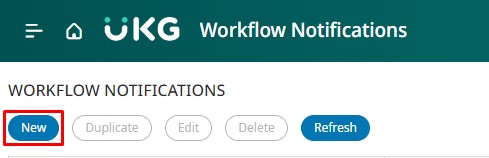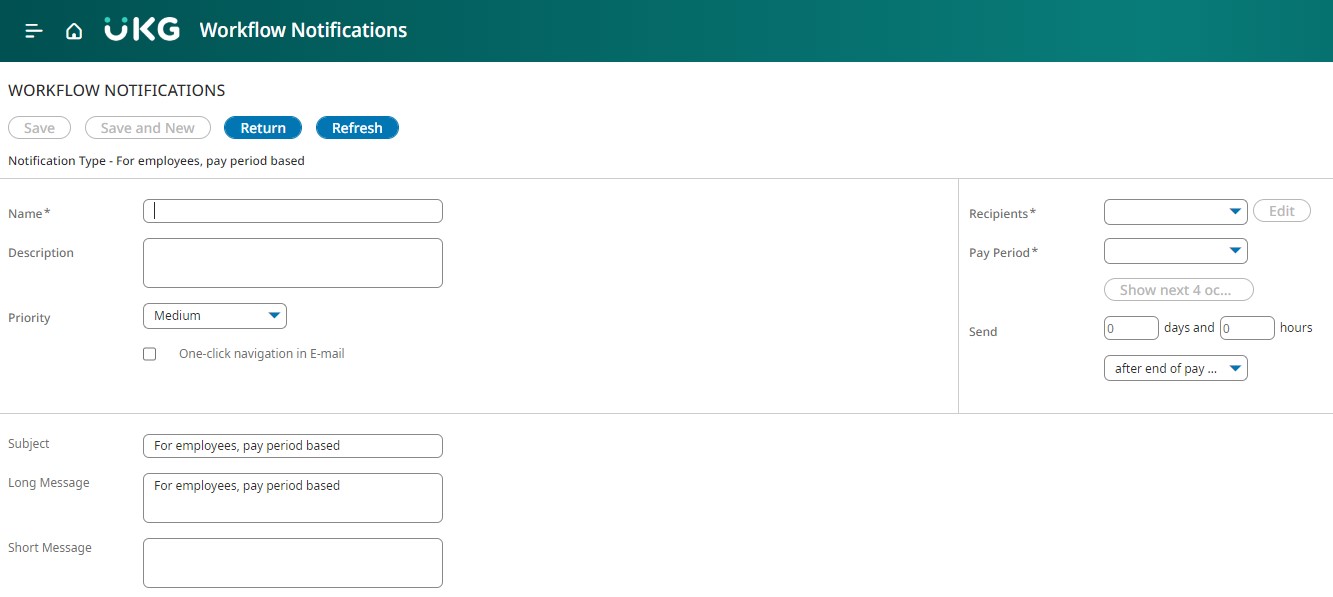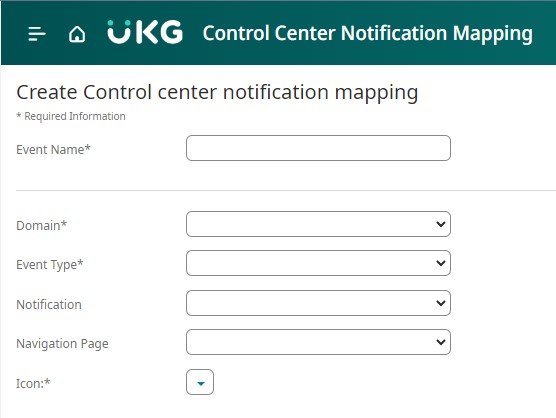The employee visibility period establishes when employees can request schedule changes and the timeframe for submitting these requests. Utilize Request Period alerts to notify employees when the Employee Visibility Period is open or closed. This notification applies universally to all request subtypes.
Generic Workflow Notification Setup:
- Navigate to Application Setup > Event/Notification > Workflow Notifications.
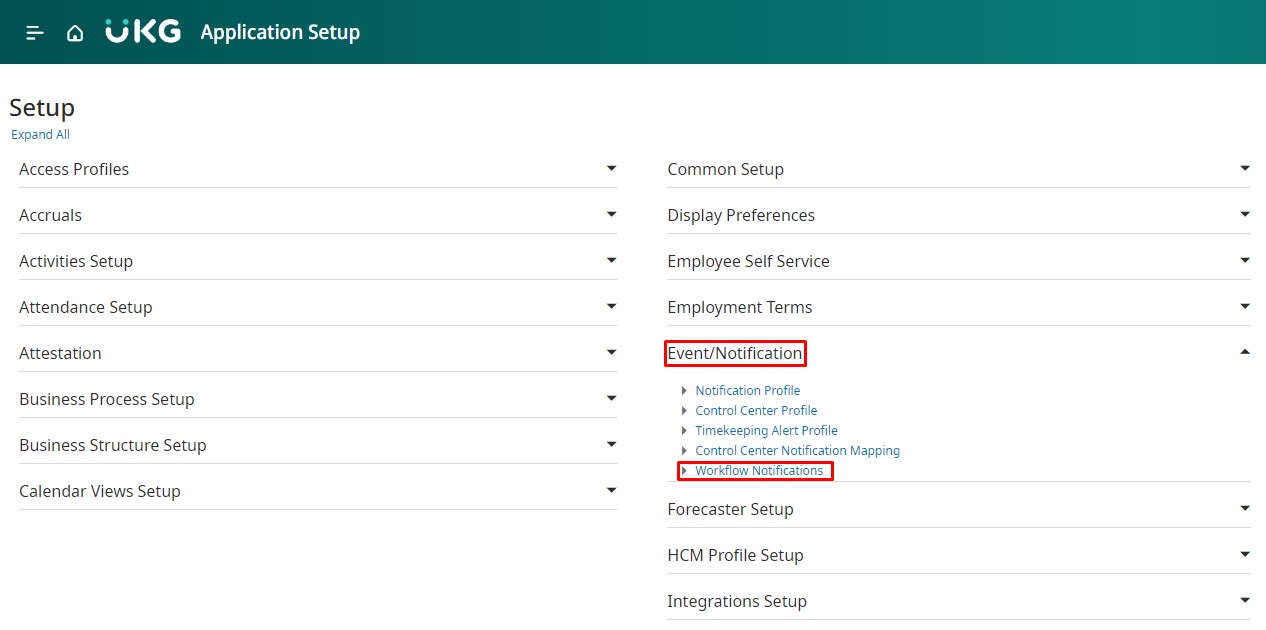
- Create a new Generic Workflow Notification.
- In the Recipients section:
- Check “Recipient List will be supplied at runtime”.
- Check “Send to Employee”.
- In the Suppress Duplicate Alerts section:
- Select “Do not suppress duplicates”.
- Customize the Message section:
- Edit the Subject, Long Message, and Short Message text boxes using appropriate custom tags for “Request Period”.
- Insert custom tags from the Request Period group to tailor the alert message.
- Enter Control Center Fields:
- Provide a Label and Value for each field.
- Utilize Custom Tags from the “Request Period” tag group as needed.
Example:
Subject: Request Period for <Request Subtype> is <Status>
Long Message
Request Period: <Name of the Period>
Description: <Description>
Group: <Employee Group>
Request days starting on <Request Period Start Date> and ending on <Request Period End Date>The period will end at <Submission End Date and Time>
Control Center Notification Mapping:
- Go to Application Setup > Event/Notification > Control Center Notification Mapping.
- Click on Create.
- Enter an Event name.
- Choose “Timekeeper” from the Domain drop-down menu.
- Select “Request Period” as the Event type.
- From the Notification drop-down, choose the Generic Workflow Notification configured for “Request Period.” Only Generic notifications with the “Recipient list will be supplied at runtime” option selected will be available.
- (Optional) Specify a Navigation page for the Go To function in the Control Center Panel.
- Choose an Icon from the drop-down menu.
- Save your changes.
Once the Submission Period Date/Time for the Employee Visibility Period has elapsed, employees will receive a Request Period notification, indicating that the Employee Visibility Period is now open for them to submit requests. It’s important to note that only one ‘Request Period’ Notification should be mapped. If multiple Workflow Notifications are linked to the Event Type ‘Request Period’, employees will receive a Request Period notification for each Workflow Notification mapped to that Event Type.
Event Manager
Access Event Manager through Application Setup > Common Setup > Event Manager.
The “ESS – Update Employees included in Request Periods” event executes daily. It sends Request Period notifications to employees who haven’t been notified when their Employee Visibility Period’s Submission Period Date/Time has passed.
Schedule the event after most Submission Periods have opened, like 8:05 AM if Submission Periods typically open by 8:00 AM. To account for server time discrepancies, schedule the event slightly after the Visibility Period opens. Avoid running the event multiple times daily to prevent performance issues.
Event timing in Event Manager aligns with the Tenant’s Default Time zone, set in Application Setup > System Configuration > Time Zones. Stick to scheduling events based on the Tenant’s Default Time zone to maintain consistency.