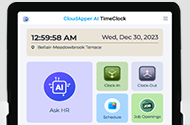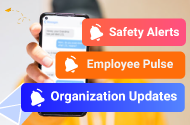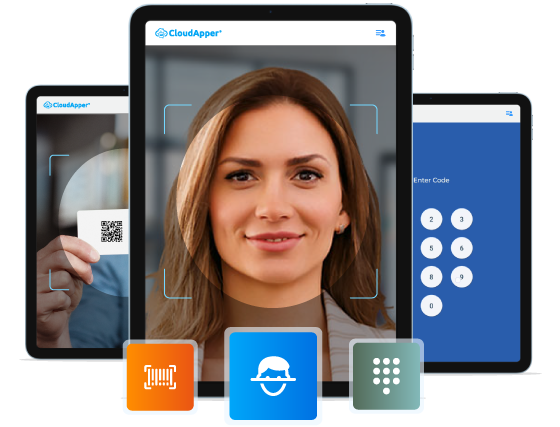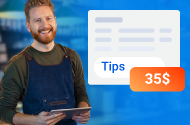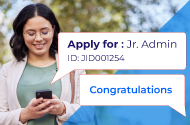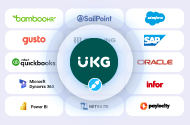A system administrator sets up various aspects of the solution to allow an employee to handle multiple assignments. Each employee can have a maximum of twenty assignments configured. To enable multiple assignments, you must first activate the feature switch, then enable the function access control points for both employees and managers, and finally, configure the assignment in the personnel record. The following steps provide detailed guidance for clarity.
To activate the Feature Switch for Multiple Assignments –
- Navigate to Main Menu > Administration > Application Setup > System Configuration > Feature Switch.
- Find and click on the Multiple Assignments feature switch.
- Choose the “Edit” option.
- Toggle the switch to “Yes” to enable the Multiple Assignments feature.
- Click on “Save“.
Note: Once enabled, the feature switch cannot be reversed.
To configure Function Access Control Points for Multiple Assignments –
- Go to Main Menu > Administration > Application Setup > Access Profiles > Function Access Profiles.
- Choose a profile and click on “Edit“.
- Select “Manager – Common Setup“.
- Click on “People Editor“.
- Choose “Assignments Group“.
- Set the “Assignments – General View” function access control point to “Allowed“. This grants access to the assignment editor in the people editor.
- At the top of the page, select “Employee > Multiple Assignments“.
- Set the “Disable ability to perform assignment selection” function access control point to “Allowed“.
- Click on “Save & Return“.
To configure an assignment –
- Navigate to Main Menu > Maintenance > People Information.
- Choose an employee.
- In the assignments section, expand “Multiple Assignments“.
- If the employee has only one assignment, only one will be displayed. If they have multiple assignments, all will be shown here, with the primary assignment listed first.
- Click on “Add” to open the assignment editor.
- Fill in the necessary details for the General, Dates, Timekeeper, and Scheduler sections.
- Click on “Save“.