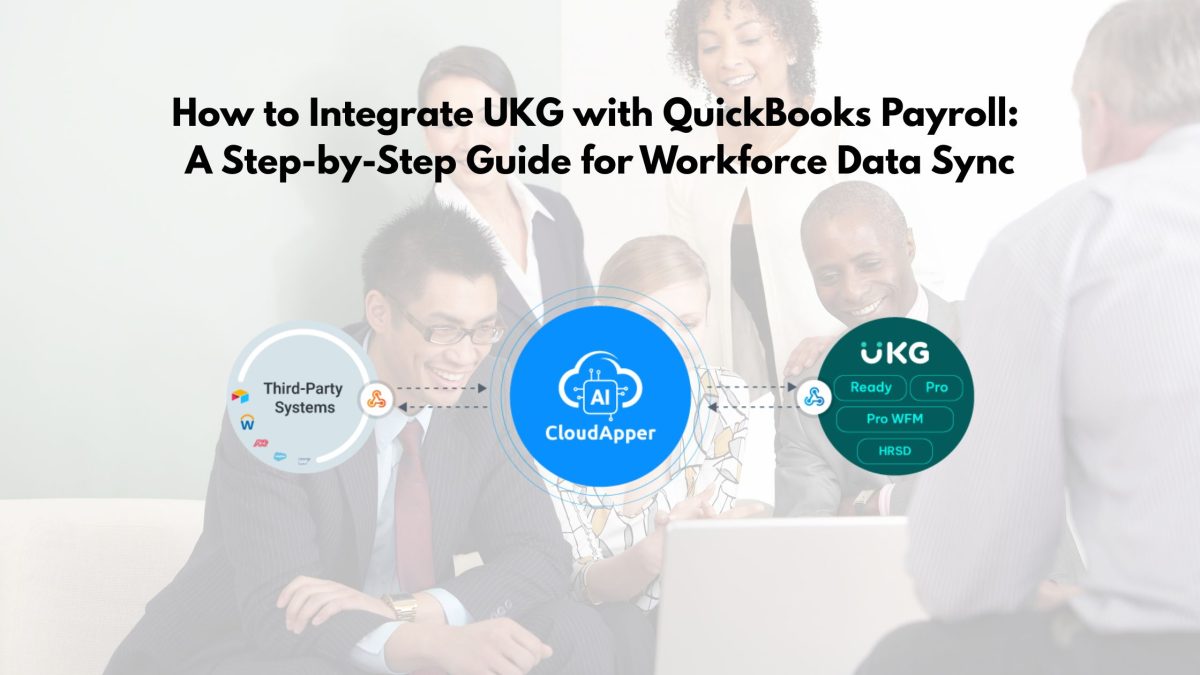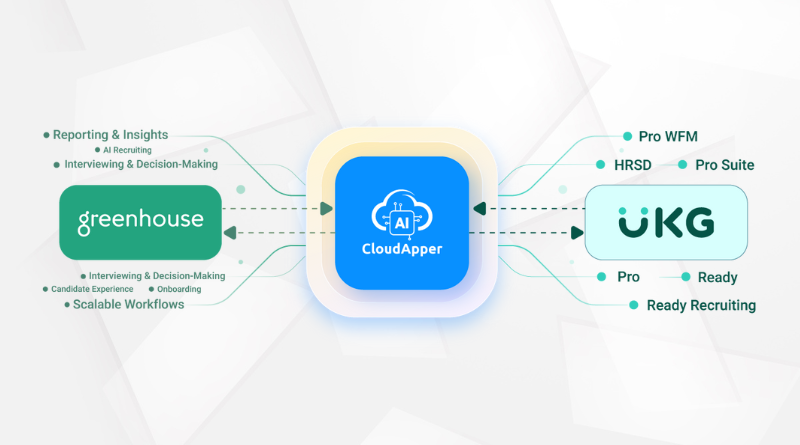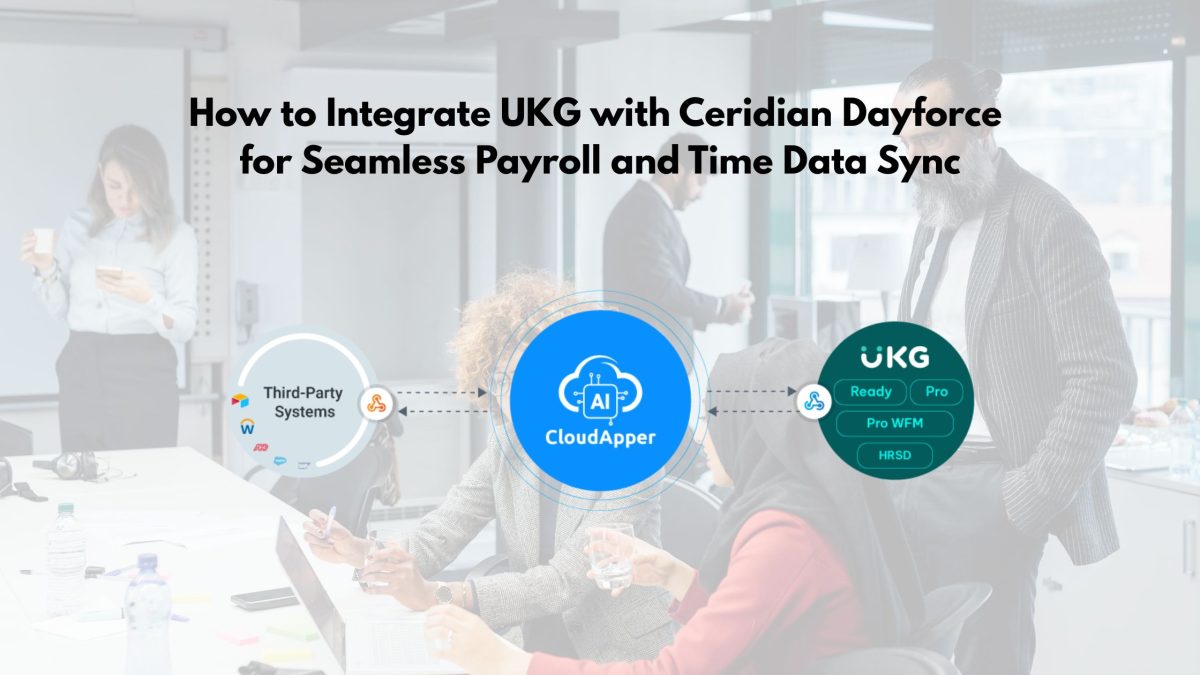Integrating UKG with QuickBooks Payroll eliminates manual time data entry, reduces payroll errors, and saves hours each pay cycle. CloudApper UKG Sync offers a no-code, secure solution to automate data transfers, improve compliance, and streamline workflows for small and mid-sized businesses managing time tracking and payroll together.
Table of Contents
For many small and mid-sized businesses, QuickBooks Payroll is the backbone of their pay process. At the same time, they rely on UKG (formerly Kronos) to track employee time and attendance accurately. But without integration, you’re forced to re-enter time data manually—creating errors, delayed payroll runs, and frustration for both managers and employees.
According to a recent QuickBooks Workforce Trends Report, over 68% of SMBs cite manual data re-entry between time tracking and payroll as their top operational challenge. As an integration consultant with more than 15 years working with UKG, ADP, QuickBooks, and other platforms, I’ve seen firsthand how costly this disconnect can be.
The good news? Solutions like CloudApper UKG Sync make it simple and affordable to bridge the gap, automating your workflows so you can spend more time managing your business and less time cleaning up data issues.
In this guide, I’ll show you why UKG–QuickBooks integration matters, what data you should connect, and how CloudApper helps streamline your process with no-code configuration.
For more information on UKG Sync By CloudApper visit our page here.
Why Connect UKG Time Data with QuickBooks Payroll?
If you’re running separate systems for time tracking and payroll, you already know the pain points:
- Manual Exports and Imports:
HR teams export time files from UKG and manually import them into QuickBooks every pay period.
- Data Entry Errors:
Even a small typo can lead to payroll disputes, overtime miscalculations, and compliance headaches.
- Delayed Payroll Runs:
Gathering and verifying time data often pushes payroll deadlines to the last minute.
- Compliance Risks:
Inaccurate time records can result in wage and hour violations—especially if you’re in a state with strict break laws.
Example From My Experience:
A retail client with 300 employees spent nearly 10 hours per pay cycle reconciling UKG time data with QuickBooks. Once we deployed an automated integration, they cut this to under 30 minutes and reduced payroll adjustments by 75%.
What Data Should You Integrate Between UKG and QuickBooks?
To avoid errors and ensure accurate pay, focus on syncing these core data sets:
| Data Type | Why It Matters |
| Employee Identifiers | Matching employees across systems |
| Time Worked | Regular, overtime, and premium hours |
| Breaks and Meals | Compliance with state laws |
| Pay Codes | Mapping earnings to correct QuickBooks categories |
| Accrual Balances | PTO and sick leave reconciliation |
When properly mapped, this data flows seamlessly from UKG into QuickBooks Payroll, eliminating the need for manual uploads.
How Do You Integrate UKG with QuickBooks Payroll?
Step 1: Define Your Data Flow
Determine the source of truth for each data element:
- Time entries: UKG
- Employee records: QuickBooks or UKG (depending on setup)
- Pay codes: QuickBooks
Step 2: Prepare Your Systems
- In QuickBooks:
- Confirm employee IDs match those in UKG.
- Set up pay items that correspond to UKG pay codes.
- Confirm employee IDs match those in UKG.
- In UKG:
- Configure exports or APIs to include all required fields.
- Configure exports or APIs to include all required fields.
Step 3: Use a Secure Data Exchange
- UKG supports file exports in CSV format.
- QuickBooks Payroll allows importing time activities through IIF (Intuit Interchange Format) or CSV.
Step 4: Automate Transfers
- Use an integration platform like CloudApper UKG Sync to:
- Schedule data pulls from UKG automatically.
- Transform file formats.
- Push clean data into QuickBooks without manual intervention.
- Schedule data pulls from UKG automatically.
Step 5: Validate and Reconcile
Always review the first few pay cycles to ensure:
- Time totals match.
- Pay codes map correctly.
- No employees are missing.
What Are Common Challenges in UKG–QuickBooks Integration?
- Employee ID Mismatches
If employee IDs don’t align, time data won’t match to payroll records.
Solution:
Standardize IDs before integration begins.
- Pay Code Mapping Errors
Different systems often use different codes for earnings types.
Solution:
Create a clear mapping table.
- Data Format Issues
QuickBooks may require different date or time formats.
Solution:
Use automated data transformation.
Why CloudApper UKG Sync Is the Simplest Integration Option
Unlike traditional middleware requiring weeks of custom development, CloudApper UKG Sync is purpose-built to make integration simple, fast, and secure.
Core Advantages:
No-Code Setup
Configure integrations through an intuitive interface—no IT resources needed.
Prebuilt Connectors
Connect UKG Dimensions or Ready to QuickBooks Payroll with ready-made templates.
Run sync jobs on your preferred cadence—hourly, daily, or weekly.
Data Transformation
Format time files to match QuickBooks import requirements.
Error Alerts
Instant notifications if a sync fails.
Secure Transfers
SOC2-compliant encryption keeps sensitive payroll data safe.
The ROI of Integration
The numbers speak for themselves:
| Outcome | % of SMBs Reporting Improvement |
| Reduced Payroll Errors | 69% |
| Faster Payroll Runs | 58% |
| Less Time Spent Reconciling | 73% |
| Improved Compliance | 62% |
(Source: QuickBooks Workforce Trends Report 2023)
Best Practices from My Career
Having supported dozens of SMBs, here are tips that make integrations successful:
- Keep IDs Consistent
Assign each employee a single ID across systems.
- Pilot with One Department
Validate with a smaller group before scaling.
- Document Your Data Mapping
Reference documents reduce confusion later.
- Communicate Early
Make sure payroll and HR teams know when to expect changes.
- Schedule Regular Reviews
Audit your integration logs monthly.
Additional Benefits of the CloudApper AI Platform
While UKG Sync handles the integration, the broader CloudApper AI Platform delivers even more value:
- Time and Attendance Customization
Create custom rules for breaks, overtime, and accruals.
- HR Workflow Automation
Automate approvals, notifications, and exception handling.
- Advanced Analytics
Turn time and attendance data into actionable insights.
- Scalable Integrations
Connect UKG with ADP, Oracle HCM, Workday, SAP, and more.
FAQs About UKG and QuickBooks Integration
Q: Can I import UKG time data into QuickBooks Online Payroll?
A: Yes. While QuickBooks Online Payroll has different import requirements, CloudApper UKG Sync can format files appropriately.
Q: How long does it take to set up CloudApper UKG Sync?
A: Many clients are fully operational within 2–3 weeks.
Q: Is the integration secure?
A: Absolutely. CloudApper uses SOC2-compliant encryption and maintains detailed audit logs.
Q: Can I customize which data fields sync?
A: Yes. You have full control over which fields are mapped.
Q: What if I need to connect other systems?
A: The platform also supports integrations with SAP, ADP, Workday, and many others.
How to Get Started with CloudApper UKG Sync
Step 1:
Identify the time and payroll data you want to sync.
Step 2:
Request a demo of CloudApper UKG Sync.
Step 3:
Map your data fields in the no-code platform.
Step 4:
Test the integration in a sandbox environment.
Step 5:
Go live and monitor using built-in dashboards.
Conclusion
Running separate systems for time tracking and payroll doesn’t have to mean extra work, errors, or compliance risks. With the right integration, you can ensure that every hour worked flows directly into payroll—accurately and automatically.
From my experience supporting small and mid-sized businesses, CloudApper UKG Sync is the most convenient, reliable, and secure way to connect UKG and QuickBooks Payroll. Whether you’re looking to reduce payroll errors, improve compliance, or save time every pay period, this integration is a smart investment in your business.
Ready to streamline your workforce management?
Explore CloudApper UKG Sync and request a demo today.