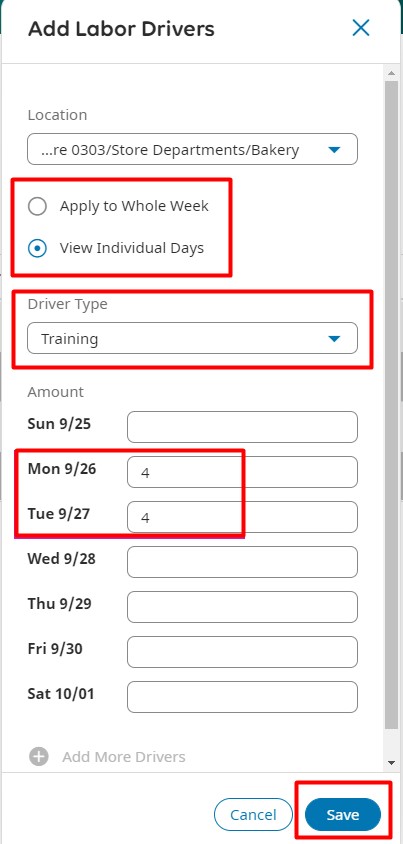To Manage Labor Drivers in the Labor Forecast, and to Add or Edit them:
- Navigate to the Forecast Planner in the Workforce Planning section of the Main Menu.
- Choose “Labor” from the Labor/Volume drop-down list.
- Select the forecast week and location if necessary.
- Click on “Add Labor Drivers” in the Actions Bar.
- In the Add Labor Drivers slider, confirm the location and select the application method (Apply to Whole Week or View Individual Days).
- Choose the labor driver type and input the labor amount.
- Save your changes.
To View Labor Driver Data in the Labor Forecast:
Navigate to the Forecast Planner in the Workforce Planning section of the Main Menu.
- Select “Manage Factors” from the Actions Bar.
- In the Manage Forecast Factors slider, choose “Add New Forecast Factor.”
- Select “Custom Labor Driver” from the Forecast Factor drop-down list.
- Choose the specific labor driver and week.
- Save your changes and apply them.
The Forecast Planner will display the custom labor in a separate row.