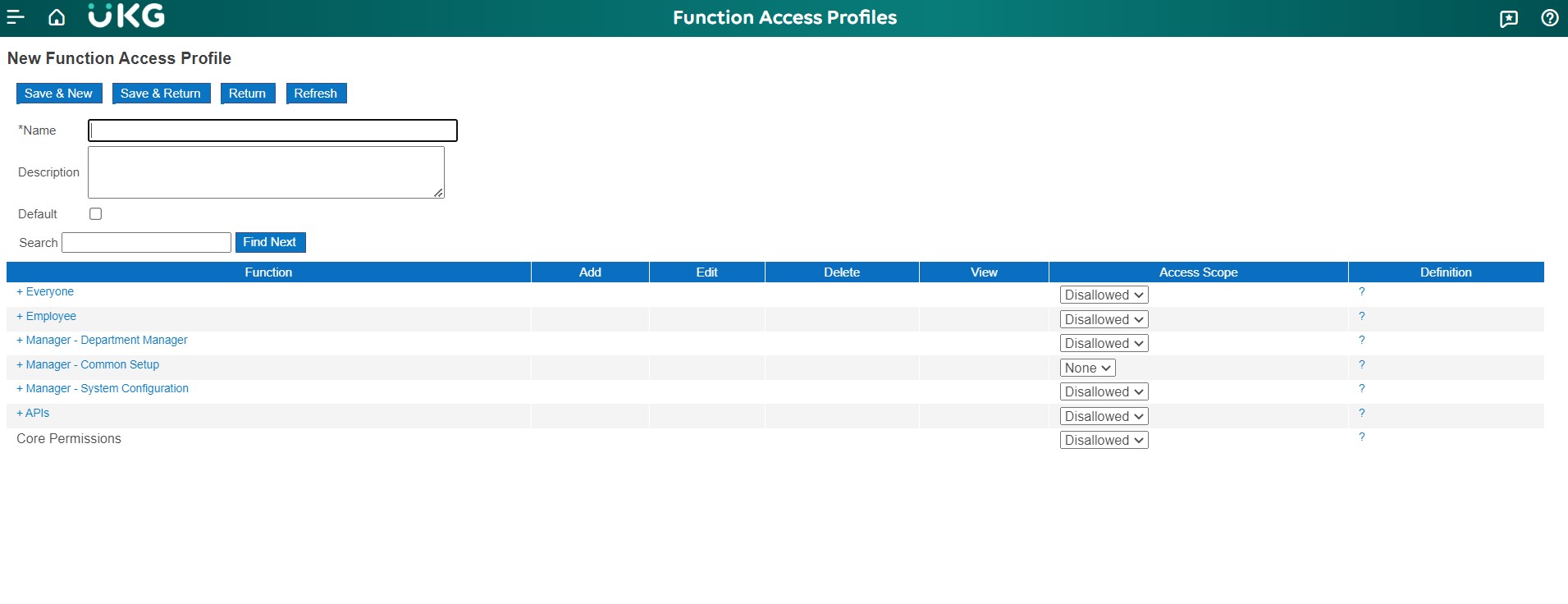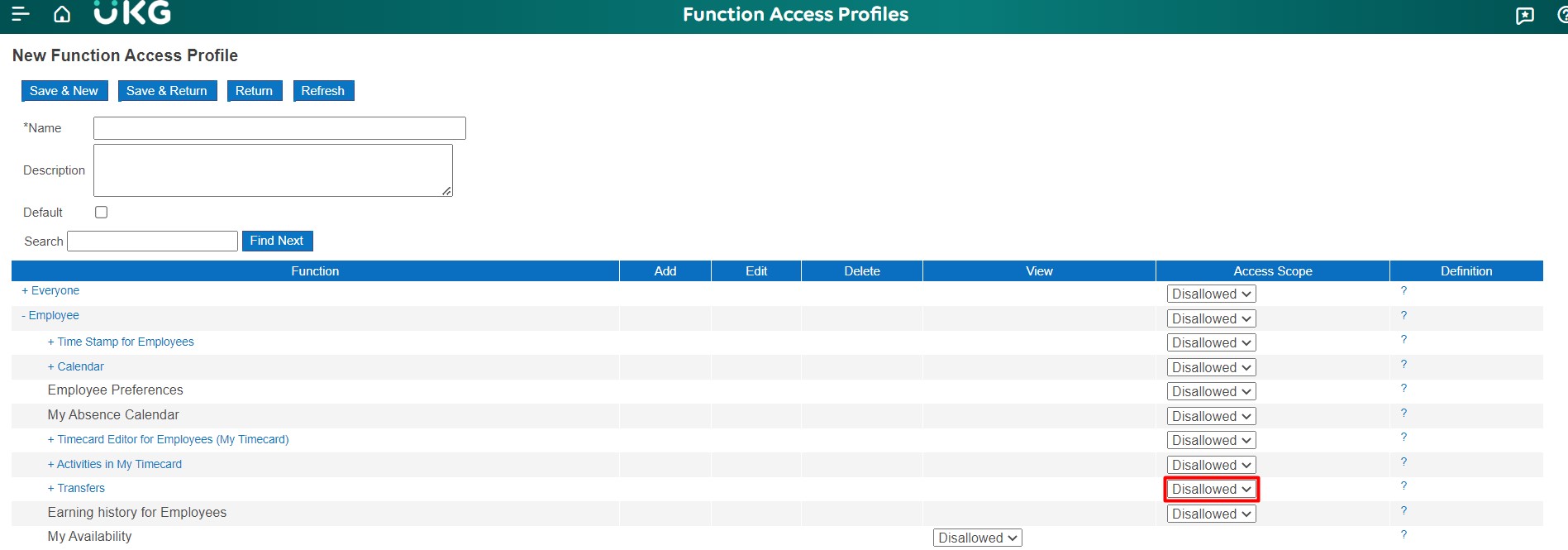To create a Function Access Profile, complete the following steps: Warning: Do not modify the predefined function access profiles.
Click New on the Function Access Profiles page.
Enter a Name.
(Optional) Enter a Description.
Select a category:
- Everyone ACPs — Access to items that all employees may need, for example, ad hoc entries.
- Employee— Access to suite applications as an employee.
- Manager – Department Manager ACPs — Access to suite applications as a manager.
- Manager – Common Setup ACPs— Access to set up and configure the suite application.
- Manager – System Configuration ACPs— Access to configure and maintain suite system settings and setup.
- FAP APIs— Access to the Application Program Interface, which allows customers to integrate their systems into suite applications.
Within the category, select an access control point and then select Allowed or Disallowed. Continue to select access control points until the profile is complete. When finished, click Save.
Note:
When you change an ACP within a Function Access Profile, it may take several minutes for the changed access to become available to the assigned user.
All functions are associated with entitlements. It does not appear in the Access Scope hierarchy if you have not purchased the applicable entitlement.
In the Function Access Profile Access Control table, a plus sign (+) indicates that there are sub-functions or access control points. You can set the access for all access control points by selecting Allowed or Disallowed. To select different access points at different points, select Various.
Definitions display information about the profiled function, including the function name and a description of the access that is controlled.