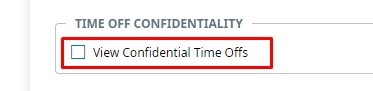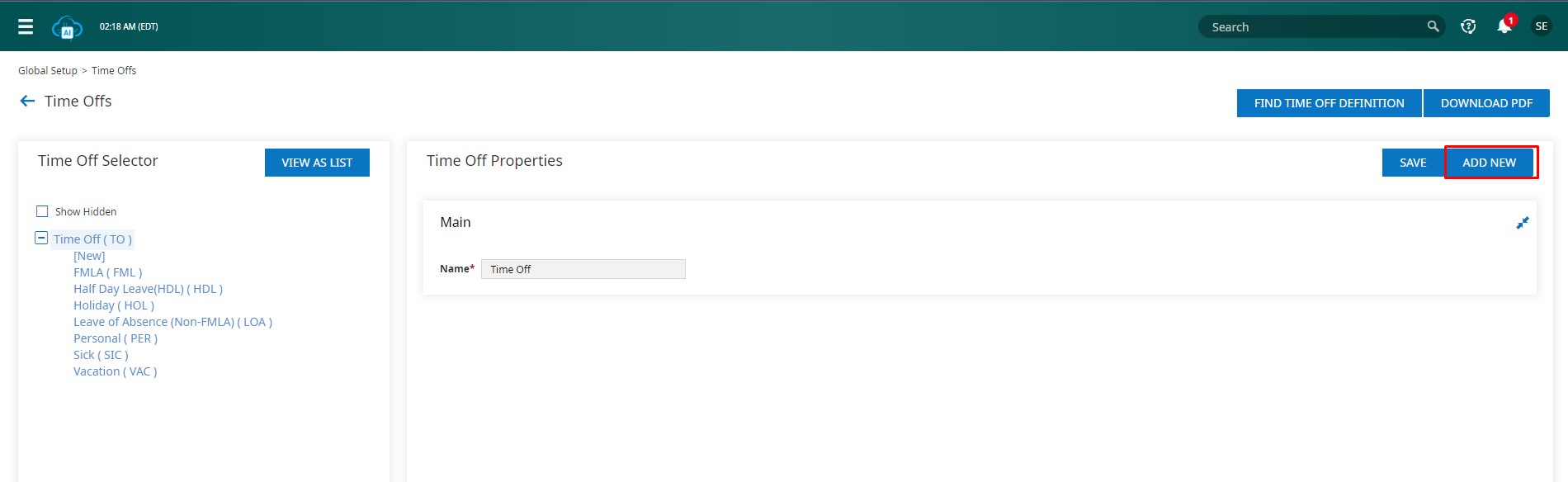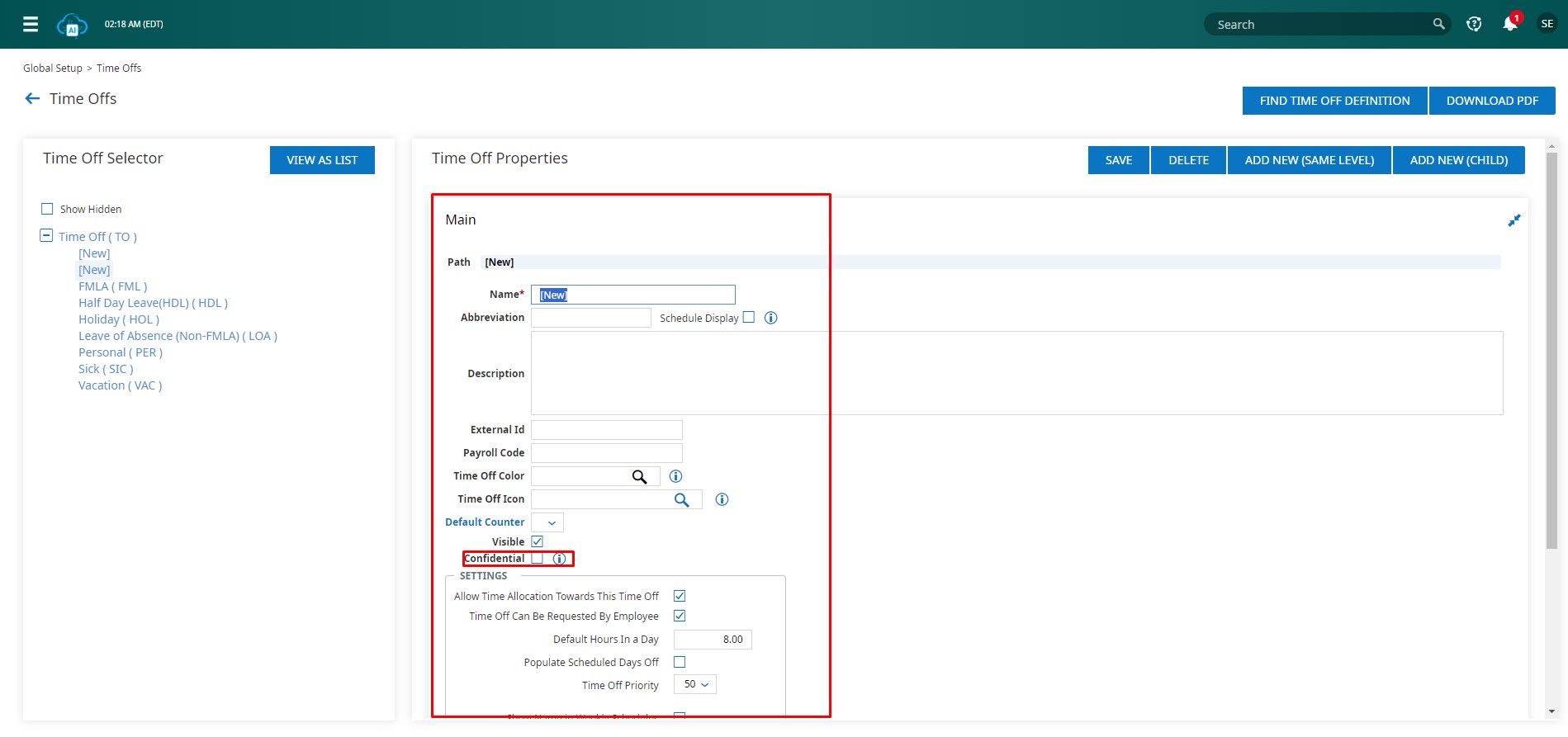Time Off Confidentiality settings enable organizations to safeguard sensitive employee information during time off requests, ensuring that only authorized managers can access and act upon these requests.
To configure confidential time off settings, you need to assign confidential time off access to a security profile. Typically, this involves using the Time Off Confidentiality setting within a Security Profile to grant specific managers access to view confidential time off requests.
Go to Menu > Settings > Profiles/Policies > Security.
- On the Company Security Profiles page, click on the pen icon called View/Edit Security Profile corresponding to the relevant employee level.
- The Edit Security Profile page will open.
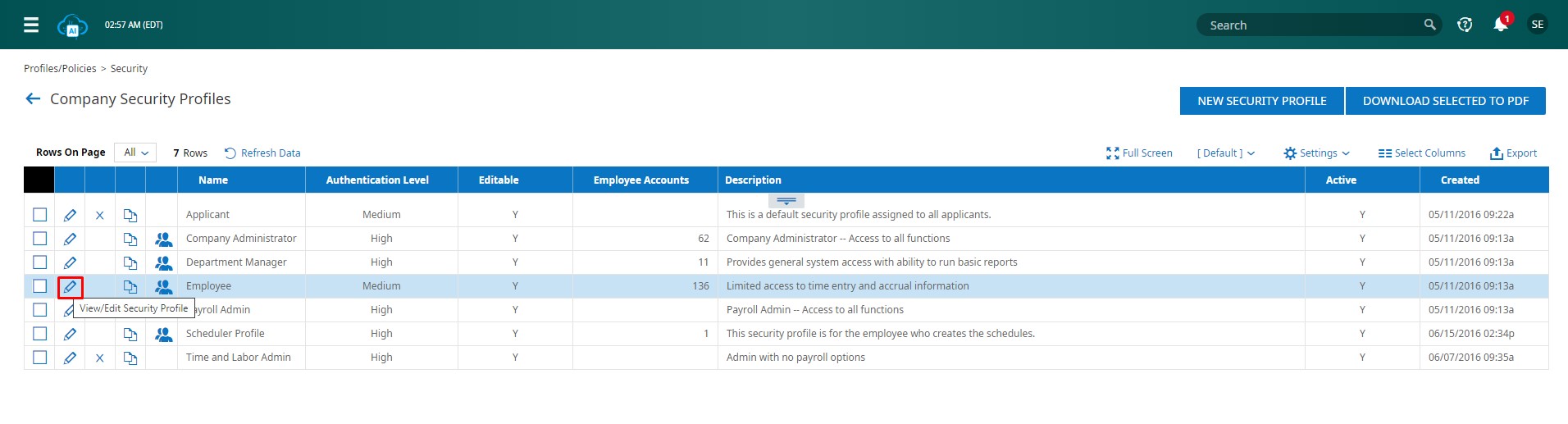
- Within the Security Items widget, navigate to the Global
- Check the box labeled View Confidential Time Offs in the Time Off Confidentiality
- Click Save to apply the changes.
Next, proceed to configure the confidential time off. Time Offs are set up in the solution under Global Setup. They follow a structure similar to Cost Centers, allowing for Parent/Child relationships.
Navigate to Menu > Settings > Global Setup > Time Offs
- From the Time Offs page, locate the Time Off Selector widget and choose “Time Off.”
- This represents the root of the Time Off tree and cannot be modified directly.
- Within the Time Off Properties widget, click on “Add New.” This action creates a new Time Off labeled as “[New]” along with new Time Off Properties.
- If you wish to create a sub-type under an existing Time Off type (other than the root Time Off), select “Add New (Same Level)” or “Add New (Child).”
- In the new Time Off’s Time Off Properties section, enter the desired name in the Name
- Adjust additional settings as necessary. Ensure to select a counter in the Default Counter field to allocate Time Off entries to this counter within the Pay Calculations Failing to do so might lead to incorrect Time Off payment calculations.
- Check the box labeled “Confidential.”
- Finally, click “Save” to confirm the changes.