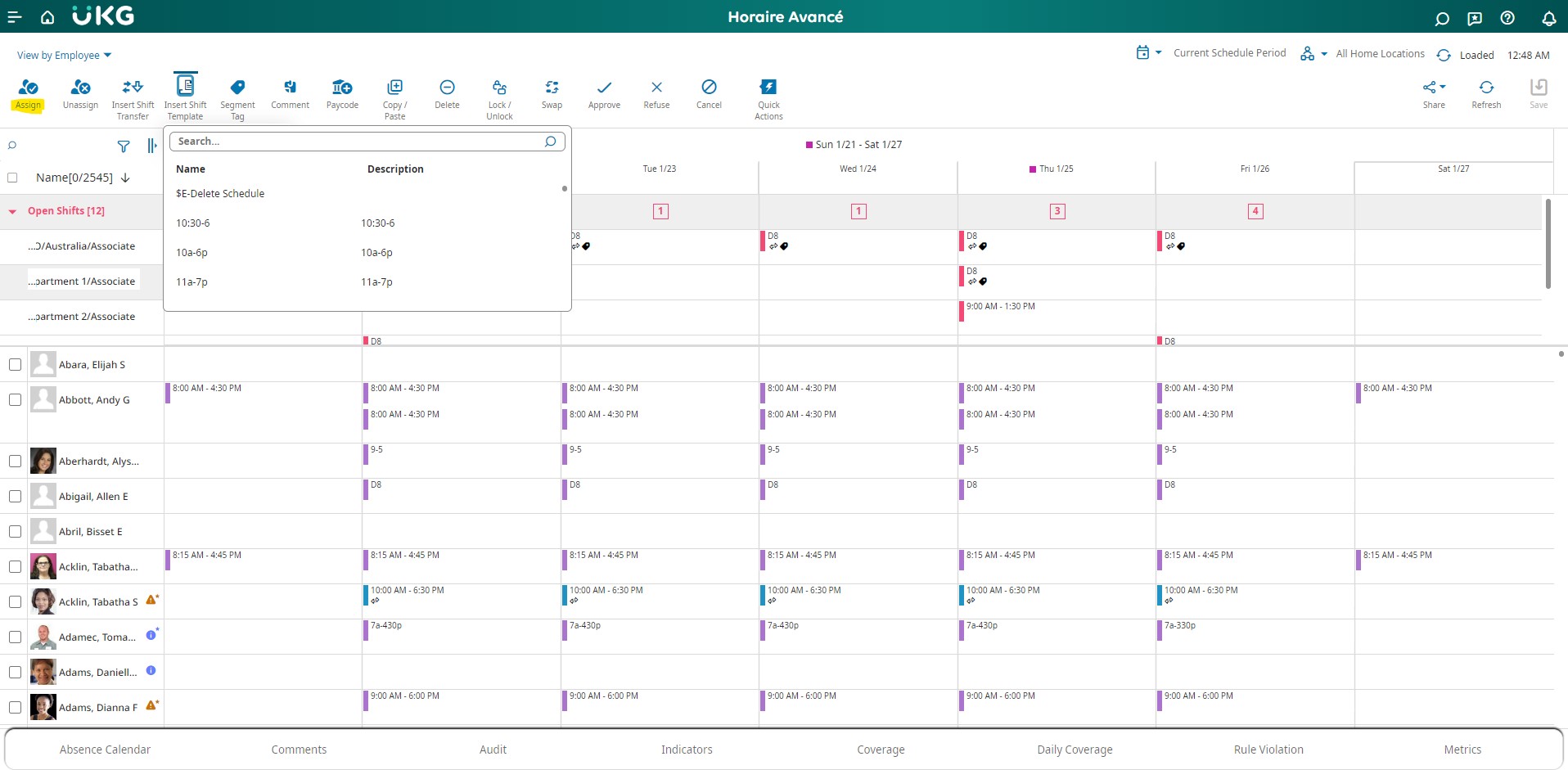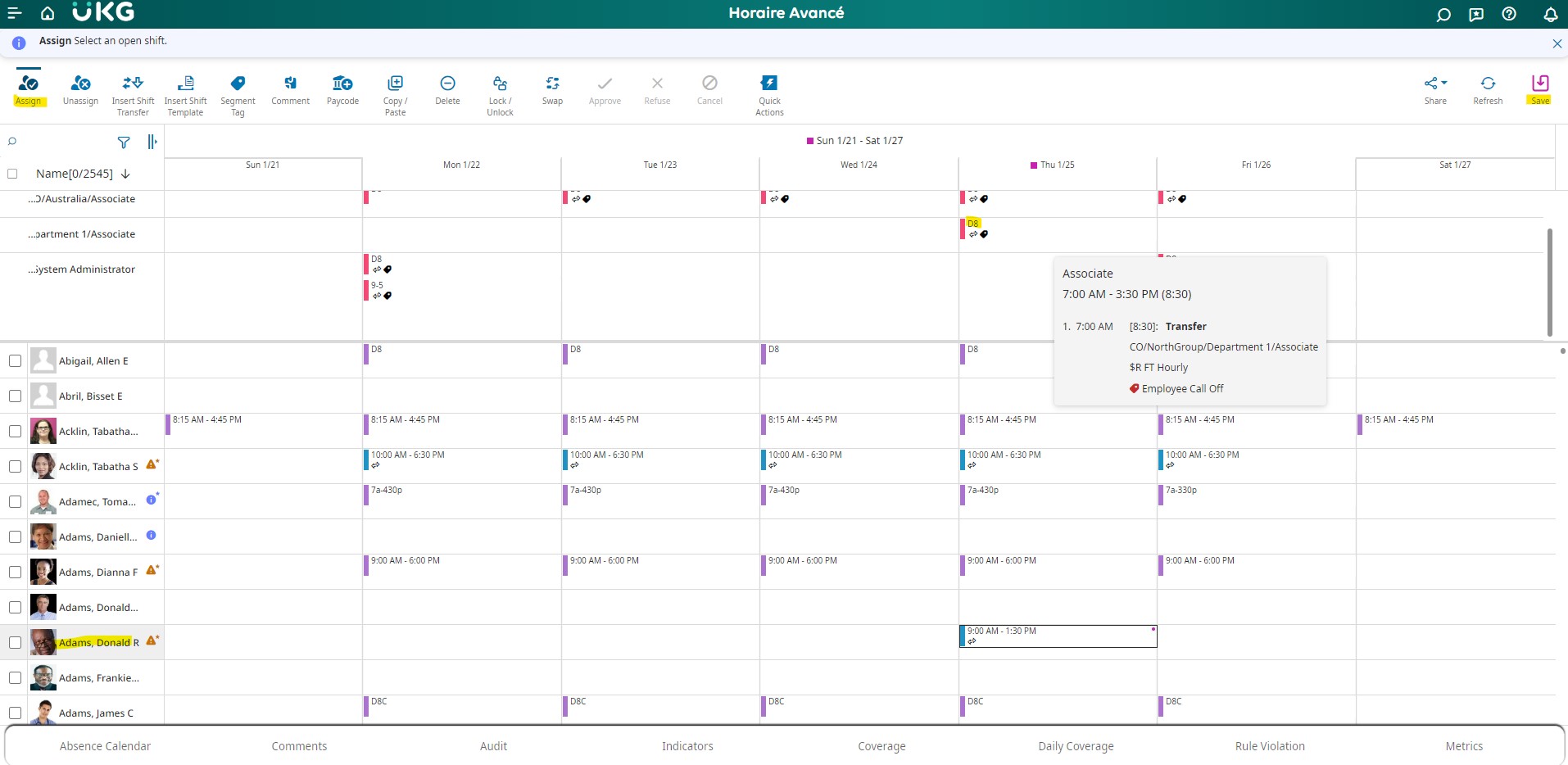Open shifts are gaps in the schedule used to fill in when a location needs coverage. This guide explains that managers can effectively assign available shifts to workers using Quick Actions, drag and drop, or editing the open shift.
Assigning Open Shifts Using Quick Actions
- Navigate to the Schedule Planner:
– Main Menu > Schedule > Select the applicable Schedule Planner.
- Select Time Period and Location:
– Confirm or select the relevant time period and location in the schedule.
- Access Quick Actions Toolbar:
– Click on Quick Actions to reveal the toolbar.
- Initiate Assignment:
– Choose “Assign” from the Quick Actions options.
- Select Open Shift:
– In the Open Shifts area, choose the relevant open shift.
- Assign to Employee:
– Click on the date cell in the row of the employee to whom you want to assign the shift.
- Repeat as Needed:
– Repeat the process for additional assignments.
- Stop Assign Action:
– Click on Quick Actions again and select to stop the Assign action.
- Handle Breaks:
– If break rules are violated, reassign the breaks.
– Right-click the shift, select “Assign Breaks” in the glance, and click Save.
Drag and Drop Assignment
1. Navigate to the Schedule Planner:
– Main Menu > Schedule > Select the applicable Schedule Planner.
2. Choose Open Shift:
– Select the open shift in the Open Shifts area from the Schedule Planner page.
3. Drag to Employee Row:
– Drag the open shift to the date cell in the row of the employee for assignment.
4. Save Changes:
– A red dot appears on newly assigned shifts; click Save to confirm changes.
Edit Open Shift for Assignment
- Navigate to the Schedule Planner:
– Main Menu > Schedule > Select the applicable Schedule Planner.
- Right-Click Open Shift:
– Right-click on an open shift that needs an assignment.
- Access Edit Shift Slider:
– In the Shift glance, select Edit.
- Assign Employee:
– Choose the applicable employee from the Employee Name drop-down list in the Edit Shift slider.
- Update Shift Characteristics:
– Modify any other relevant fields in the Edit Shift slider.
- Apply Changes:
– Click Apply.
- Save Changes:
– Click Save to confirm the assignment.
By following these step-by-step instructions, managers can efficiently assign open shifts to employees using various methods, ensuring a seamless and well-managed scheduling process.