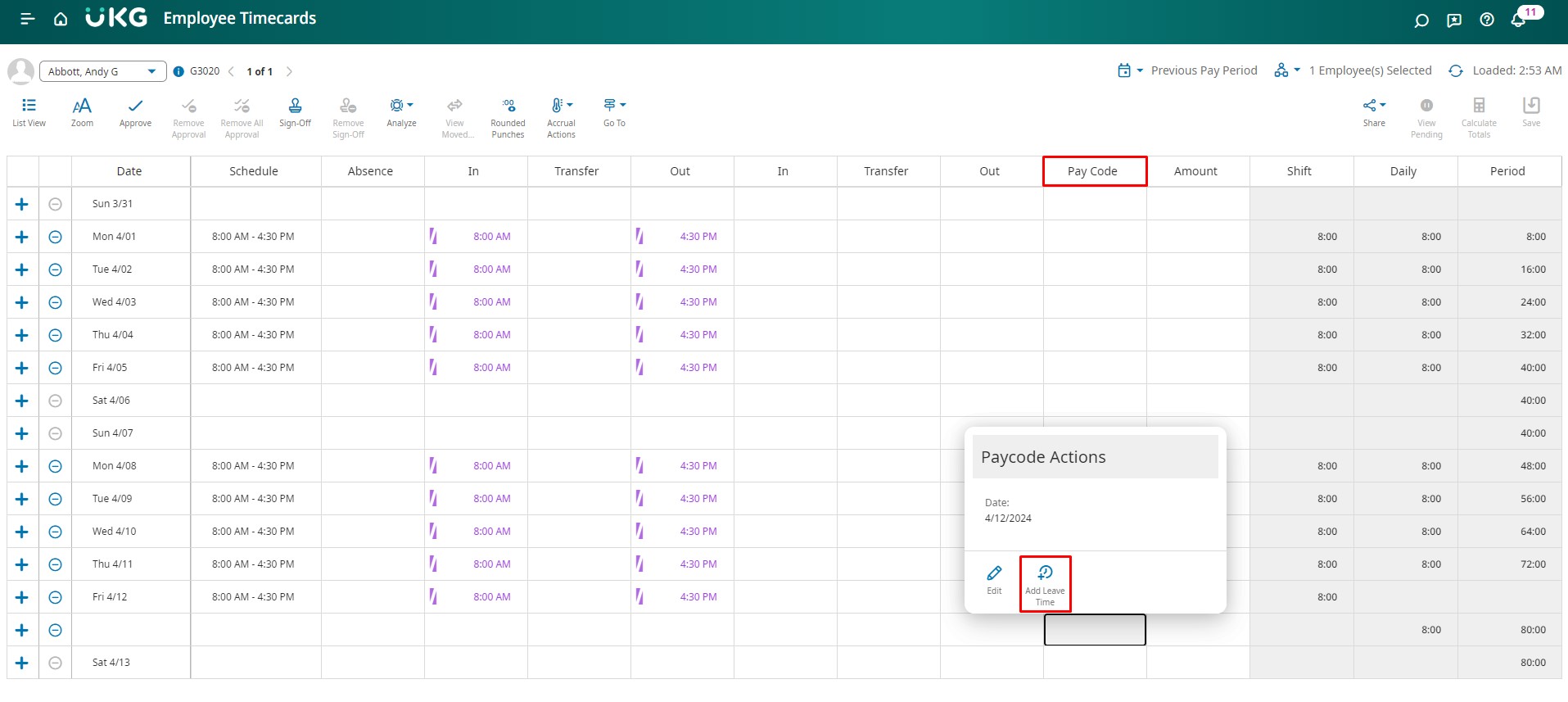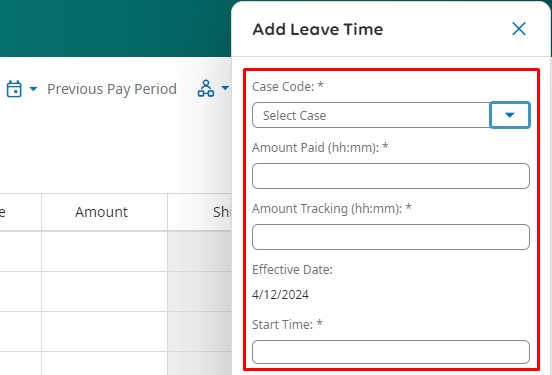In companies where department managers or supervisors handle their employees’ leave records, leave time can be inputted directly into the timecard. Here’s how to do it:
- Navigate to Main Menu > Time > Employee Summary
- Access the timecard of the respective employee.
- Right-click on a paycode cell within the timecard and choose “Add Leave Time.” If the date already has punches, select “Add” to create a new row.
- On the “Add Leave Time” panel, follow these steps:
– Choose the Case Code from the dropdown menu.
– Enter the desired amount of leave time in the “Amount Paid” field.
– Specify any unpaid amount to be tracked against the leave case in the “Amount Tracking” field.
– Input the start time of the leave in the “Start Time” field.
- Select “Apply” to confirm the changes.
If an employee has an active leave case, you have the option to adjust leave time directly within the timecard to rectify any errors if needed. Here’s how to do it:
- Navigate to Main Menu > Time > Employee Summary.
- Access the timecard of the respective employee.
- Right-click on either the case code or the Amount cell adjacent to the case code in the timecard, then choose “Edit.”
- On the “Edit Leave Time” panel, make the required adjustments.
- Click on “Apply” to save the changes.