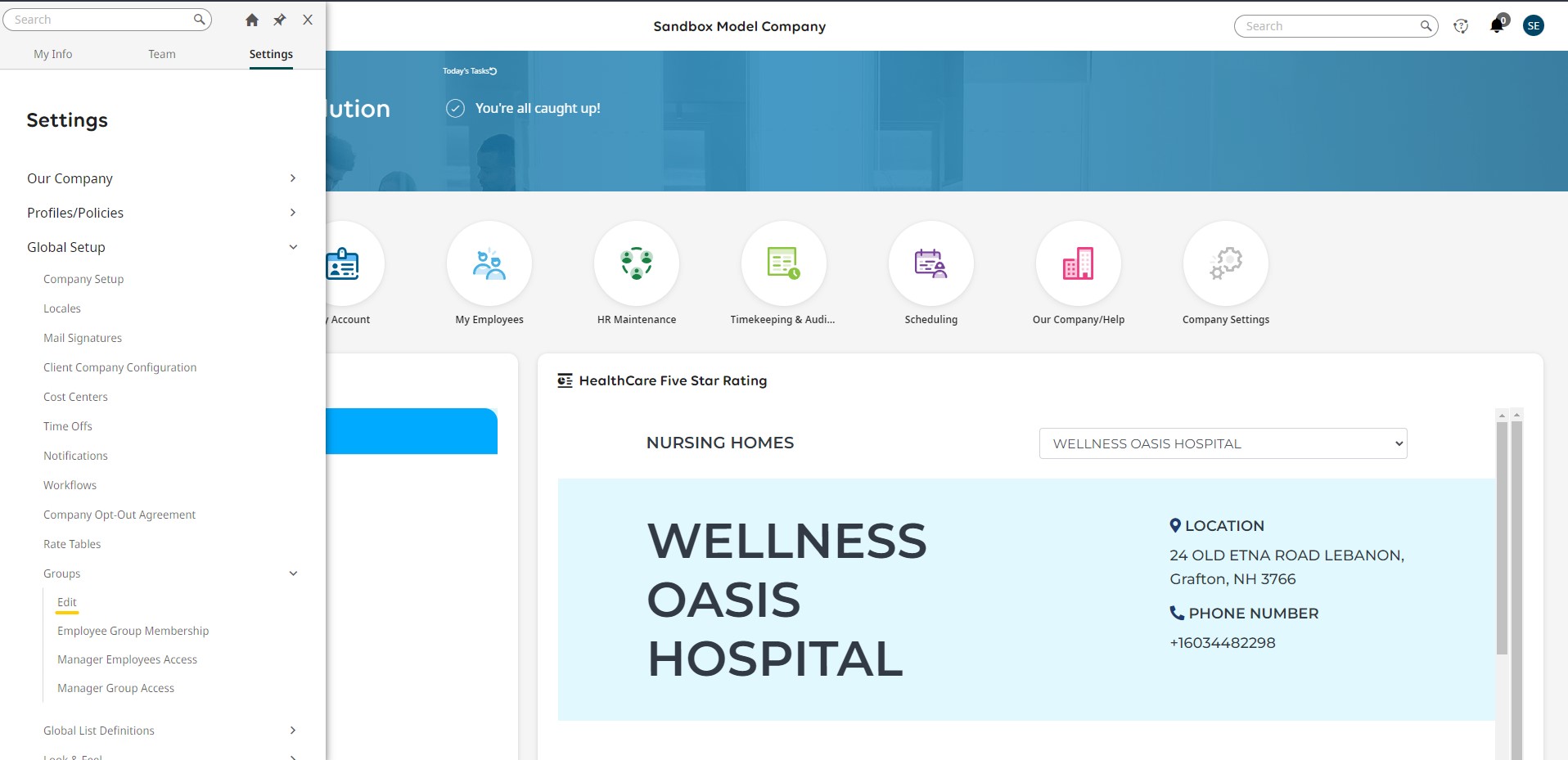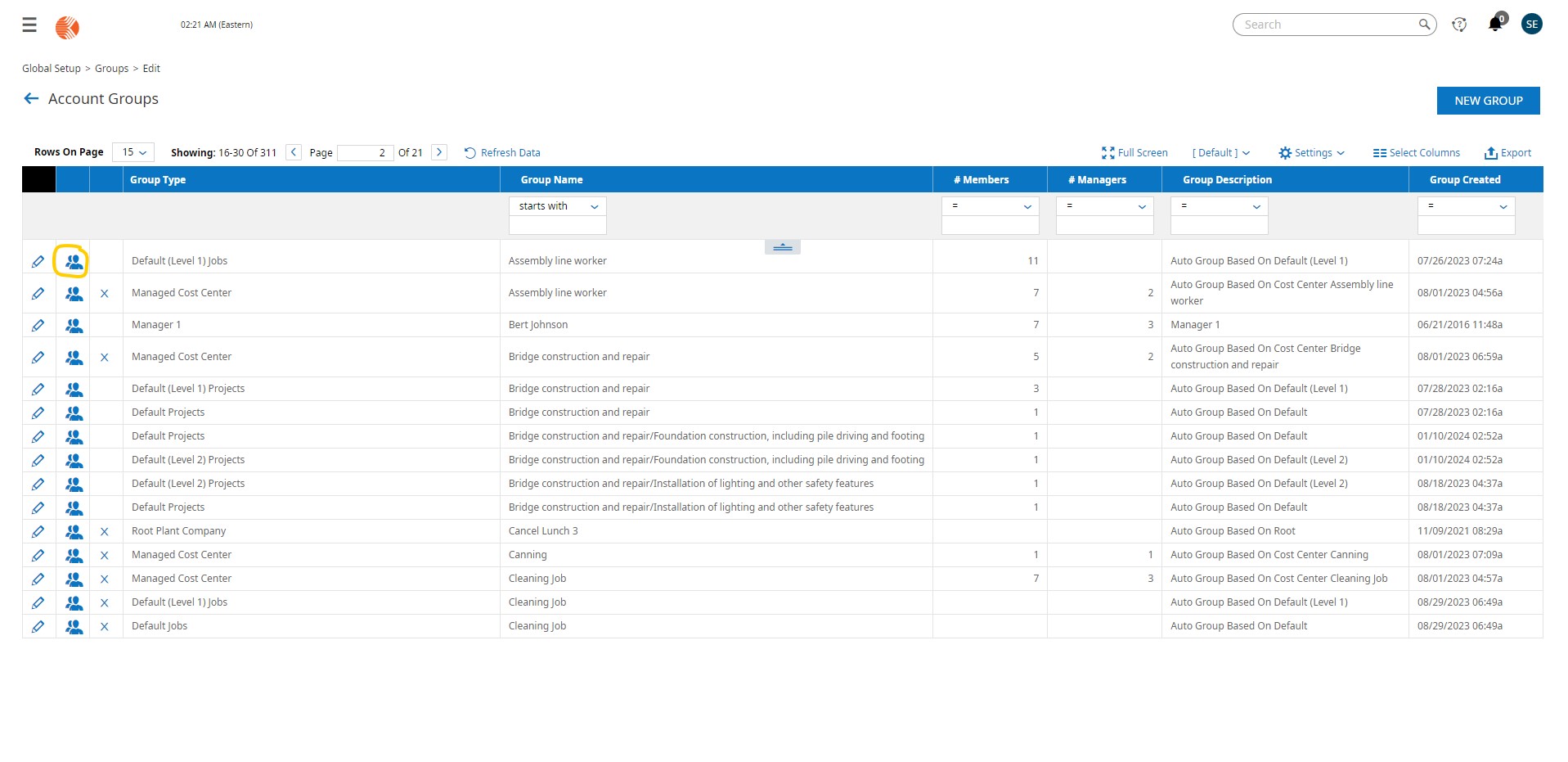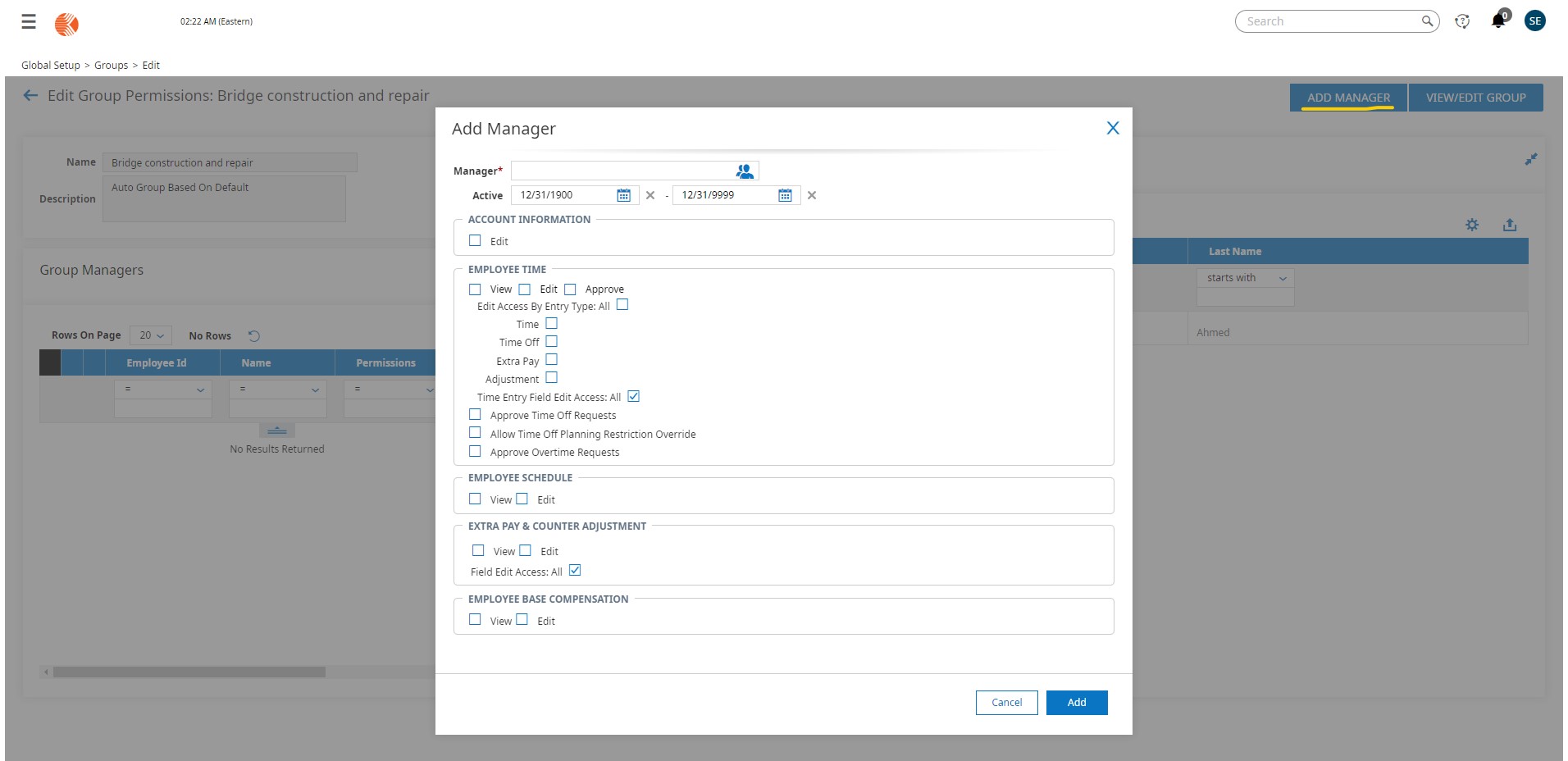Group managers are crucial in managing particular employee groups with customized permissions. You can add and configure a Group Manager and give them permission to view, edit, and approve within the specified group by following the instructions in this guide.
Accessing Group Permissions
- Navigate to Group Settings:
– Menu > Settings > Global Setup > Groups > Edit.
- Select the Applicable Group:
– From the Account Groups page, identify and select the Group Permissions icon for the group you want to manage.
Adding and Configuring a Group Manager
- Initiate Manager Addition:
– On the Edit Group Permissions page, click “Add Manager” to include a new Group Manager for the selected group.
- Select Manager from the Employee List:
– In the Add Manager window, click the “View List of Employees” icon in the Manager field to access the Employee Lookup window.
- Choose Applicable Employee:
– From the Employee Lookup window, select the employee you want to designate as the Group Manager for this specific group.
- Configure Permissions:
– In the Add Manager window, enable the permissions relevant to this Group Manager’s responsibilities within the group.
– These permissions can include view, edit, and approve permissions, depending on the requirements.
- Save Changes:
– Click “Add” to confirm the addition of the new Group Manager with specified permissions.
– The new group manager is now listed in the Group Managers section.
- Assign Alternative Manager (Optional):
– From the Edit Group Permissions page, you can assign an alternative manager by selecting “Assign Alternative Manager” in the applicable group manager’s row.
– The designated alternative manager is given the exact same group permissions as the original group manager. Note that you cannot edit permissions for the alternative manager.
Understanding Group Manager Permissions
Group Managers enhance collaboration by overseeing specific groups of employees with customizable permissions. The flexibility to assign alternative managers ensures continuity in management. By following these steps, you can efficiently add and configure Group Managers, tailoring their access to align with your organization’s unique needs.