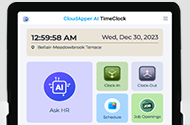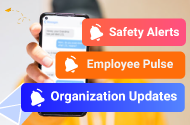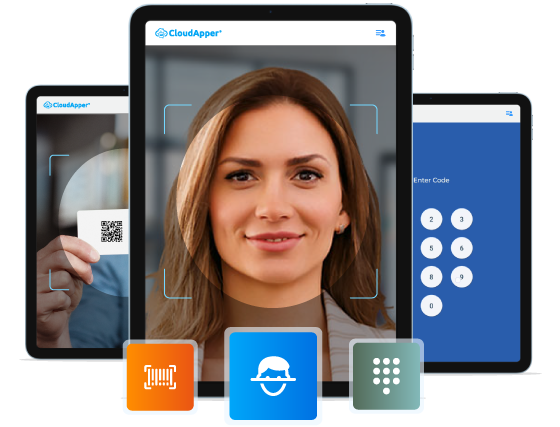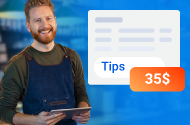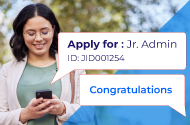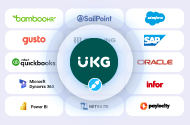One can generate chart tiles within a Dataview to visualize the data graphically according to their need. To accomplish this, follow these steps:
- Navigate to Dataviews and Reports > Dataview Library and select the desired Dataview.
- Within the Dataview, click on Charts.
- Click on the Tile Library icon.
- Within the Tile Library, click on the Add Chart icon.
- In the Create Chart panel, choose the appropriate Chart Type icon.
- In the Select Data section:
– Choose a Category.
– Select a Metric.
– Specify a Values Calculation.
– Optionally, toggle Yes in the Limit Data section to constrain the view to a subset of values.
– Select a Range.
– Specify the number of Values to display.
– Opt to Group Remaining Values as “Other”.
- In the Display Options section:
– Provide a Title for the chart.
– Choose the Items to Display.
– Customize chart Colors as desired.
Finally, click Save to save the chart configuration.