Hourly employees complete time clock entries to ensure accurate work hours. The Clocks field on the Daily Timesheet displays the employee’s clock swipe information. It allows the input of clock overrides as well. The time can be configured to display in several formats, including number (HH: MM or decimal) or hour (12- or 24-hour). The default display is in the 24-hour HH: MM format.
Navigation: Daily TS > Employee’s Timesheet
- On the Timesheet page, locate the row of the date where you want to add a clock, then select the New Clock Entry icon (plus sign).
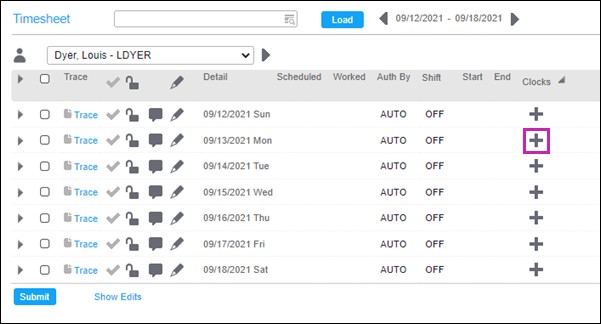 The Add New Clock view appears.
The Add New Clock view appears.
- In the Add New Clock view, enter the time for the new clock in the Time field.
- In the Type field, from the drop-down list, select the clock type.
- Select Add.
Note
To help you add pairs of On and Off clocks quickly, the Type field automatically updates to Off when you add an On clock entry. - Repeat the steps above to add more clocks as needed. When you are finished, select Submit. The timesheet is updated.












