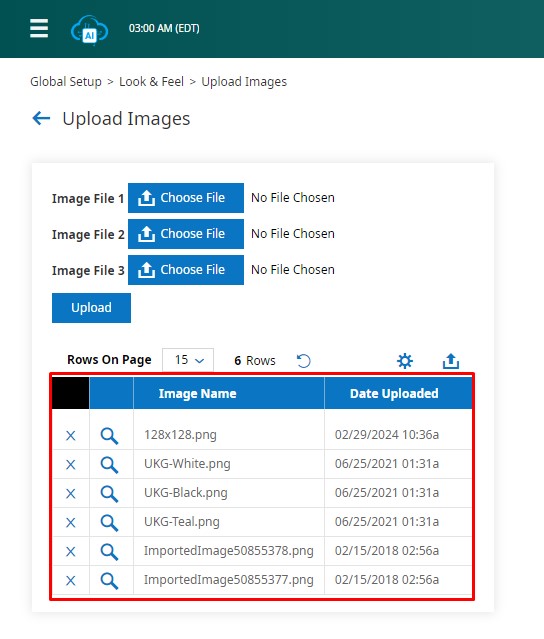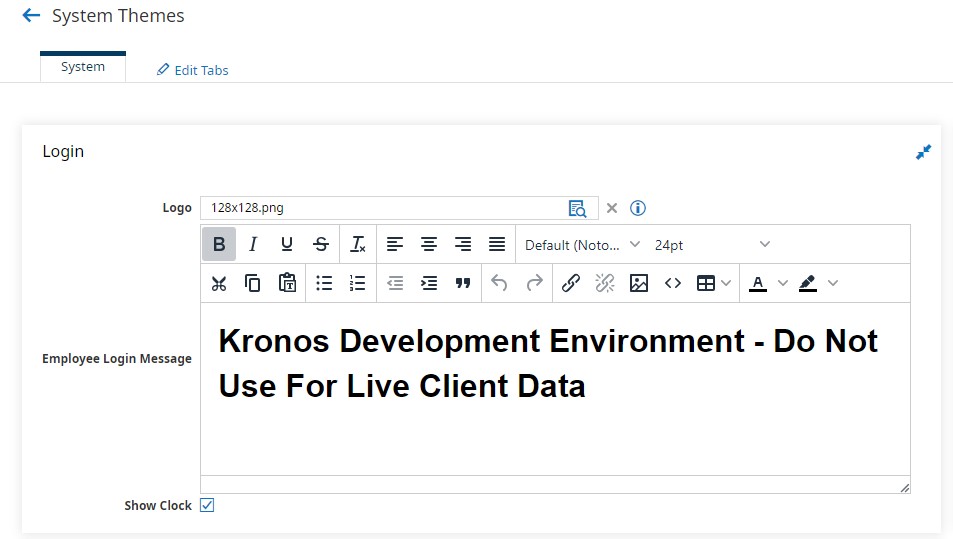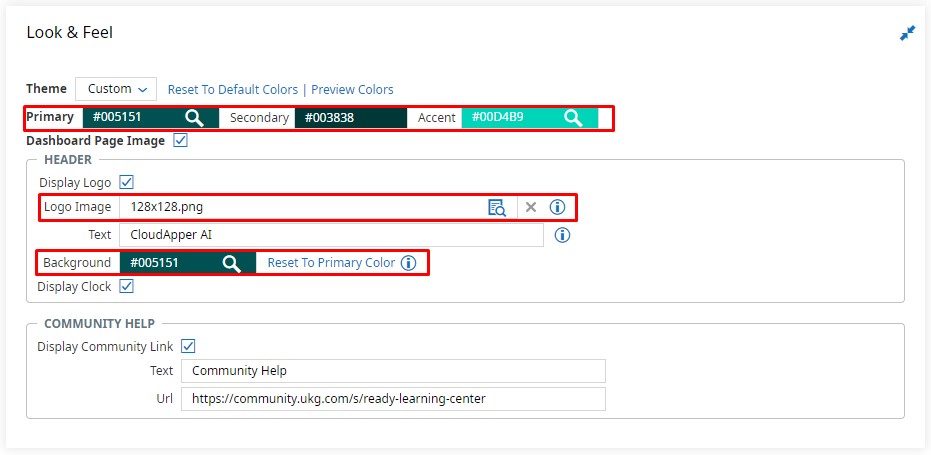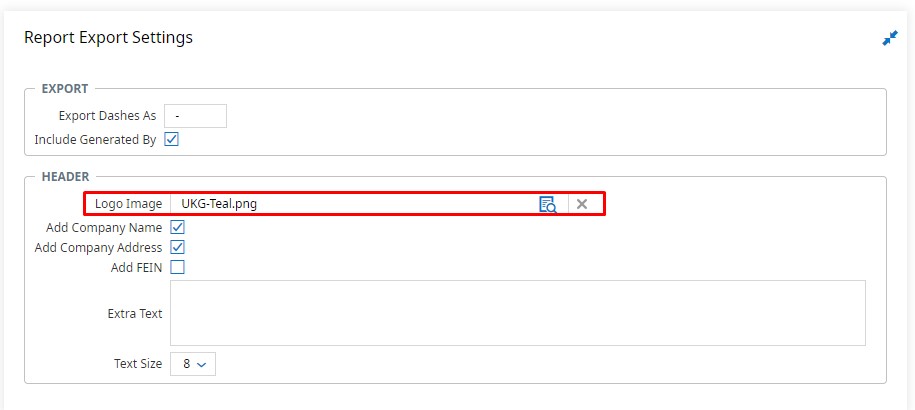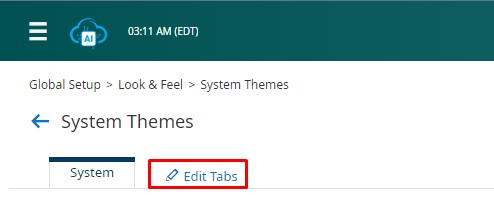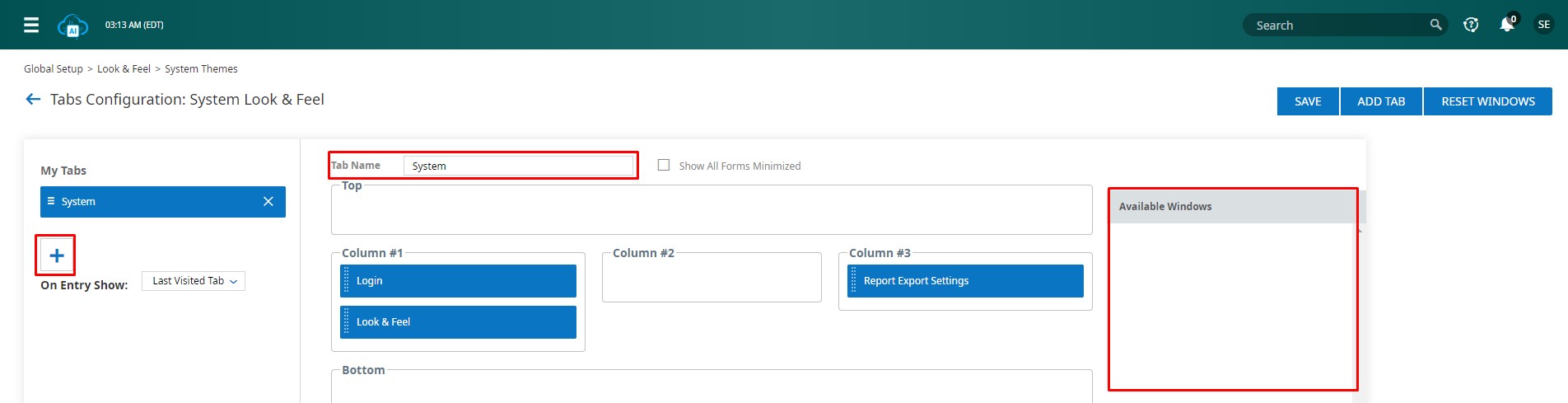Access your UKG Ready account and navigate to the Global Setup section by expanding the menu bar on the left. The Look & Feel menu at the bottom offers two options: System Themes and Upload Images.
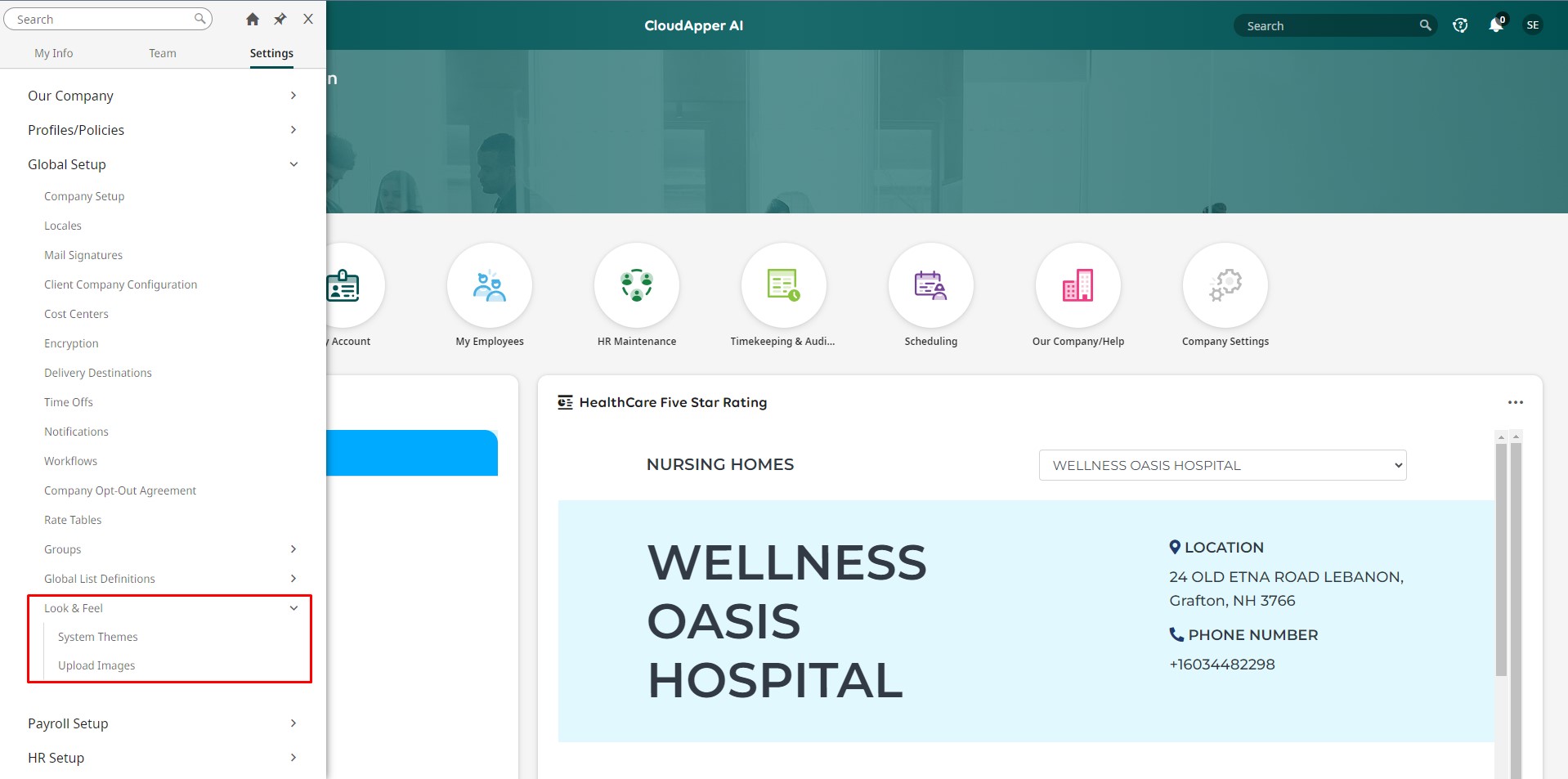
Users can upload images to the repository within the Upload Images menu, such as logos or background images. These uploaded images can then be utilized when customizing themes through the System Themes option.
For theme customization, navigate to the System Themes menu. Here, users have the freedom to explore various customization options, such as incorporating logos or images uploaded in the repository, adjusting theme colors for background and accents, enabling clock displays, activating the community help widget, and configuring report export settings with company details like name, address, logo, and font size customization.
The theme modifications will be applied upon saving new changes to the hex codes or checkboxes.
Additionally, users can configure the layout of the System Look & Feel page by accessing the Edit Tabs option. Users can add or remove columns and configure the page layout with available windows from there.