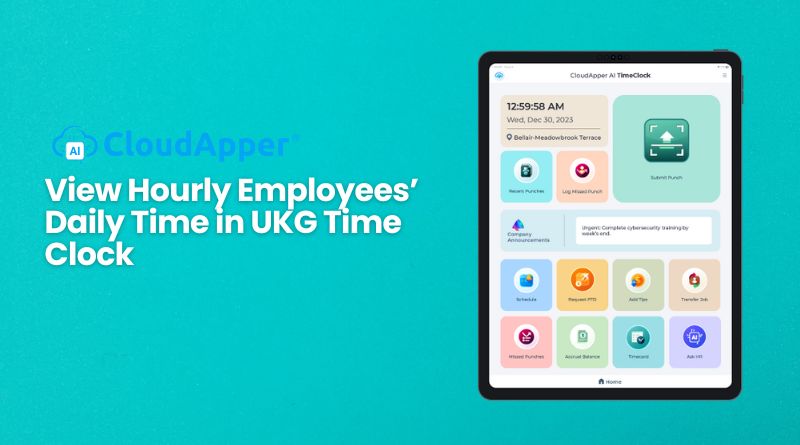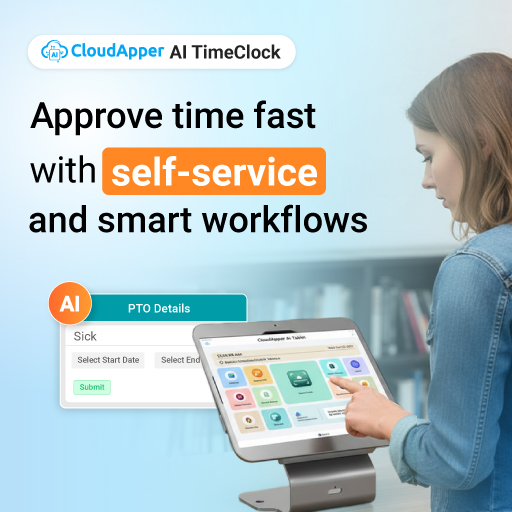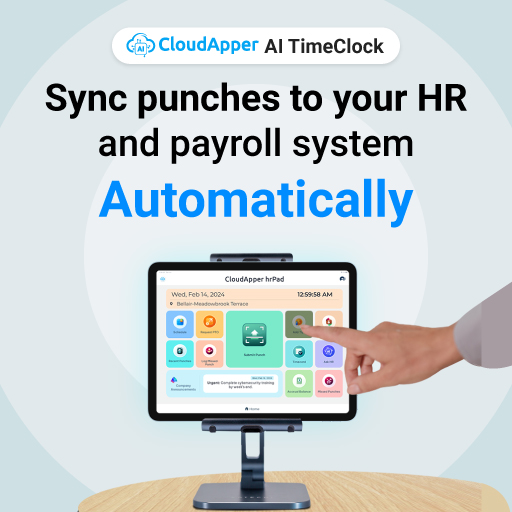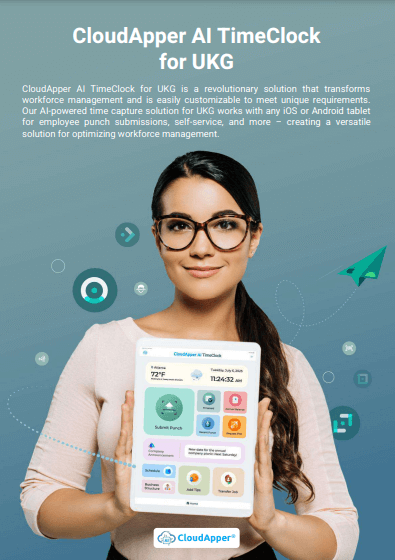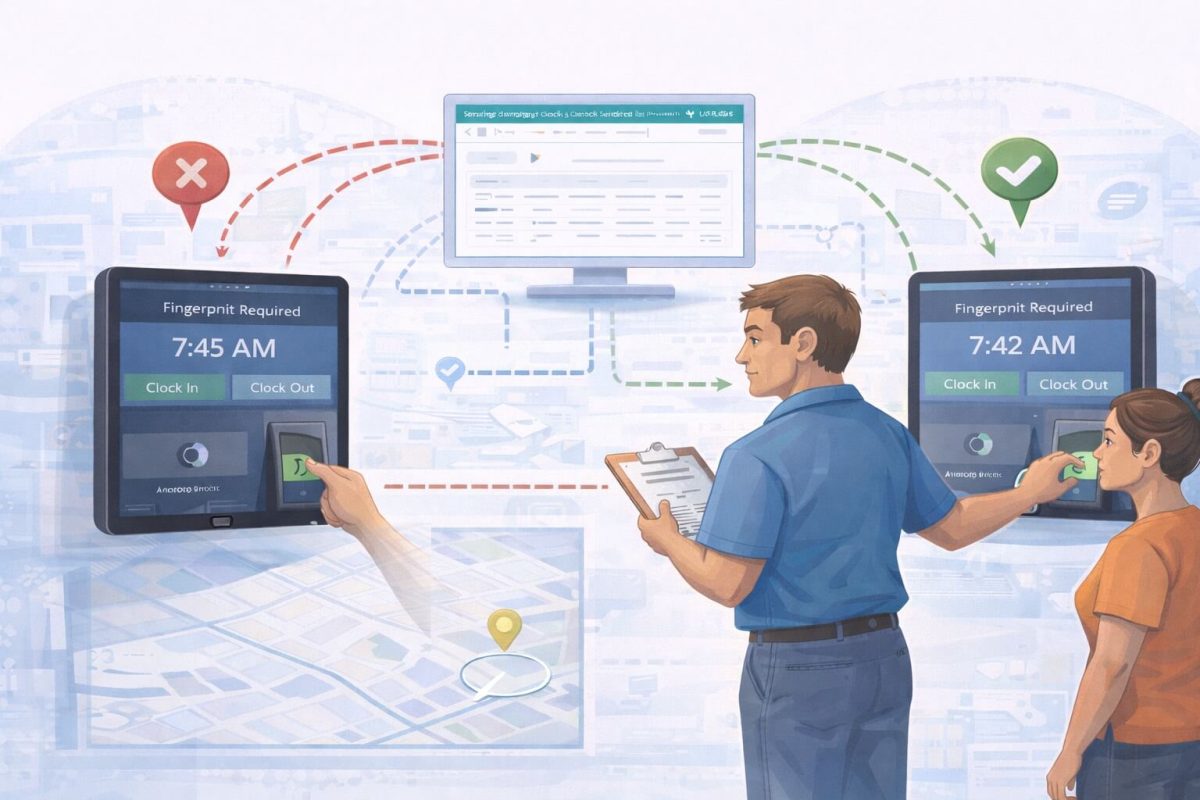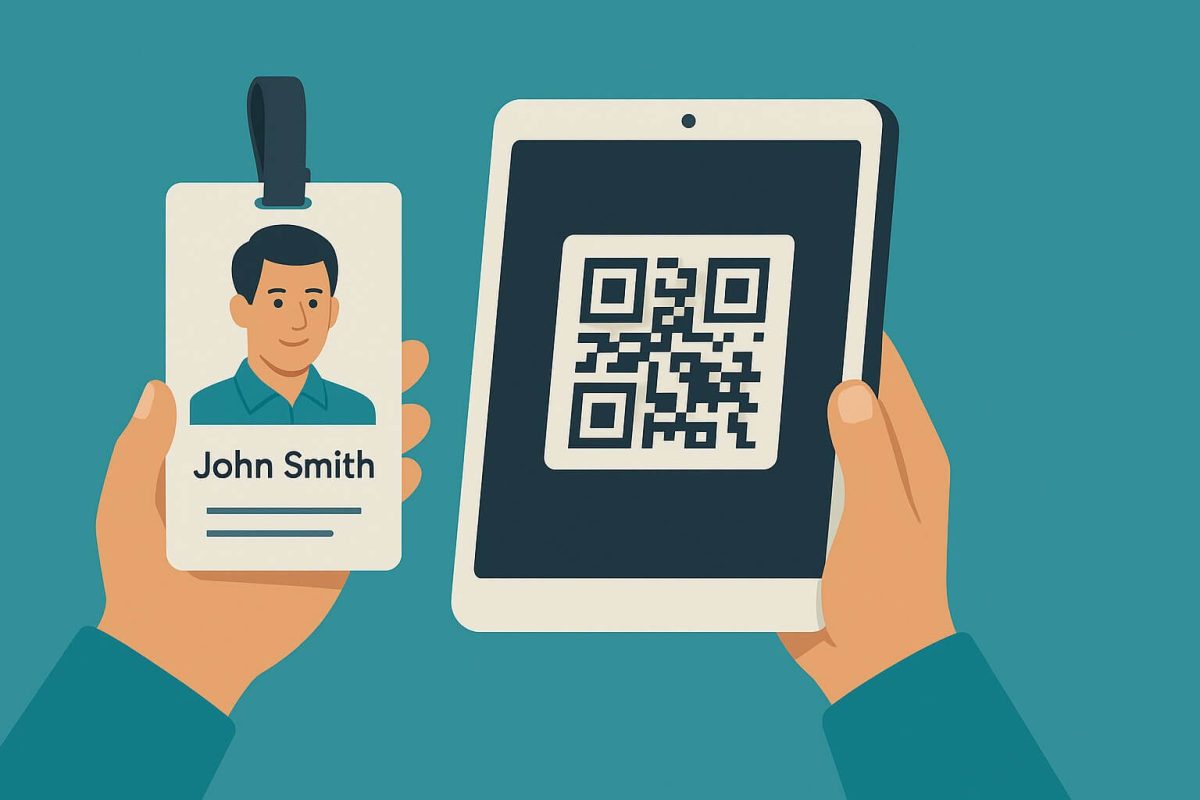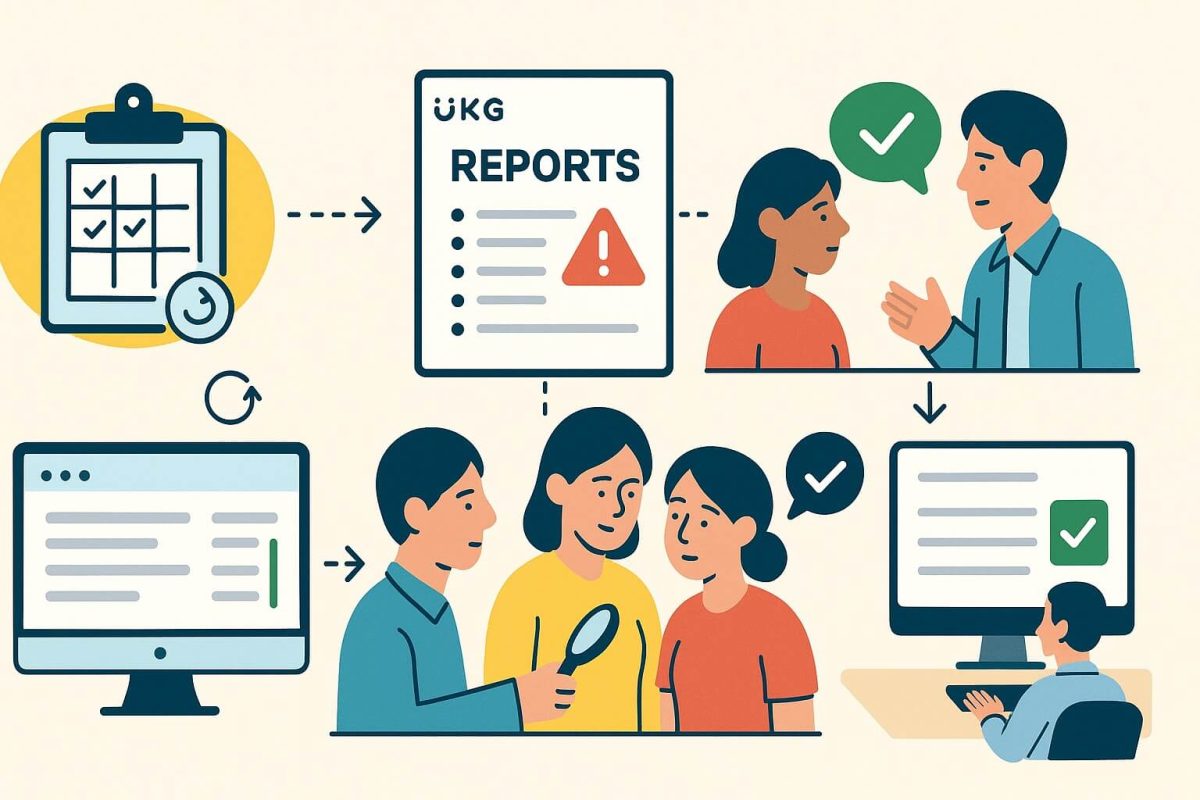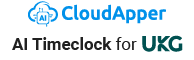The future of time tracking is here, and it's powered by AI. With CloudApper AI, customize your UKG time clock and view your hourly employees' daily time.
Table of Contents
CloudApper AI TImeClock for UKG
In today’s fast-paced world, keeping track of hourly employees’ daily time is crucial for businesses across industries. Enter CloudApper AI TimeClock, a revolutionary time clock solution designed specifically for UKG (Ultimate Kronos Group) users. Gone are the days of hardware time clocks; CloudApper AI TimeClock transforms any tablet or iPad into a sleek, AI-powered timekeeping tool. With its heavy customization options tailored to frontline industries, this software solution is set to revolutionize the way businesses manage their workforce.
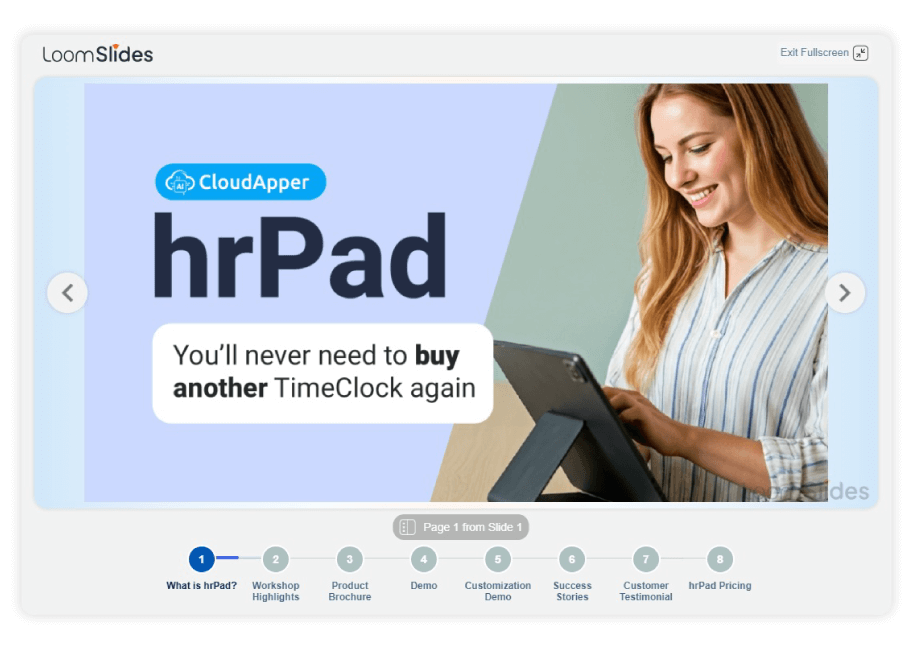
For more information on CloudApper AI TimeClock for UKG visit our page here.
How to View Hourly Employees’ Daily Time in CloudApper AI TimeClock for UKG
Curious about how to navigate through CloudApper AI TimeClock to view your hourly employees’ daily time reports? Let’s dive into the step-by-step process:
- Log in to CloudApper AI TimeClock:
-
-
- Use your credentials to access the system, whether it’s through a web interface or a dedicated app on your tablet or smartphone.
-
- Navigate to the Time Tracking Section:
-
-
- Once logged in, locate the section or module dedicated to Kronos time clock app or timecards. This is where you’ll find all the records related to your employees’ clock-in and clock-out times.
-
- Select the Appropriate Date:
-
-
- Choose the specific date you want to view the daily time records for your hourly employees. Most systems provide a calendar view or a date selection tool to make this process seamless.
-
- Filter by Employee Type:
-
-
- If the system allows, filter the records to display only hourly employees’ data. This helps you focus solely on the relevant information without any unnecessary clutter.
-
- Review Time Records:
-
-
- Now, you should be able to see a comprehensive breakdown of the daily time records for each of your hourly employees. This includes their clock-in and clock-out times, as well as any breaks or meal periods they may have taken.
-
- Edit or Approve Time:
-
-
- Depending on your role and the permissions granted within the system, you may have the ability to edit time records or approve them for payroll processing. This step ensures accuracy and compliance with labor regulations.
-
- Generate Reports:
-
- Need to delve deeper into the data or maintain records for compliance purposes? Most systems offer the option to generate detailed reports directly from the time tracking module, providing invaluable insights into workforce productivity and attendance patterns.
Ready to embark on this timekeeping adventure? Schedule a free demo today and see how CloudApper AI TimeClock can revolutionize your UKG experience!
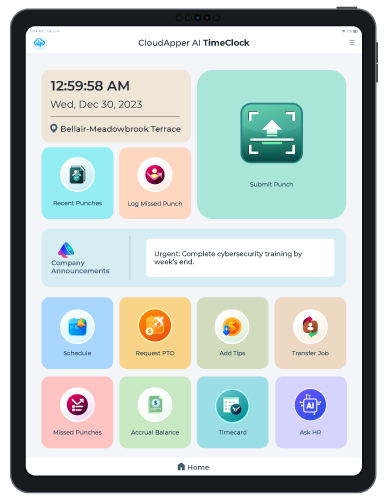
AI TimeClock for UKG
Casino Workforce Management with CloudApper AI TimeClock for UKG
FAQs:
Q: Is CloudApper AI TimeClock expensive?
Pricing often depends on your specific needs, but CloudApper’s subscription model provides flexibility and can sometimes be more cost-effective than an upfront investment in hardware.
Q: Is CloudApper AI TimeClock secure?
Absolutely! It employs bank-level security measures to protect your data and ensure compliance with industry regulations.
Q: Is CloudApper AI TimeClock easy to use?
Definitely! Its intuitive interface and AI assistant make it user-friendly for both employees and HR professionals.
Q: Can I integrate CloudApper AI TimeClock with other systems?
Yes! It integrates seamlessly with various HR and payroll software solutions, including UKG, ensuring compatibility with your existing systems.
Q: Where can I learn more about CloudApper AI TimeClock?
Visit the CloudApper website or schedule a free demo to experience the power of AI-powered timekeeping firsthand