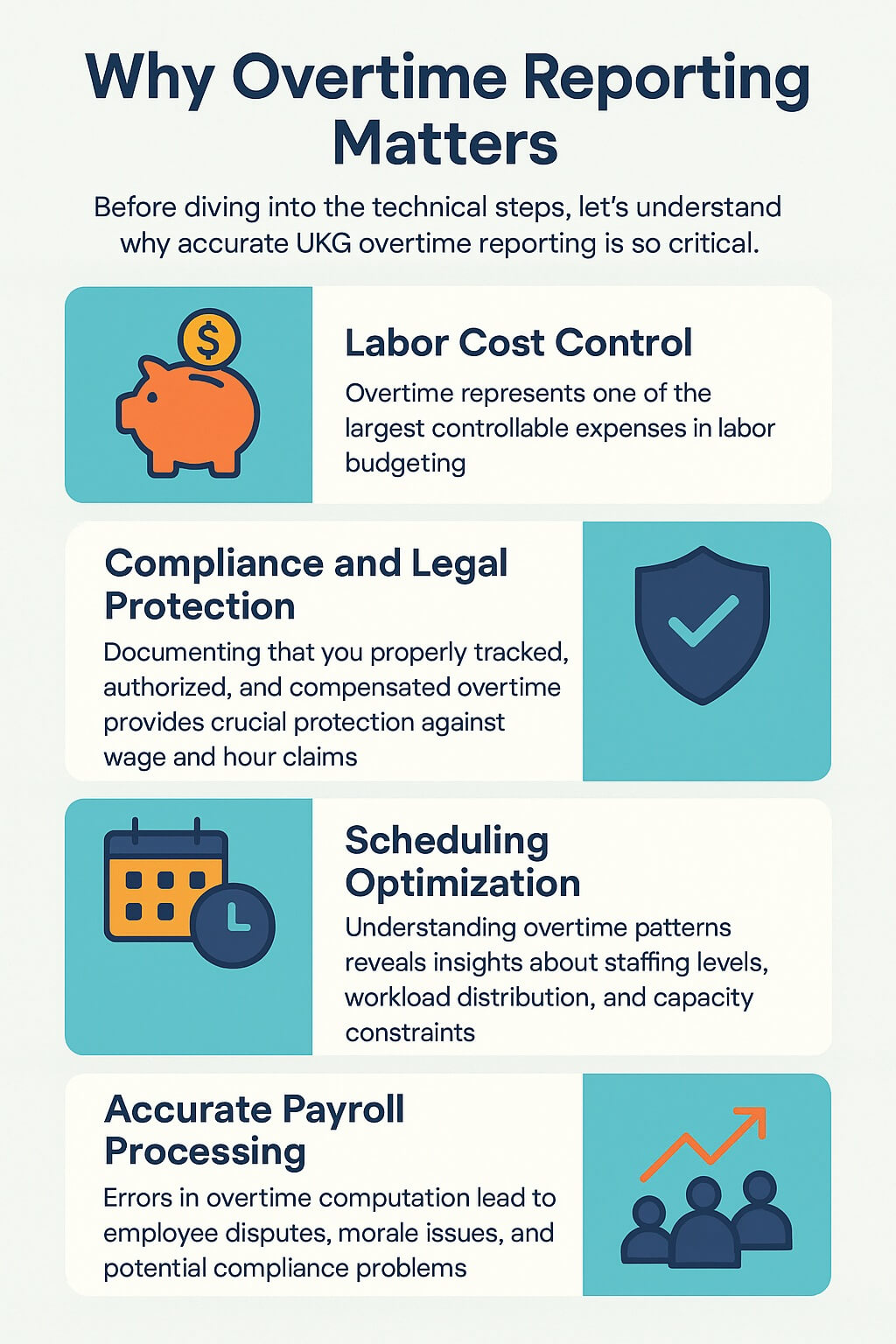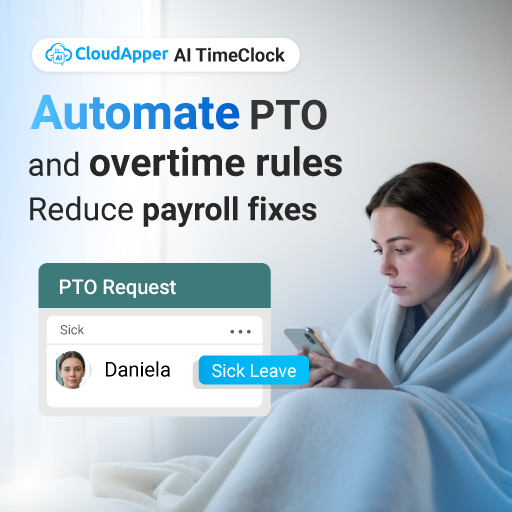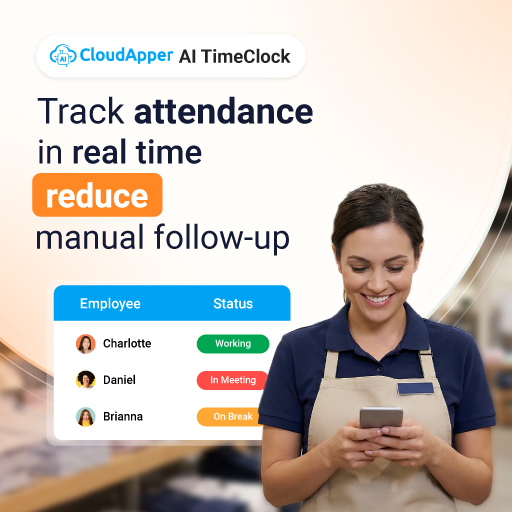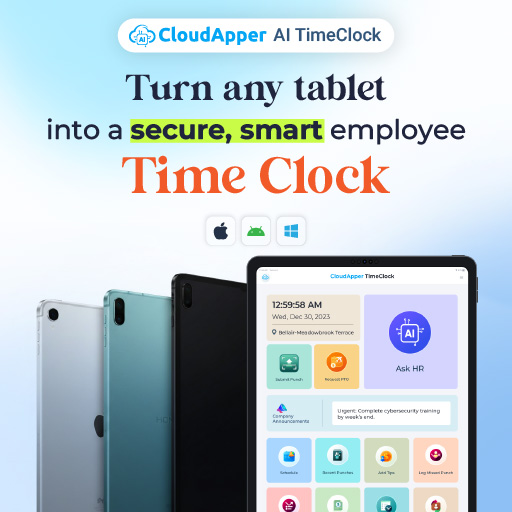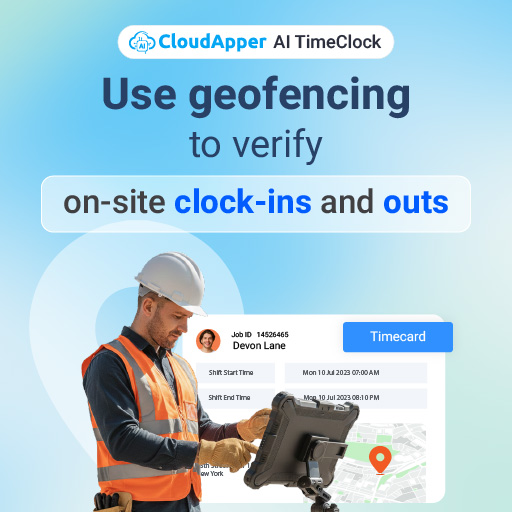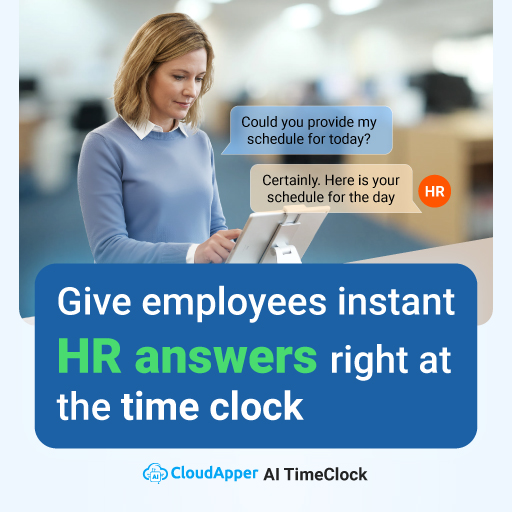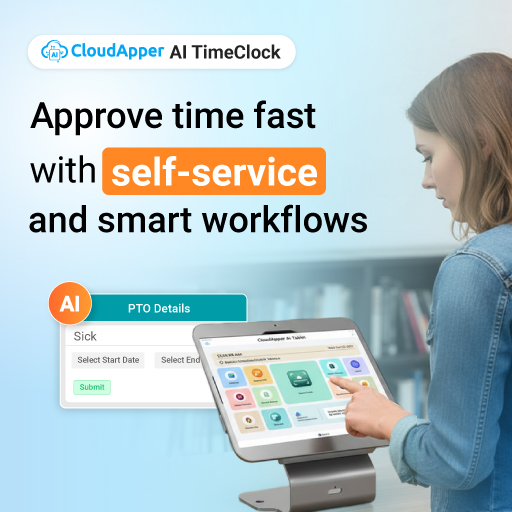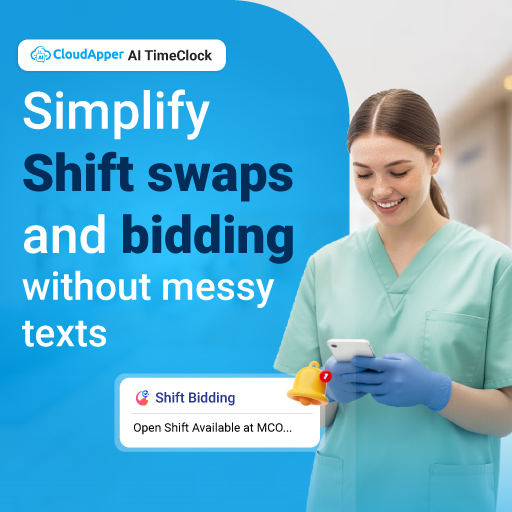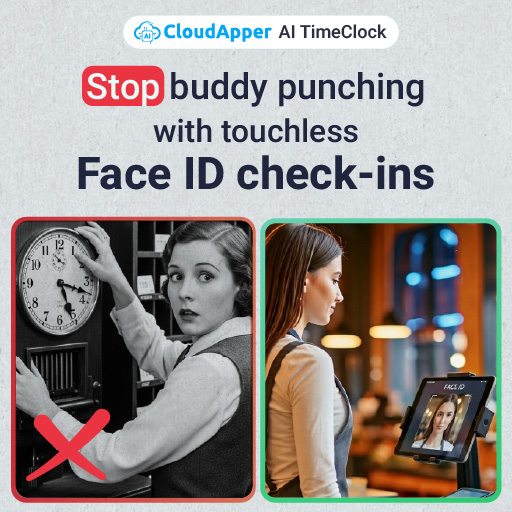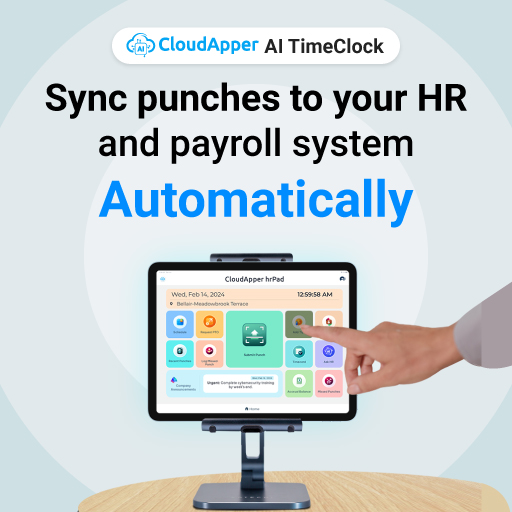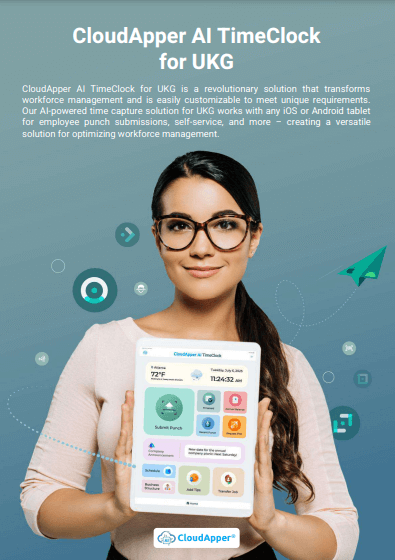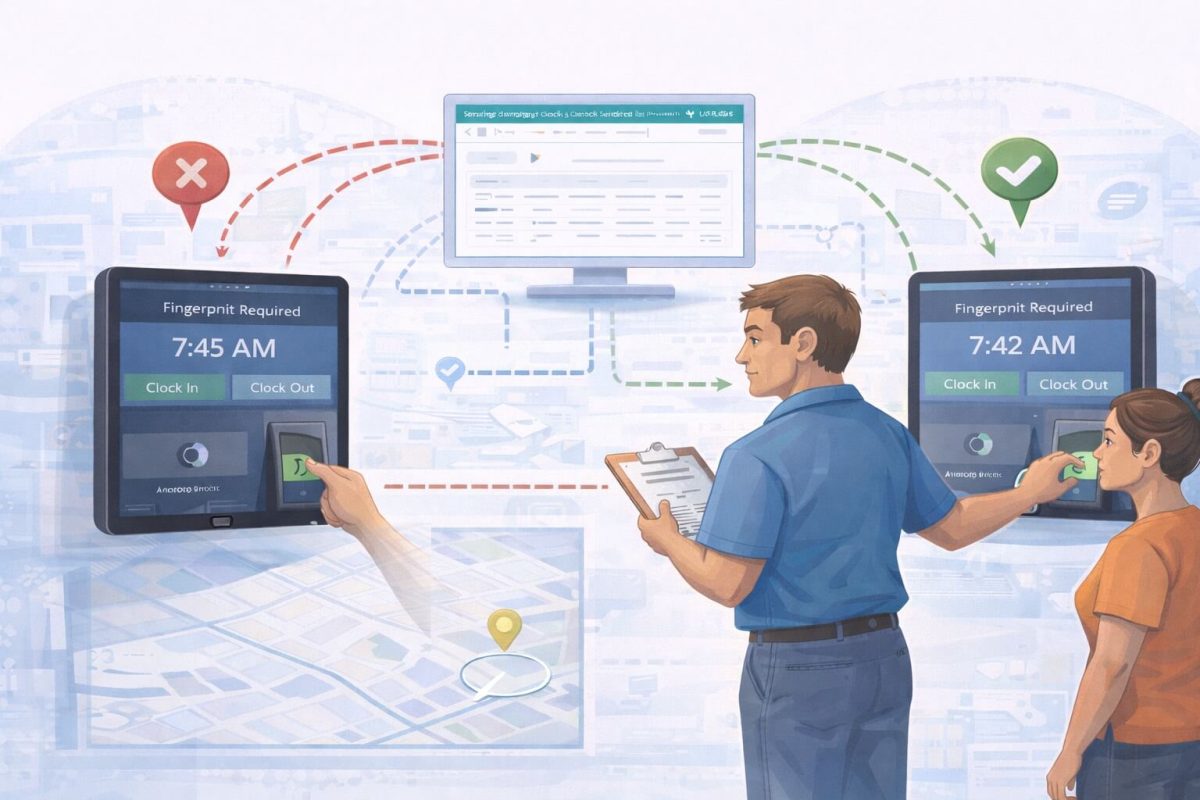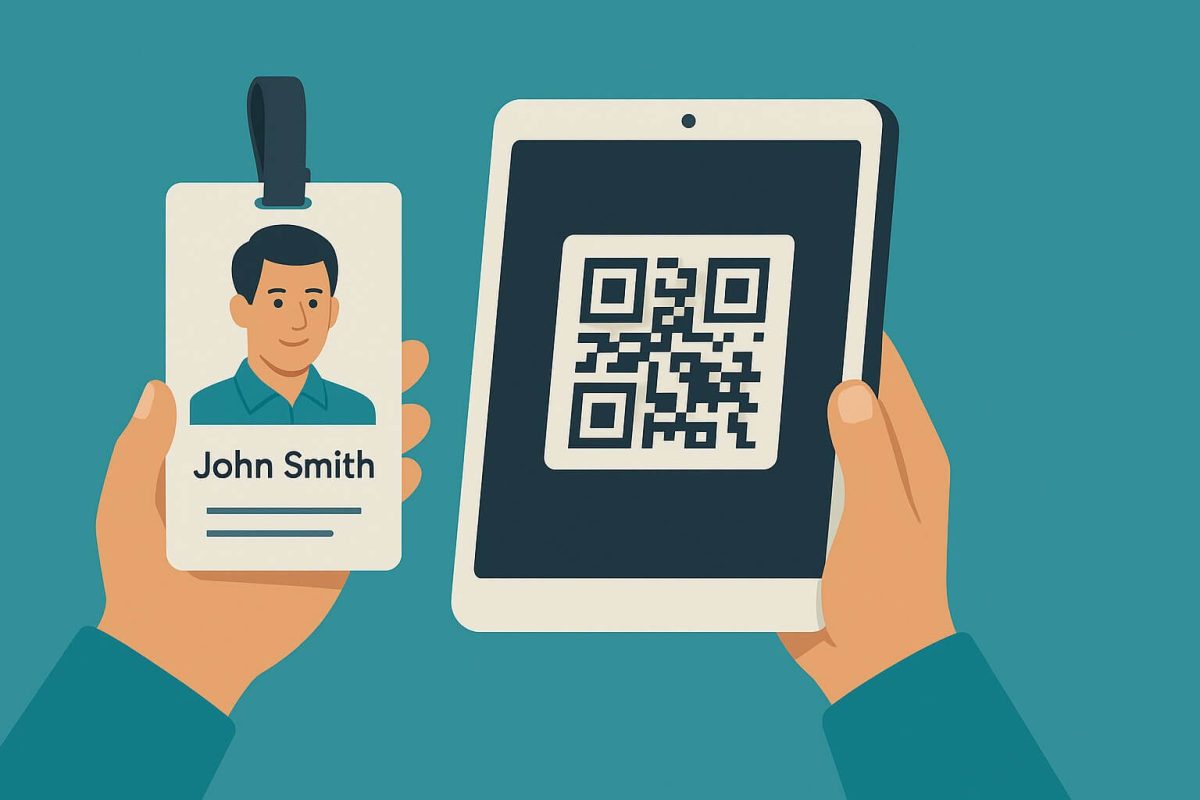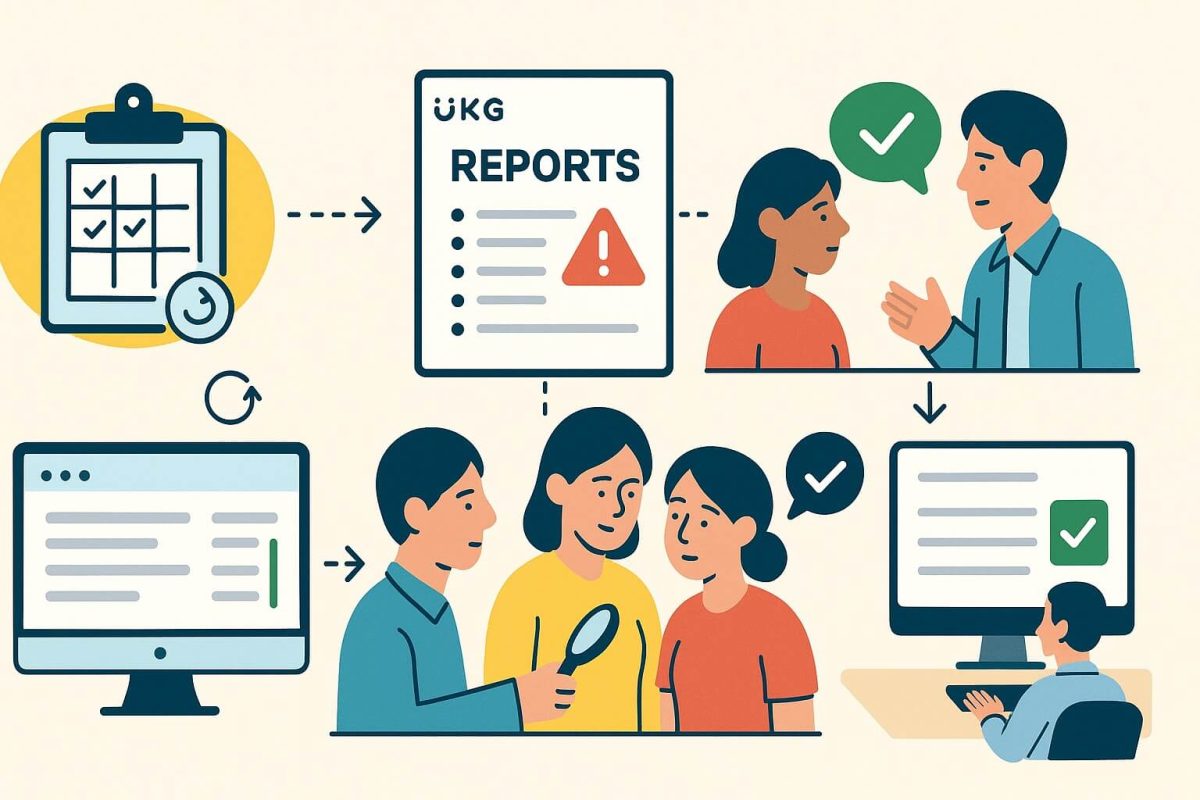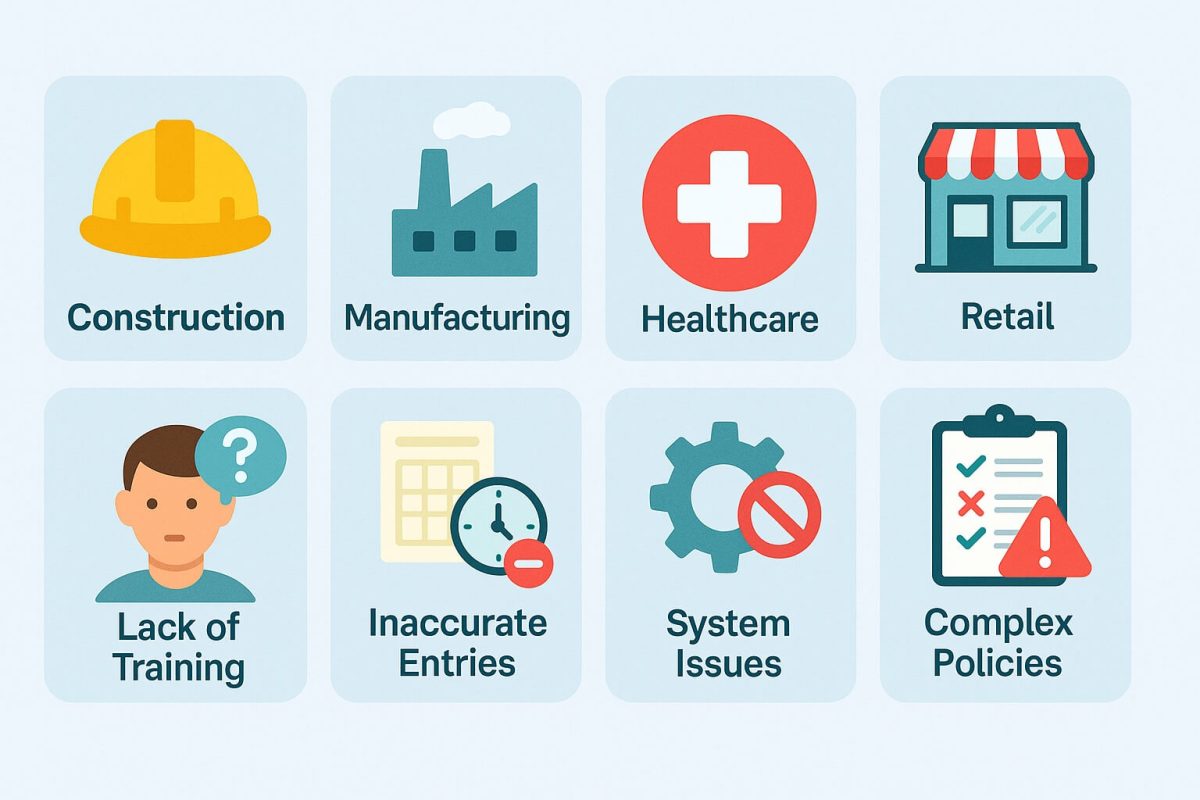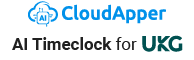Master UKG Kronos overtime reporting with this complete step-by-step guide. Learn how to generate accurate overtime reports, understand your data, and optimize labor cost management. Discover how CloudApper AI TimeClock enhances your UKG experience through customizable dashboards and employee self-service overtime access.
Table of Contents
The Importance of Accurate Overtime Reporting in Kronos/UKG
Managing overtime is one of the most critical responsibilities for HR managers using UKG Kronos (formerly known simply as Kronos, now part of the UKG ecosystem). Overtime directly impacts labor budgets, compliance, employee satisfaction, and your organization’s bottom line. Understanding how to generate accurate overtime reports in Kronos or UKG overtime reports is essential for every HR professional managing workforce operations.
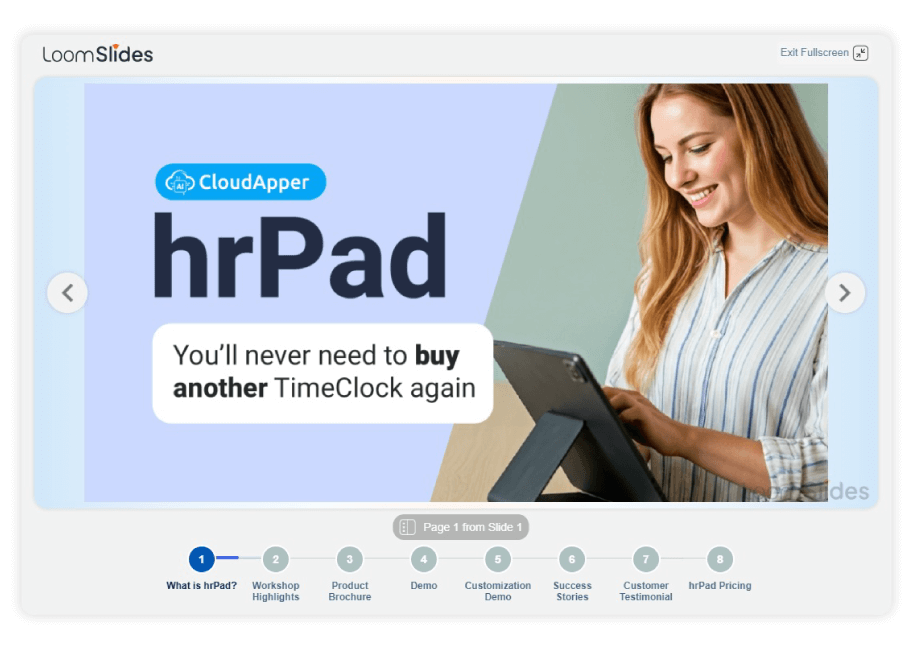
For more information on CloudApper AI TimeClock for UKG visit our page here.
This comprehensive guide walks you through the process of running Kronos overtime reports, explains the data you’ll find in your reports, and introduces how CloudApper AI TimeClock can enhance your reporting experience through additional customization options and self-service capabilities that complement your UKG system.
Why Overtime Reporting Matters
Before diving into the technical steps, let’s understand why accurate UKG overtime reporting is so critical:
Labor Cost Control: Overtime represents one of the largest controllable expenses in labor budgeting. Research from the U.S. Department of Commerce shows that overtime-related costs total over $50 billion annually across U.S. businesses. Proper tracking and visibility into Kronos overtime data enables more informed budgeting and cost management decisions.
Compliance and Legal Protection: Overtime regulations vary significantly by state, industry, and even individual employment contracts. Documenting that you properly tracked, authorized, and compensated overtime provides crucial protection against wage and hour claims that can result in substantial legal costs.
Scheduling Optimization: Understanding overtime patterns through UKG overtime reports reveals insights about staffing levels, workload distribution, and capacity constraints. This information informs better scheduling decisions and workforce planning.
Accurate Payroll Processing: Overtime calculations must be precise. Errors in overtime computation lead to employee disputes, morale issues, and potential compliance problems. Clean, accurate overtime data from Kronos ensures confidence in payroll accuracy.
Workforce Planning: Overtime trends identify when you may be understaffed, when capacity is constrained, or when specific teams need additional resources. This data supports better hiring and resource allocation decisions.
How to Run an Overtime Report in Kronos/UKG: Step-by-Step Process
For managers who need to generate and access overtime reports in Kronos/UKG, here’s the standard process:
Step 1: Access Your Kronos/UKG System
Log into your UKG Kronos account using your credentials. You’ll be directed to your main dashboard. Keep in mind that access levels vary across organizations—only users with reporting permissions can access the report-generation functions. If you don’t see reporting options, contact your UKG administrator to request appropriate access permissions.
Step 2: Navigate to the Reports Section
From the main dashboard, locate the “Reports” or “Reporting” menu. In UKG Kronos, this is typically found in the left navigation menu or grouped under an “Analytics” or “Insights” section, depending on how your organization has configured the system and your specific user role.
Step 3: Select an Overtime Report
Pre-Built Reports: Many UKG Kronos implementations include pre-built overtime reports ready to use. Common options include:
- “Overtime Hours by Employee”
- “Overtime by Department”
- “Overtime Worked Report”
- “Excessive Overtime by Location”
- “Overtime Summary”
These pre-built reports are designed for common reporting scenarios and can often be run with minimal configuration.
Custom Report Creation: If pre-built reports don’t meet your specific needs, you can create a custom report. Look for options like “Create New Report,” “Custom Reports,” or “Report Builder” to access custom report creation tools. Custom reports require more configuration but offer flexibility for specialized reporting needs.
Step 4: Configure Your Overtime Report Parameters
If running a pre-built report or creating a custom UKG Kronos overtime report, you’ll need to set several parameters:
Date Range: Select the reporting period that matches your needs—weekly, bi-weekly, monthly, or a custom date range. Be specific about your start and end dates to ensure you capture the exact period you’re analyzing.
Filter Criteria: Depending on your organization’s structure and reporting needs, you can typically filter by:
- Specific employee names or employee IDs
- Department or cost center
- Job codes or positions
- Location (particularly important for multi-site organizations)
- Employee classification or status
- Overtime type, if your organization distinguishes between different categories
Advanced Filters: Under advanced filtering options, ensure “Overtime” is selected as your category or report type. Some Kronos overtime reports allow you to specify overtime thresholds—for example, showing only employees who worked more than 10 hours in a week or over 40 hours in a specific period.
Report Fields: Select which data columns to include in your report output. Common fields include:
- Employee name and ID
- Department or cost center
- Regular hours worked
- Overtime hours
- Overtime rate or multiplier
- Overtime cost
- Overtime authorization or approval status
- Date range of overtime
Step 5: Generate Your Overtime Report
Click “Generate Report,” “Run Report,” or “Create Report” to process your selected parameters. Depending on your system’s data volume and current performance, report generation may take anywhere from a few seconds to several minutes, particularly if you’re pulling data for large employee populations or extended date ranges.
Step 6: Review and Verify Report Results
Once your Kronos overtime report has been generated, take time to review the results for accuracy and completeness:
- Do the reported overtime hours align with what you expected based on schedules?
- Are all employees who should be included represented in the report?
- Do the calculations appear correct based on your organization’s overtime rules and policies?
- Are any anomalies or unusual patterns visible that might warrant investigation?
Step 7: Export and Share Your Overtime Report
Most managers need to share UKG overtime reports with other team members, department heads, or executives. UKG Kronos provides several export options:
Excel Format: The most versatile choice, allowing you to perform additional analysis, create charts, manipulate data, and integrate information into other documents. Click “Export to Excel” or “Download as .xlsx” to save the report in spreadsheet format.
PDF Format: Ideal for sharing finalized reports with stakeholders who should view but not modify the data. PDF format provides a fixed, professional layout suitable for documentation and archival purposes.
CSV Format: Useful if you need to import the data into other systems, databases, or specialized analysis tools. CSV (comma-separated values) format is widely compatible with various platforms and applications.
Understanding Your Kronos/UKG Overtime Report Data
Once you have your UKG overtime report, understanding the data helps you make informed decisions:
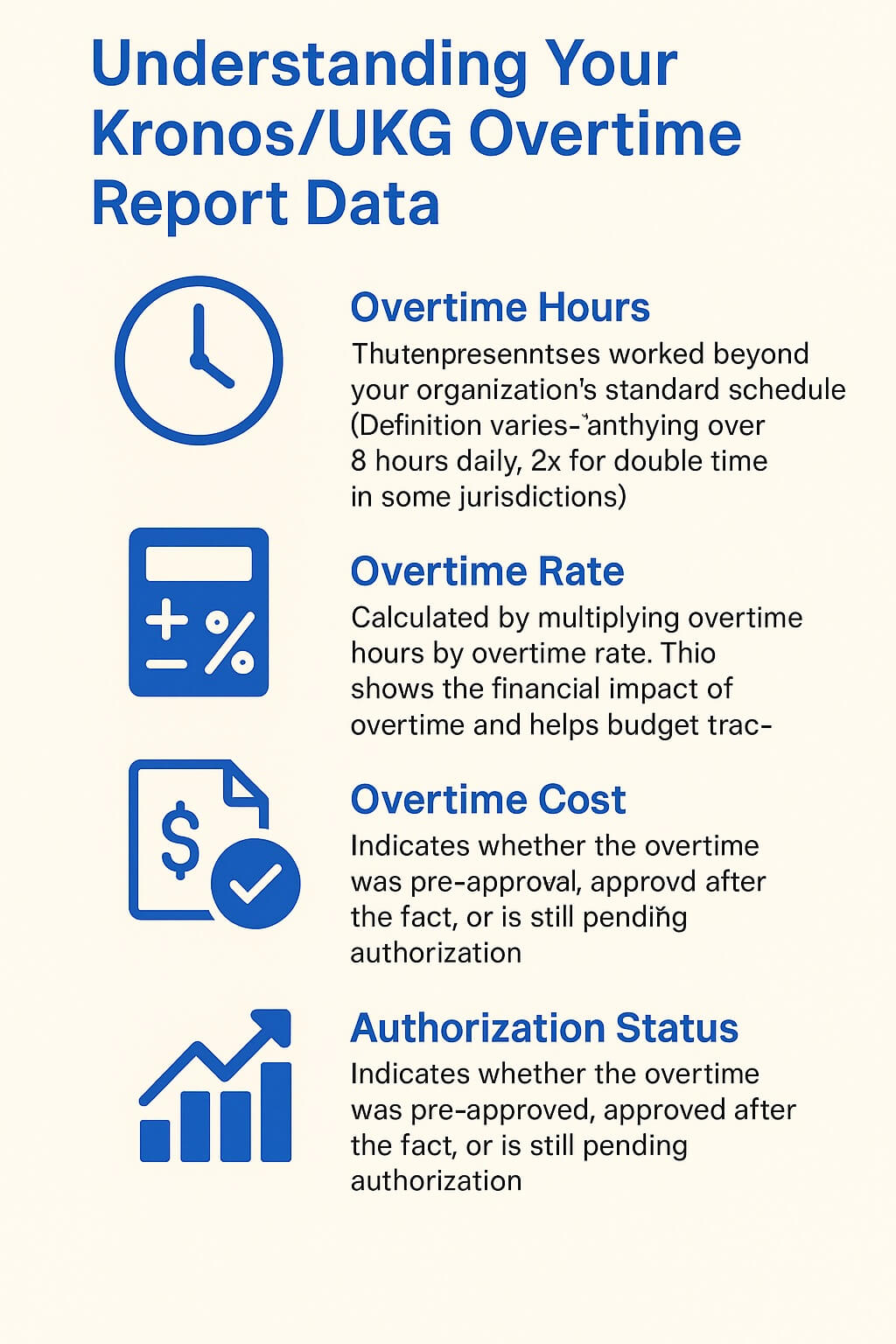
Overtime Hours: This represents hours worked beyond your organization’s standard schedule. Definition varies—some organizations count anything over 8 hours daily as overtime, others use 40 hours weekly as the threshold, and some follow specific state or industry regulations.
Overtime Rate: This shows the multiplier applied to the employee’s base rate for overtime calculation (typically 1.5x for standard overtime, 2x for double time in some jurisdictions).
Overtime Cost: Calculated by multiplying overtime hours by the overtime rate. This shows the financial impact of overtime and helps with budget tracking.
Authorization Status: Indicates whether the overtime was pre-approved, approved after the fact, or is still pending authorization. This helps identify compliance issues.
Frequency and Patterns: Reviewing multiple weeks or months of Kronos overtime reports reveals patterns—which employees consistently work overtime, which departments tend toward higher overtime, and whether overtime is increasing or decreasing over time.
Enhancing Your UKG Overtime Reporting Experience
While UKG Kronos provides robust overtime reporting capabilities, many organizations find value in extending their reporting experience with additional tools and features that complement their UKG system.
Introducing CloudApper AI TimeClock: Customizable Reporting Extension
CloudApper AI TimeClock serves as a complementary enhancement to your UKG Kronos system, offering additional customization options and self-service capabilities that improve the overall reporting and employee experience.
How CloudApper AI TimeClock Enhances Your UKG System
Customizable Overtime Dashboards: While UKG Kronos provides standard overtime reports, CloudApper AI TimeClock enables creation of fully customized dashboards tailored to your specific organizational needs. Configure dashboards showing exactly the metrics and data points that matter most to your business:
- Overtime summaries by department, location, or cost center
- Trending overtime by employee or team
- Overtime cost projections and budget tracking
- Real-time overtime accumulation during the pay period
- Custom drill-down views for deeper analysis
Employee Self-Service Overtime Access: CloudApper AI TimeClock extends the employee experience by providing direct access to overtime information through an intuitive self-service portal:
- Employees view their personal overtime hours in real-time
- Understand how overtime is calculated for their specific role
- Track overtime accumulation during the pay period
- View historical overtime trends in their work patterns
- Access overtime information from mobile devices anytime
This transparency reduces overtime-related employee questions and disputes by enabling employees to verify their own data independently.
Real-Time Overtime Visibility: CloudApper extends your reporting capabilities with real-time overtime tracking that complements your UKG Kronos system:
- View overtime data as it accumulates during the pay period
- Identify trends and patterns instantly rather than waiting for end-of-period reports
- Understand current overtime costs in real-time
Overtime Alerts and Notifications: CloudApper AI TimeClock can send proactive notifications based on your configured thresholds:
- Alert managers when employees approach daily or weekly overtime limits
- Notify HR when departments are trending toward budget thresholds
- Provide visibility when specific employees consistently work overtime
- Enable quicker awareness of potential scheduling issues
These alerts support better decision-making during the pay period rather than discovering overtime patterns after the fact.
Mobile Accessibility: Access your overtime information from any device. CloudApper’s mobile-friendly interface ensures managers and employees can view overtime data from tablets, phones, or computers wherever they are.
Simplified Report Creation: CloudApper enables creation of customized overtime reports without extensive configuration. Save frequently-needed report configurations for one-click access in future periods.
Real-World Applications of CloudApper Enhancement
Multi-Location Organizations: A retail chain using UKG Kronos implemented CloudApper AI TimeClock to provide store managers with location-specific overtime dashboards. Store managers can quickly see their store’s overtime hours without navigating through corporate-level reports, enabling faster decision-making.
Department-Specific Tracking: A manufacturing facility configured CloudApper dashboards for each production department, allowing supervisors to track their team’s overtime independently while corporate HR continues using UKG Kronos for consolidated reporting.
Employee Transparency: A healthcare system deployed CloudApper’s employee self-service portal, enabling nurses to view their overtime hours directly. This reduced payroll-related inquiries by 40% and improved employee confidence in overtime compensation accuracy.
Budget Monitoring: A hospitality company uses CloudApper alongside UKG Kronos to monitor real-time overtime costs against departmental budgets, enabling proactive expense management during high-volume periods.
Key Features of CloudApper AI TimeClock for Overtime Management
Flexible Dashboard Customization: Create overtime dashboards matching your specific business structure and reporting priorities. Display metrics that matter to your organization.
Employee Self-Service Portal: Staff can access their personal overtime information, reducing HR inquiries and supporting transparency.
Real-Time Data Access: View overtime information as it develops during the pay period, not just after it’s completed.
Configurable Alerts: Set up notifications based on your organization’s rules and thresholds for proactive management.
Mobile-Friendly Interface: Access overtime dashboards from any device, supporting managers who work across multiple locations.
Historical Trend Analysis: Identify patterns in overtime data over time—which employees, departments, or periods consistently show higher overtime.
Seamless UKG Integration: All overtime data is automatically synchronized with your UKG system, maintaining data consistency.
Audit-Ready Documentation: Complete overtime history with full detail for compliance and audit purposes.
Best Practices for Overtime Reporting in Kronos/UKG
Regardless of whether you use only UKG Kronos reporting or enhance your experience with CloudApper AI TimeClock, follow these best practices:
Run Reports Regularly: Don’t wait until end-of-quarter to review overtime data. Run weekly or bi-weekly UKG overtime reports to catch issues early and make timely decisions.
Review Data for Accuracy: Always verify that reported overtime matches your schedules and expectations. Investigate anomalies or unusual patterns.
Share Information Appropriately: Ensure department heads and managers have access to overtime reports relevant to their areas. Information visibility supports better decision-making at all levels.
Use Reports to Inform Decisions: Overtime reports should drive action—schedule adjustments, hiring decisions, policy changes, or authorization reviews.
Maintain Audit Trails: Keep copies of overtime reports and related authorization documentation for compliance purposes.
Involve Employees in Transparency: Share overtime information with employees through self-service tools when possible. This builds trust and reduces disputes.
Track Overtime Trends Over Time: Compare overtime patterns across multiple periods to identify whether overtime is increasing, decreasing, or remaining stable.
Frequently Asked Questions About Kronos/UKG Overtime Reporting
How do I know which overtime report to run?
It depends on what insights you need. Pre-built reports are best for common scenarios. If you need something specialized, custom reports provide more flexibility. Consider what decisions you’re trying to make with the data—that guides which report will be most useful.
Can I schedule overtime reports to run automatically?
UKG Kronos may offer automated scheduling for reports in some configurations. Check with your UKG administrator about scheduling capabilities. CloudApper AI TimeClock provides continuous availability of overtime data, eliminating the need for scheduled reports.
How often should I run overtime reports?
For most organizations, weekly or bi-weekly reporting works well, aligned with your pay period. Some organizations with significant overtime issues run daily reports for more granular visibility.
What if my overtime report data doesn’t match what I expected?
Verify that your date range and filters match what you intended. Check that the overtime calculation method matches your organization’s policy. Contact your UKG administrator if the issue persists—there may be a data or configuration issue.
Can I modify overtime reports after they’re generated?
Exported reports (Excel, PDF) can be modified, but changes won’t be reflected in your UKG system. Always use your UKG Kronos reports as your source of truth for compliance and payroll purposes.
How does CloudApper AI TimeClock relate to my UKG system?
CloudApper AI TimeClock complements your UKG Kronos system by providing additional customization, real-time access, and employee self-service capabilities. Both systems work together—CloudApper enhances your UKG experience without replacing it.
Can employees see overtime information in CloudApper?
Yes. CloudApper AI TimeClock includes employee self-service access to personal overtime information, providing transparency and reducing overtime-related inquiries.
Maximizing Your Overtime Reporting Value
UKG Kronos provides the foundation for accurate, compliant overtime management. By following the steps in this guide, you can successfully generate the overtime reports your organization needs to manage labor costs and ensure compliance.
Many organizations find that enhancing their UKG experience with tools like CloudApper AI TimeClock provides additional value through customized reporting, real-time visibility, and employee self-service capabilities. Whether using UKG Kronos alone or in combination with complementary tools, the key is ensuring you have visibility into overtime data that drives better decisions.
Take Your Overtime Reporting Further
Ready to enhance your UKG overtime reporting experience? CloudApper AI TimeClock offers customizable reporting options and employee self-service capabilities that complement your Kronos/UKG system.
Learn more about how CloudApper AI TimeClock can enhance your overtime reporting, provide real-time visibility, and improve employee transparency. Discover customization options designed specifically for organizations using UKG Kronos who want to extend their reporting capabilities.
Explore CloudApper AI TimeClock for UKG and see how you can enhance your overtime reporting and overall time management experience.