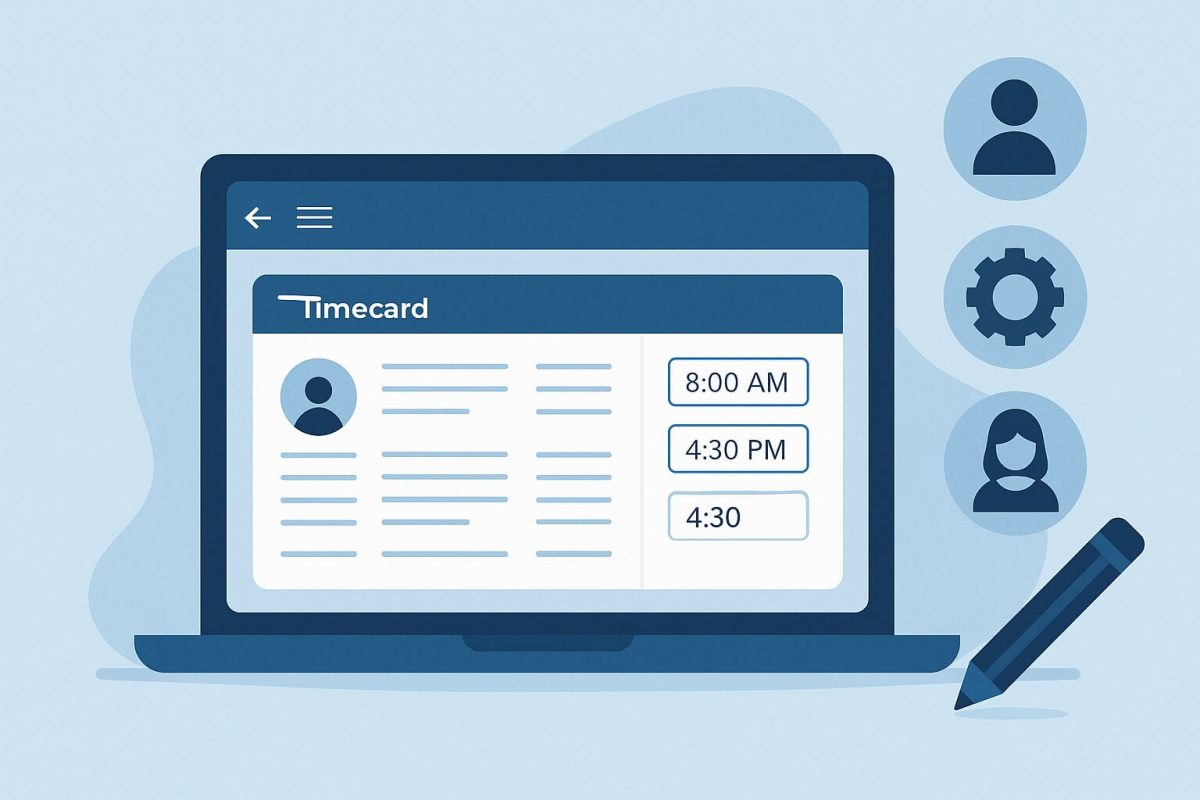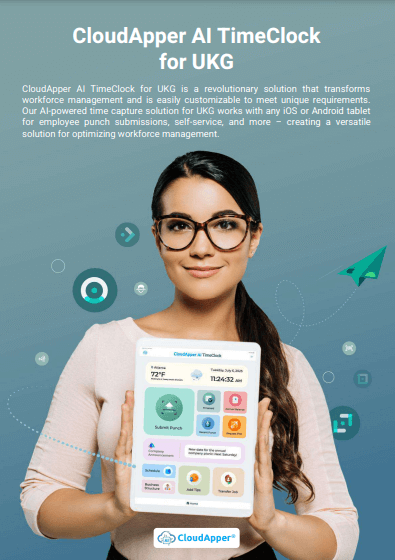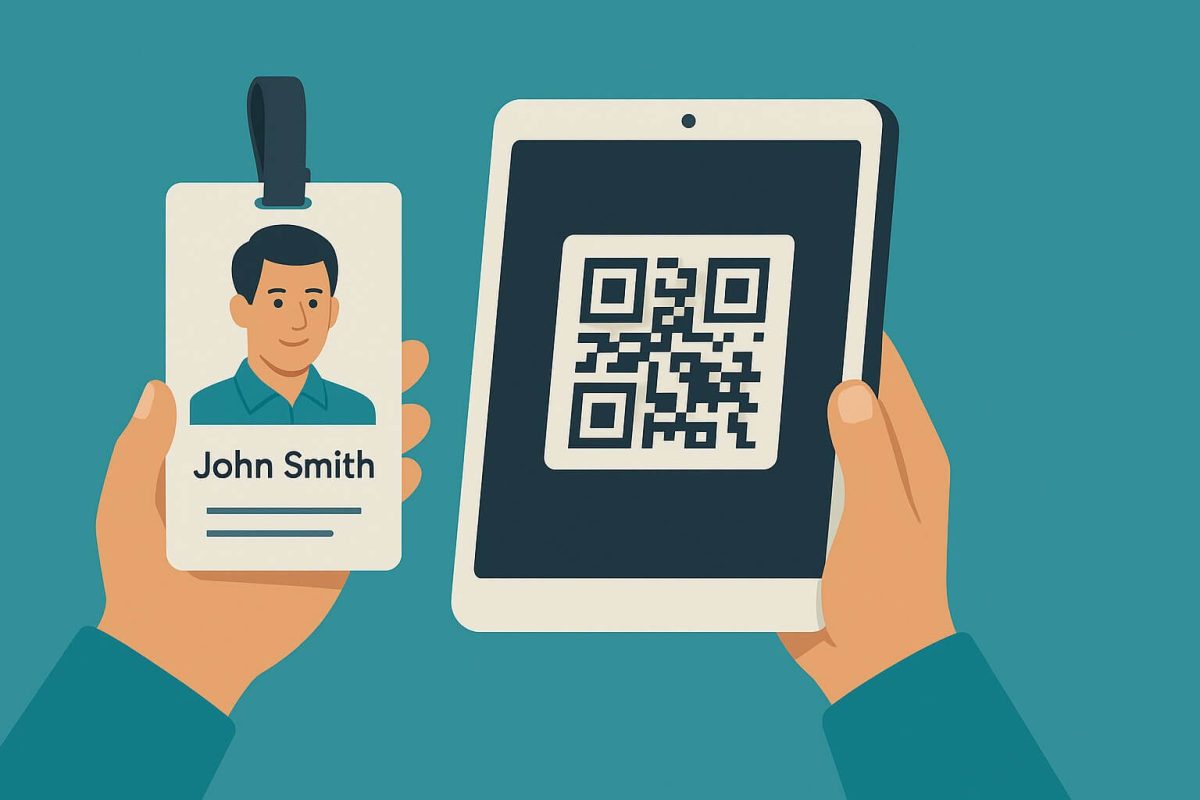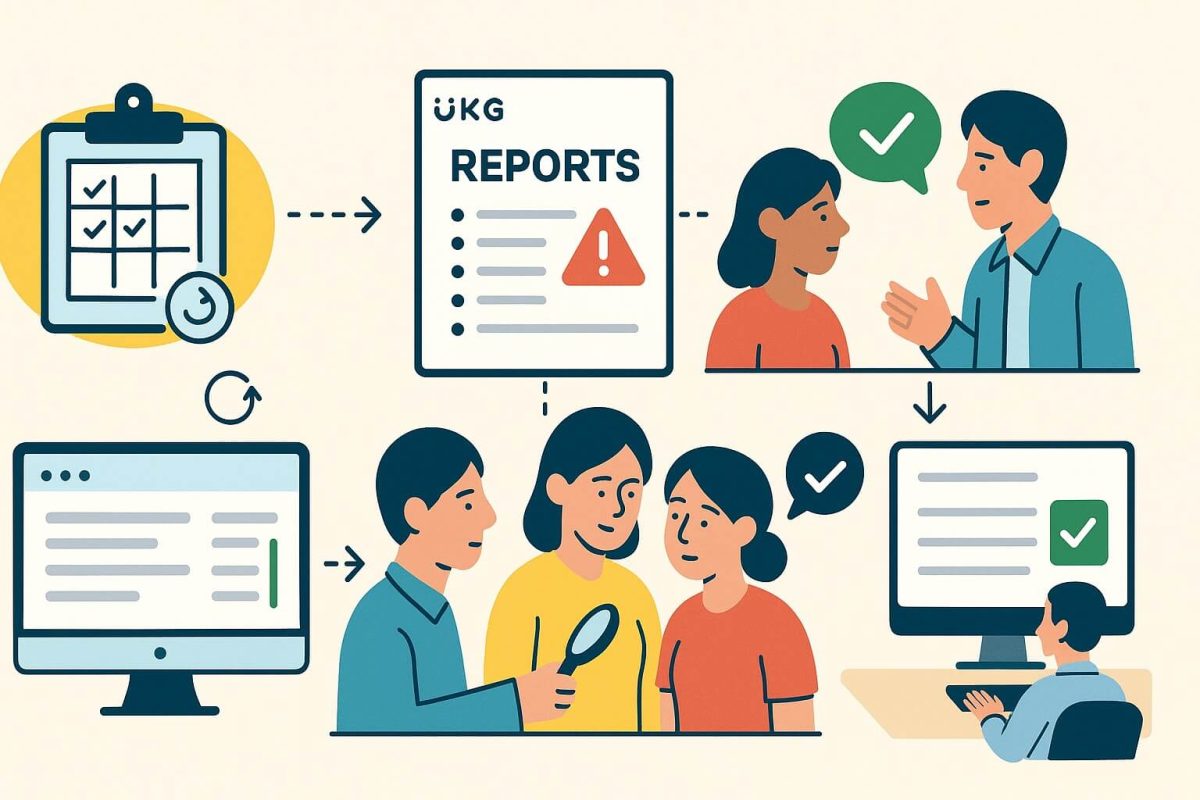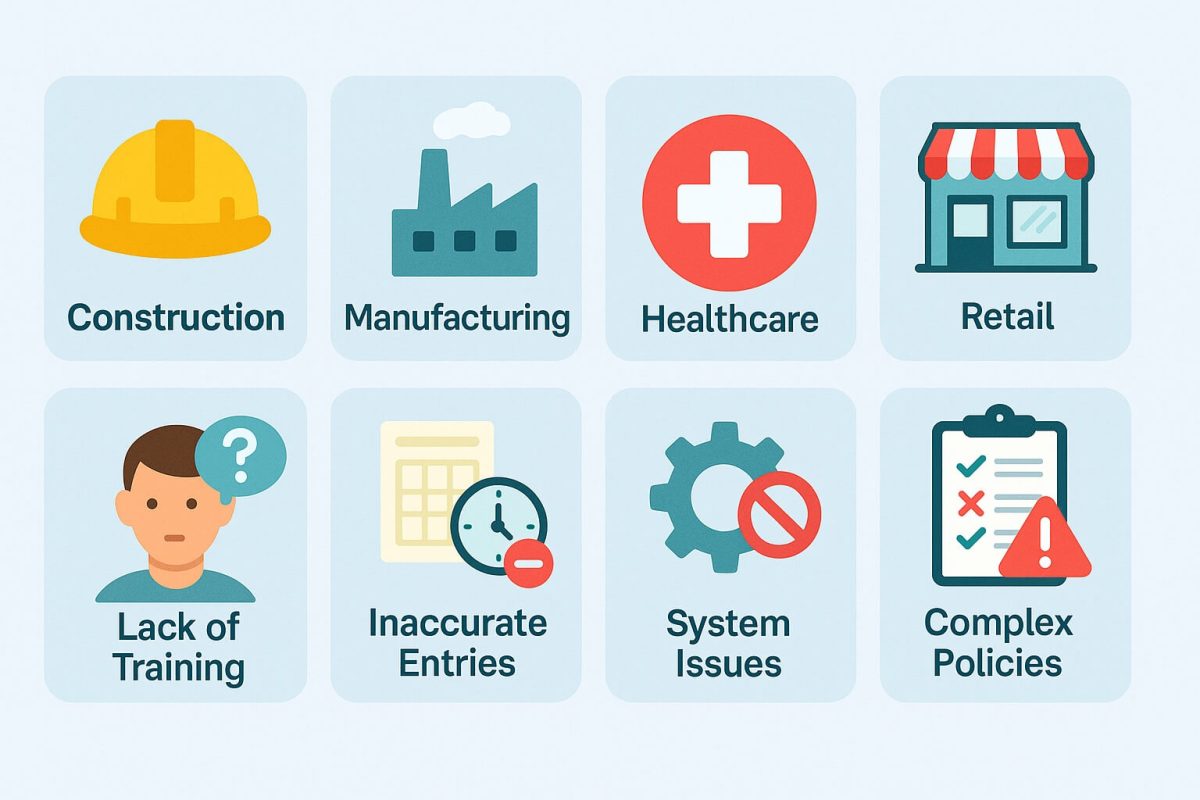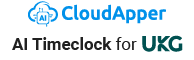Master timecard editing in UKG Pro WFM with this complete step-by-step guide. Learn how to edit shift times, add punches, manage approvals, and ensure payroll accuracy. Discover how CloudApper AI TimeClock enhances your UKG system with streamlined workflows, employee self-service access, and simplified notification management.
Table of Contents
Understanding Timecard Editing in UKG
Managing employee timecards is one of the most essential responsibilities for HR managers and supervisors using UKG Pro WFM (Workforce Management), formerly known as UKG Dimensions. Employees frequently work outside their regular schedules for legitimate business reasons—arriving late due to unforeseen circumstances, extending shifts to cover absences, or leaving early for emergencies. Having the ability to quickly and accurately edit timecards ensures your UKG time and attendance records remain accurate, compliant, and reflect actual worked hours.
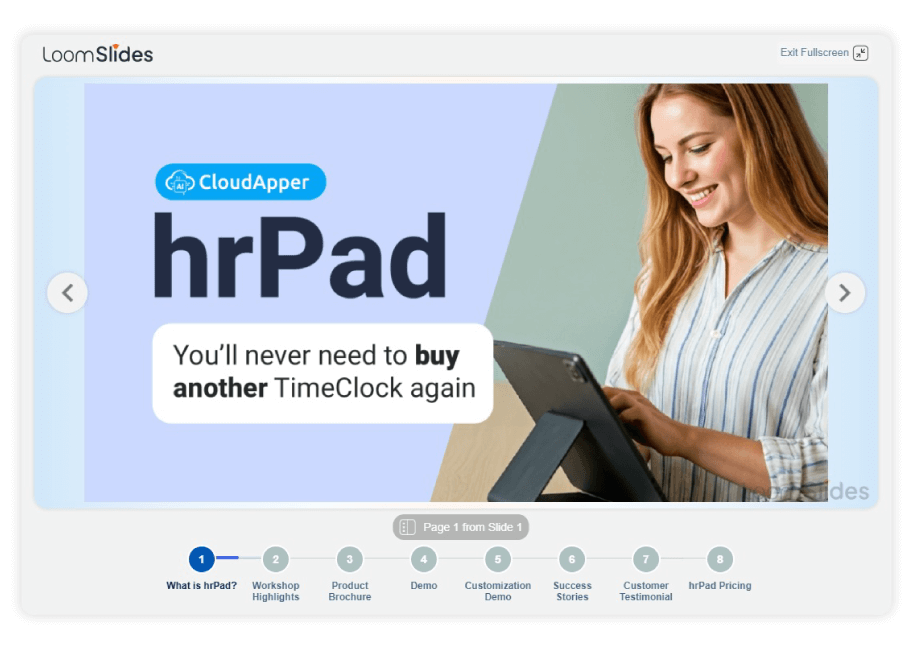
For more information on CloudApper AI TimeClock for UKG visit our page here.
This comprehensive guide walks you through the complete process of editing timecards in UKG Pro WFM, explains the various editing options available, and introduces how CloudApper AI TimeClock can enhance your timecard management experience through streamlined approval workflows, employee self-service capabilities, and attestation features.
Why Accurate Timecard Editing Matters
Before exploring the technical steps, understanding why proper UKG timecard management is critical:
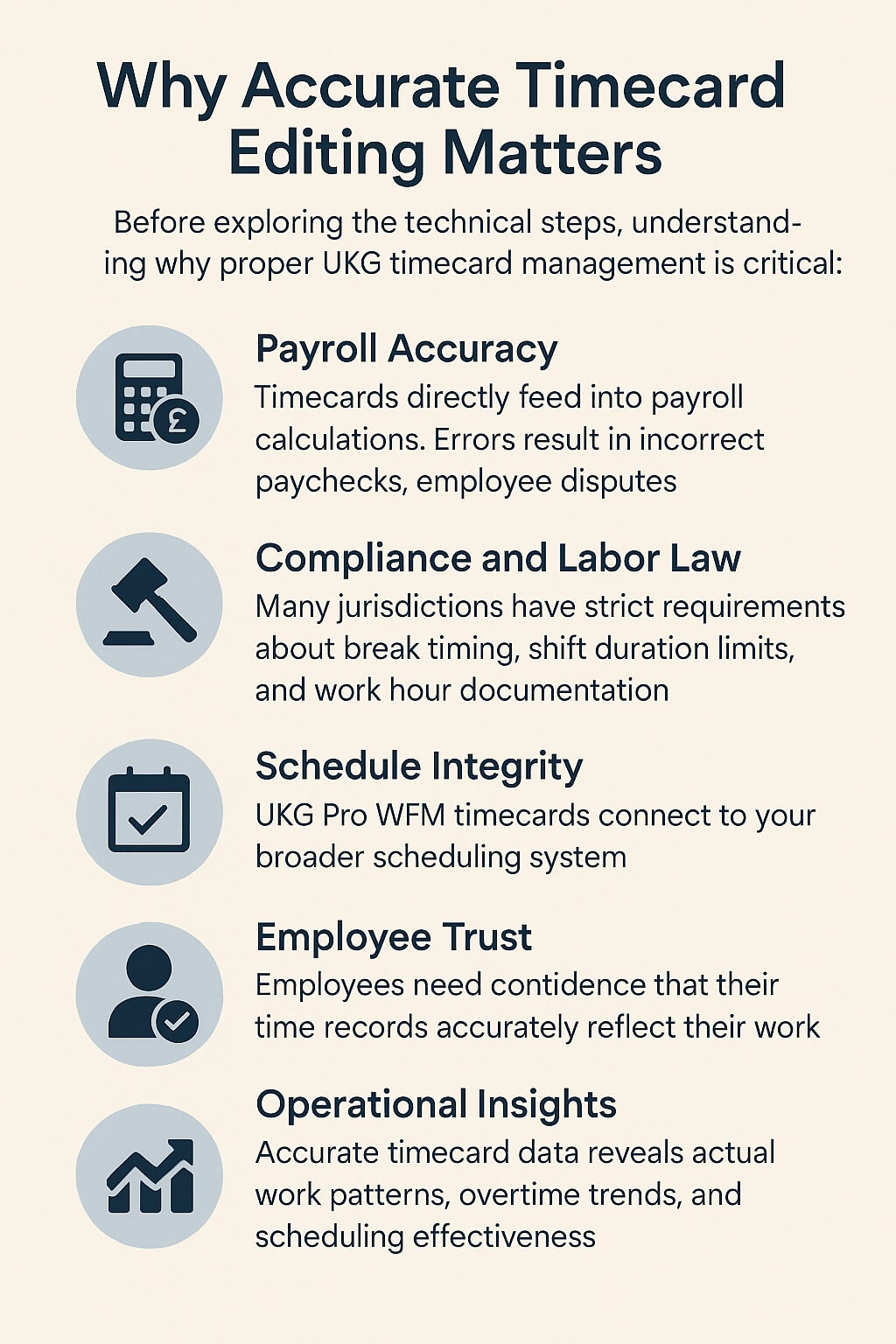
Payroll Accuracy: Timecards directly feed into payroll calculations. Errors in timecard data result in incorrect paychecks, employee disputes, and potential compliance issues. Accurate editing ensures employees are paid correctly for hours actually worked.
Compliance and Labor Law: Many jurisdictions have strict requirements about break timing, shift duration limits, and work hour documentation. Properly edited timecards provide the audit trail necessary to demonstrate compliance with wage and hour regulations.
Schedule Integrity: UKG Pro WFM timecards connect to your broader scheduling system. When timecard edits are made properly, they maintain data consistency across your workforce management platform.
Employee Trust: Employees need confidence that their time records accurately reflect their work. Transparent timecard management builds trust and reduces payroll disputes.
Operational Insights: Accurate timecard data reveals actual work patterns, overtime trends, and scheduling effectiveness—information essential for workforce planning and cost management.
How to Edit Timecard in UKG Pro WFM: Step-by-Step Guide
For managers needing to edit employee timecards in UKG Pro WFM (formerly UKG Dimensions), here’s the standard process:
Step 1: Access the Employee Summary Screen
Log into your UKG Pro WFM system with your manager credentials. Navigate to the main menu and select Time > Employee Summary. This screen displays all employees you manage with their timecard information, schedules, and related time data.
Step 2: Locate the Employee and Their Timecard
Find the specific employee whose timecard needs editing. You can:
- Scroll through your employee list
- Use the search function to quickly find the employee by name or ID
- Filter by department, team, or cost center if managing multiple groups
Once you locate the employee, you’ll see their timecard row displaying their scheduled hours, punched hours, breaks, and other time-related information.
Step 3: Identify What Needs to be Edited
UKG timecards allow editing of several types of information:
Shift Times: Modify the scheduled start time, end time, or both. This is useful when an employee arrives late, leaves early, or works extended hours.
Punches: Add missing punch entries (clock-in or clock-out records) when an employee forgot to punch or the system didn’t capture their punch.
Absences: Mark unscheduled time off or adjust absence codes and duration.
Breaks: In some configurations, breaks can be edited or added if employees missed recording their break time.
Notes and Comments: Add contextual information explaining the edit reason for documentation purposes.
Step 4: Edit Shift Times (Most Common Edit)
To edit scheduled shift times:
- Right-click on the Schedule cell for the corresponding employee row
- Choose “Edit” from the Schedule Actions menu
- The Edit Shift slider will appear
- Input the updated Start Time and/or End Time as needed
- Review the changes to ensure accuracy
- Click “Apply” to confirm the changes
Example: If an employee was scheduled 9 AM – 5 PM but actually worked 8:30 AM – 5:30 PM, you would edit the shift times to reflect the actual hours worked.
Step 5: Add or Edit Punches
If employees forgot to punch in or out, or punches need adjustment:
- Right-click on the Timecard cell or select the employee row
- Choose “Add Punch” or “Edit Punch” from available options
- Enter the punch date, time, and type (clock-in, clock-out, or break punch)
- Verify the punch information is correct
- Click “Save” to record the punch
Step 6: Add Contextual Information
For transparency and audit purposes:
- Locate the Notes or Comments field for that timecard entry
- Enter an explanation for the edit—for example, “Employee arrived 30 minutes late due to car accident” or “Extended shift to cover for sick employee”
- Save your notes with the timecard entry
This documentation is crucial for compliance and helps explain the edit if questions arise later.
Step 7: Review Schedule Rule Warnings
After making edits, UKG Pro WFM automatically checks your changes against configured scheduling rules:
Informational Rules: Alert you to potential issues but allow saving. Review these to understand the impact of your edits.
Warning Rules: Flag more serious concerns but still allow saving if you proceed intentionally.
No Save Rules: Prevent saving if your edit violates a critical rule. You must adjust your edit to comply with the rule before saving is allowed.
If the system displays warnings or blocking messages, review the specific rule violation and either:
- Adjust your edit to comply with the rule, or
- Contact your system administrator if the rule needs updating to match current business practices
Step 8: Approve the Timecard
Once all edits are complete:
- Review the complete timecard to ensure all changes are accurate
- Look for the “Approve” or “Submit” button (terminology varies by UKG configuration)
- Click to approve the timecard, which locks it from further editing and moves it toward payroll processing
- The system typically sends a notification confirming the approval
Important Note: Once approved, timecards typically cannot be edited without special admin permissions. This is why accuracy before approval is critical.
Understanding UKG Timecard Edit Limitations
While UKG Pro WFM provides robust timecard editing capabilities, there are important limitations to understand:
No Historical Edits During Sign-Off Periods: UKG Pro WFM does not support editing timecards during signed-off periods. Once a timecard is signed off by the employee and approved by management, it’s locked from further editing to maintain audit trail integrity. Historical changes would require special administrator intervention.
Limited Schedule Segment Editing: You can modify overall shift start and end times, but you cannot edit individual shift segments, reassign break assignments, or transfer employees between positions directly from the timecard. These changes require working in the schedule module.
No Retroactive Scheduling Changes: Because UKG separates scheduling from actual worked time, editing a timecard updates the timecard record but must be reconciled with the broader schedule to maintain system integrity.
Permission-Based Restrictions: Your ability to edit timecards depends on your user role and permissions. Some organizations restrict certain edit types to HR administrators while allowing managers to make basic adjustments.
Common Timecard Editing Scenarios in UKG
Scenario 1: Employee Arrives Late
An employee scheduled 9 AM arrives at 9:30 AM due to traffic.
Action: Edit the shift start time from 9:00 AM to 9:30 AM. Add a note explaining the late arrival. The system automatically adjusts hours worked calculations. If applicable, the absence code “Late Arrival” is assigned.
Scenario 2: Employee Works Extended Hours
An employee stays 30 minutes late to complete an urgent project.
Action: Edit the shift end time from 5:00 PM to 5:30 PM. The system recalculates hours and identifies the 30 minutes as potential overtime. Add a note explaining why overtime was necessary.
Scenario 3: Forgotten Punch
An employee forgot to clock out at lunch and worked through.
Action: Add a break punch for the lunch period. The system recalculates hours excluding the lunch break. Verify the break duration matches company policy.
Scenario 4: Missing Punch Entry
An employee forgot to clock in entirely for their shift.
Action: Add a clock-in punch for the beginning of their shift. Verify the time matches when they actually arrived. Add documentation explaining why the punch was missing.
Scenario 5: Unscheduled Time Off
An employee left early (not pre-approved) but management approves the time off.
Action: Edit the shift end time to when they actually left. Apply an “Early Departure” or “Unscheduled Time Off” code. Add a note about manager approval.
Best Practices for Editing Timecards in UKG
Edit Promptly: Make timecard edits as close to the actual work date as possible, not days or weeks later. This ensures accuracy and reduces dispute risks.
Document Everything: Always add notes explaining why edits were made. This documentation proves the edit was legitimate and necessary, protecting your organization.
Review Before Approving: Never approve a timecard without thoroughly reviewing all edits. Verify that changes are accurate and complete.
Avoid Retroactive Edits When Possible: Edit timecards before sign-off periods when feasible. Editing after sign-off is more complex and potentially problematic.
Follow Your Policies: Ensure all timecard edits comply with your organization’s time and attendance policies, union agreements, and applicable labor laws.
Maintain Audit Trails: Understand that all timecard edits are tracked in UKG Pro WFM. Keep documentation to explain edits if audited.
Communicate with Employees: Let employees know about timecard edits affecting their records. Transparency builds trust and prevents disputes.
Validate Against Schedule Rules: Always address scheduling rule warnings before approving timecards to ensure compliance.
Enhancing Your Timecard Management Experience
While UKG Pro WFM provides comprehensive timecard editing capabilities, many organizations find value in extending their timecard management experience with additional tools that streamline approval workflows, improve employee transparency, and reduce administrative burden.
CloudApper AI TimeClock: Enhancing UKG Timecard Management
CloudApper AI TimeClock complements your UKG Pro WFM system by offering streamlined timecard management features that enhance the overall employee and manager experience:
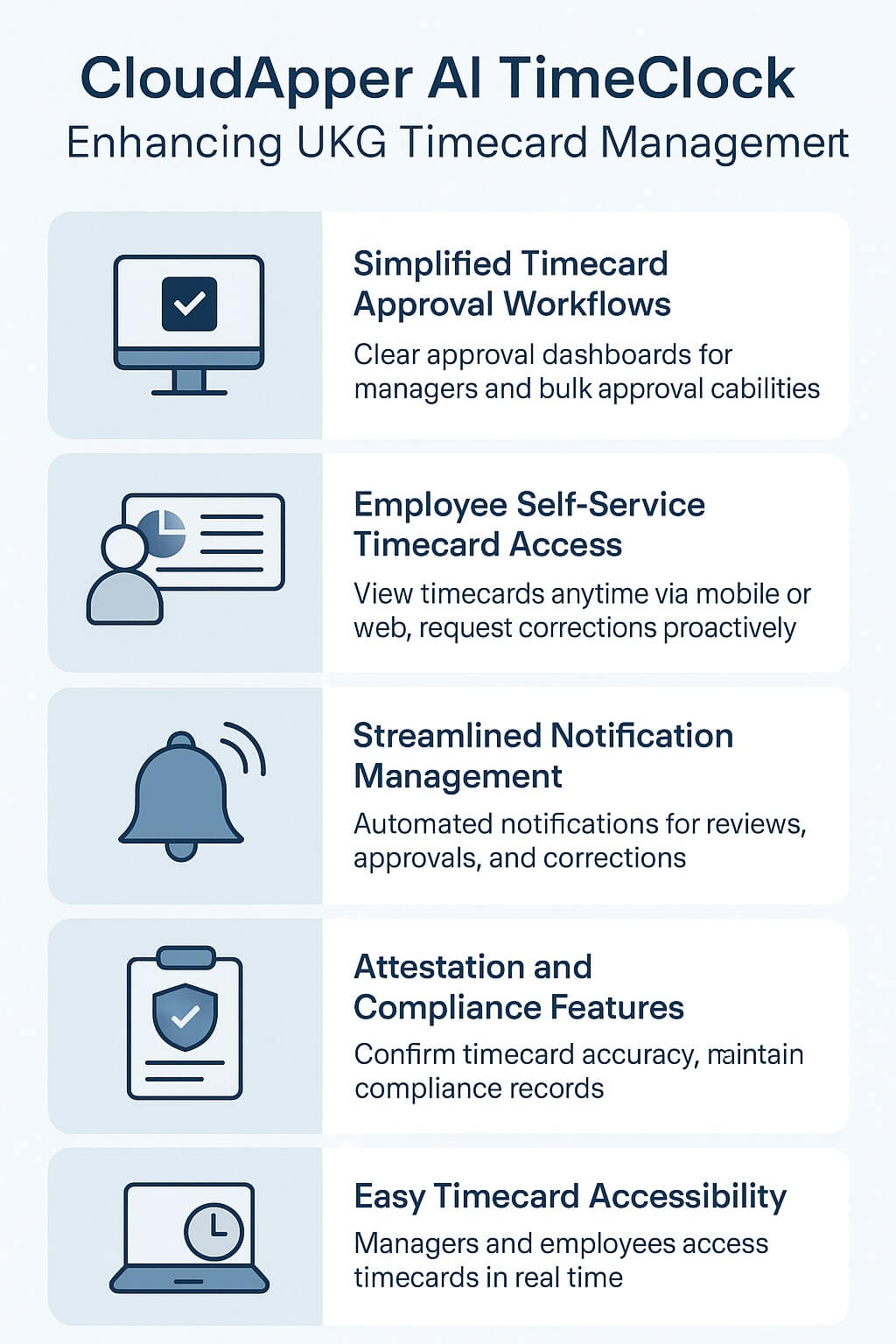
Simplified Timecard Approval Workflows
CloudApper AI TimeClock streamlines the approval process by:
- Creating clearer, more intuitive approval dashboards for managers
- Organizing pending timecards for easy review and action
- Enabling bulk approvals when multiple timecards are ready
- Sending reminders for timecards awaiting approval
- Tracking approval status and history for compliance
Employee Self-Service Timecard Access
Employees gain direct access to their timecard information through CloudApper:
- View personal timecards anytime, anywhere via mobile or web
- See detailed breakdowns of hours worked, breaks taken, and overtime
- Understand how their pay will be calculated
- Request timecard corrections proactively if they notice errors
- Track timecard approval status in real-time
This transparency reduces HR inquiries about timecard questions and builds employee confidence in payroll accuracy.
Streamlined Notification Management
CloudApper AI TimeClock improves communication around timecards:
- Automated notifications alert employees when timecards are ready for their review
- Managers receive reminders about pending timecard approvals
- Notifications update employees when timecard corrections are needed
- System alerts highlight exceptions requiring attention
- Communication history is maintained for documentation
Attestation and Compliance Features
CloudApper adds attestation capabilities that enhance compliance:
- Employees confirm accuracy of their timecards through structured prompts
- Automated reminders ensure breaks are properly recorded and confirmed
- Digital signatures and timestamps document approvals
- Compliance records are maintained for audit purposes
- Exception documentation is streamlined and organized
Easy Timecard Accessibility
CloudApper makes timecards readily accessible to all stakeholders:
- Managers access employee timecards from intuitive dashboards
- Employees view personal timecards on demand
- Mobile-friendly interface supports access from any device
- Real-time data ensures everyone sees current information
- Historical timecard data is easily retrieved for review
Real-World Application: Multi-Location Organization
A retail chain with 50 locations using UKG Pro WFM implemented CloudApper AI TimeClock to enhance timecard management:
Challenge: Store managers struggled navigating UKG’s timecard approval interface, creating delays in payroll processing. Employees frequently called asking about their timecard status or questioning hours recorded.
Enhancement: CloudApper provided store managers with simplified approval dashboards and enabled employees to view their timecards through a mobile app.
Results:
- Timecard approval time reduced by 40%
- Employee timecard inquiries to HR decreased by 65%
- Faster payroll processing cycle
- Improved manager satisfaction with timecard management tools
Frequently Asked Questions About Editing Timecards in UKG
Can I edit timecards after they’re approved?
Once approved in UKG Pro WFM, timecards are typically locked from standard editing. Special circumstances may require administrator intervention. Best practice is to ensure accuracy before approval.
What happens if I edit a timecard during a pay period?
Edits made during active pay periods update the timecard but may affect payroll calculations if not synchronized properly. Most organizations edit before final payroll processing to avoid complications.
Can employees edit their own timecards in UKG?
Standard UKG Pro WFM configurations allow employees to submit punches but typically require manager approval for edits. CloudApper AI TimeClock can provide employees with visibility into their timecards and ability to request corrections.
What do I do if a scheduling rule blocks my timecard edit?
Review the specific rule violation message. Either adjust your edit to comply, or contact your UKG administrator if you believe the rule should be modified for your business needs.
How long do I keep documentation of timecard edits?
Industry standard is to retain timecard documentation for at least three years, though some organizations maintain records longer for compliance purposes. Check with your legal or HR leadership for your organization’s specific retention policy.
Can CloudApper AI TimeClock replace my UKG timecard system?
No. CloudApper AI TimeClock enhances and complements your UKG Pro WFM system by providing additional accessibility, streamlined workflows, and employee self-service capabilities. Both systems work together for comprehensive timecard management.
Mastering Timecard Management in UKG
Accurate, timely timecard editing is essential for payroll accuracy, compliance, and operational efficiency. UKG Pro WFM provides the tools managers need to edit timecards effectively and maintain data integrity.
By following the steps and best practices outlined in this guide, you can efficiently manage timecard exceptions, maintain accurate records, and ensure your workforce data is reliable. Many organizations find that complementing their UKG system with tools like CloudApper AI TimeClock further improves their timecard management experience through streamlined workflows, better employee transparency, and reduced administrative burden.
Take Your Timecard Management Further
Ready to enhance your UKG timecard management with streamlined approval workflows, employee self-service access, and improved notification management? CloudApper AI TimeClock offers complementary features designed specifically for organizations using UKG Pro WFM.
Discover how CloudApper AI TimeClock can improve your timecard approval processes, increase employee transparency, and reduce HR administrative time. Learn more about streamlined timecard management that enhances your UKG experience.
Explore CloudApper AI TimeClock for UKG and see how you can enhance your timecard management workflow, approval processes, and overall time and attendance operations.