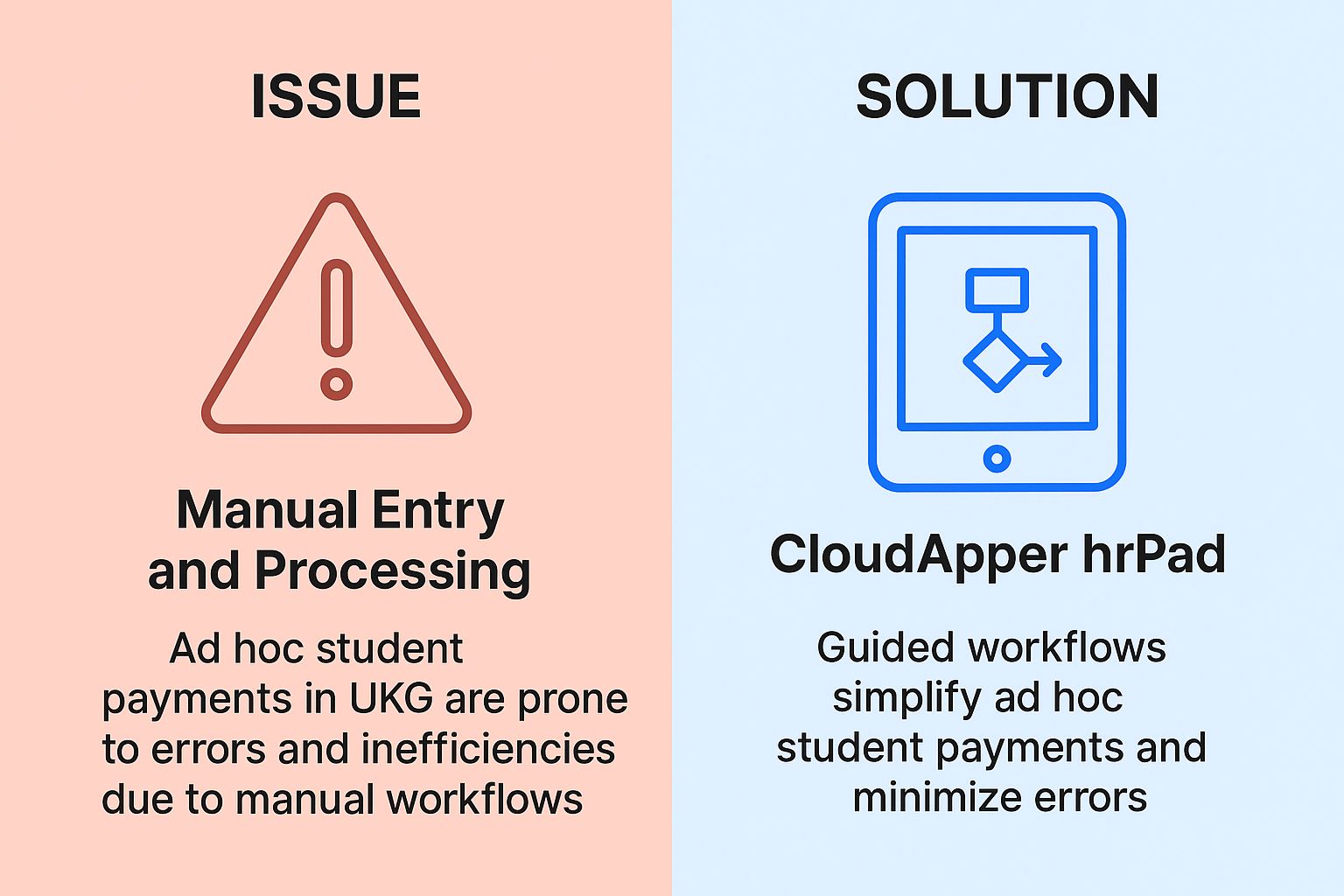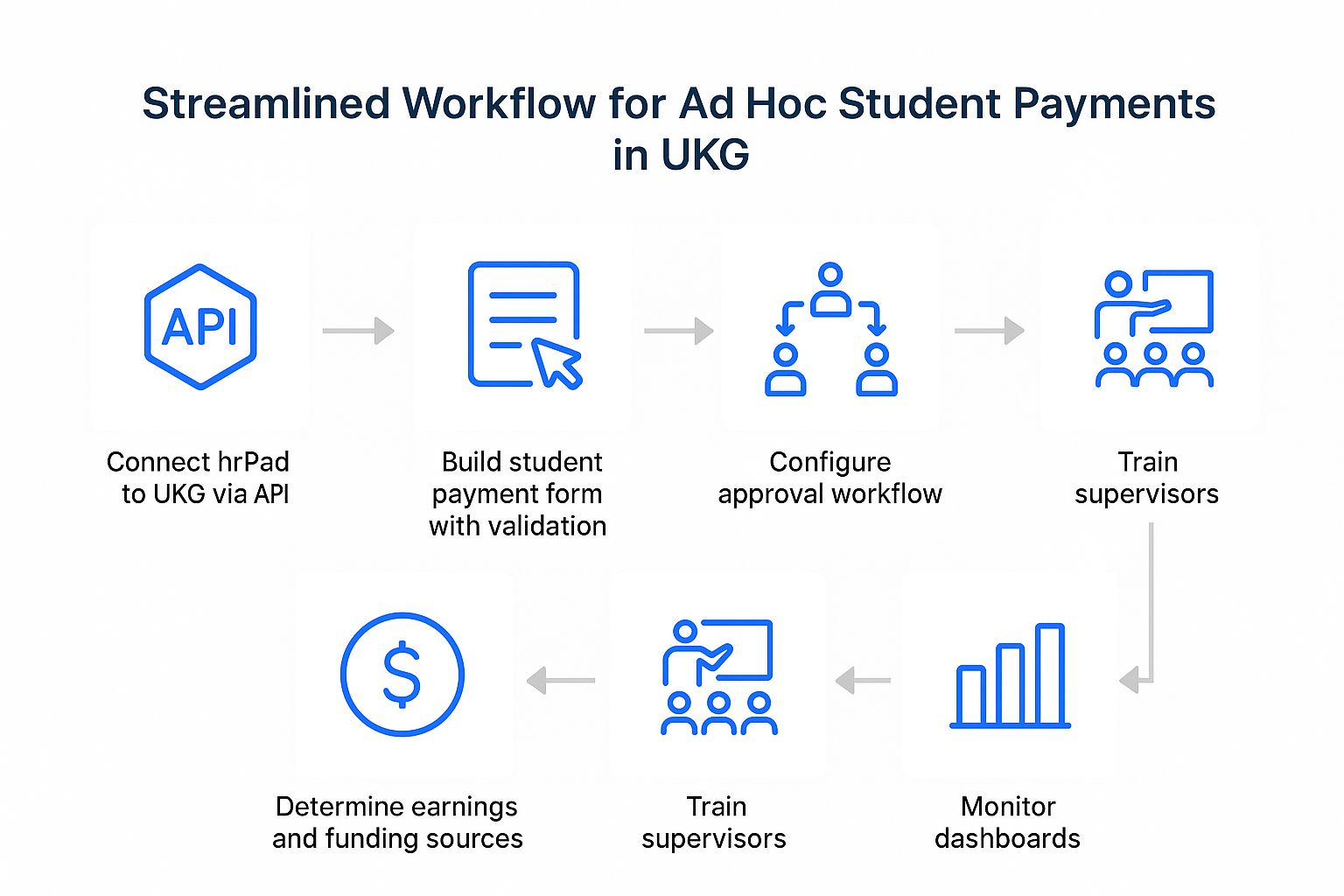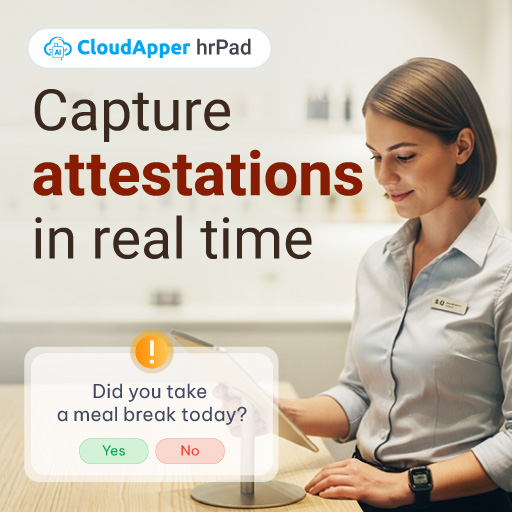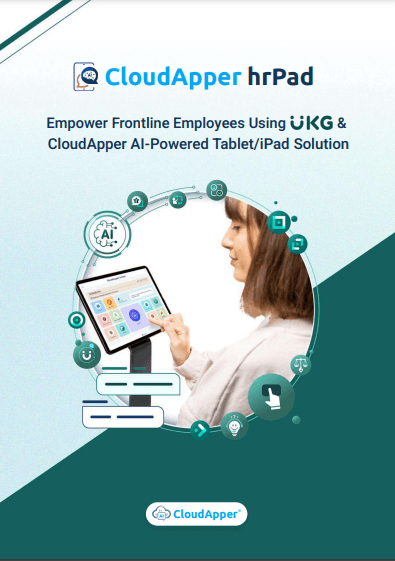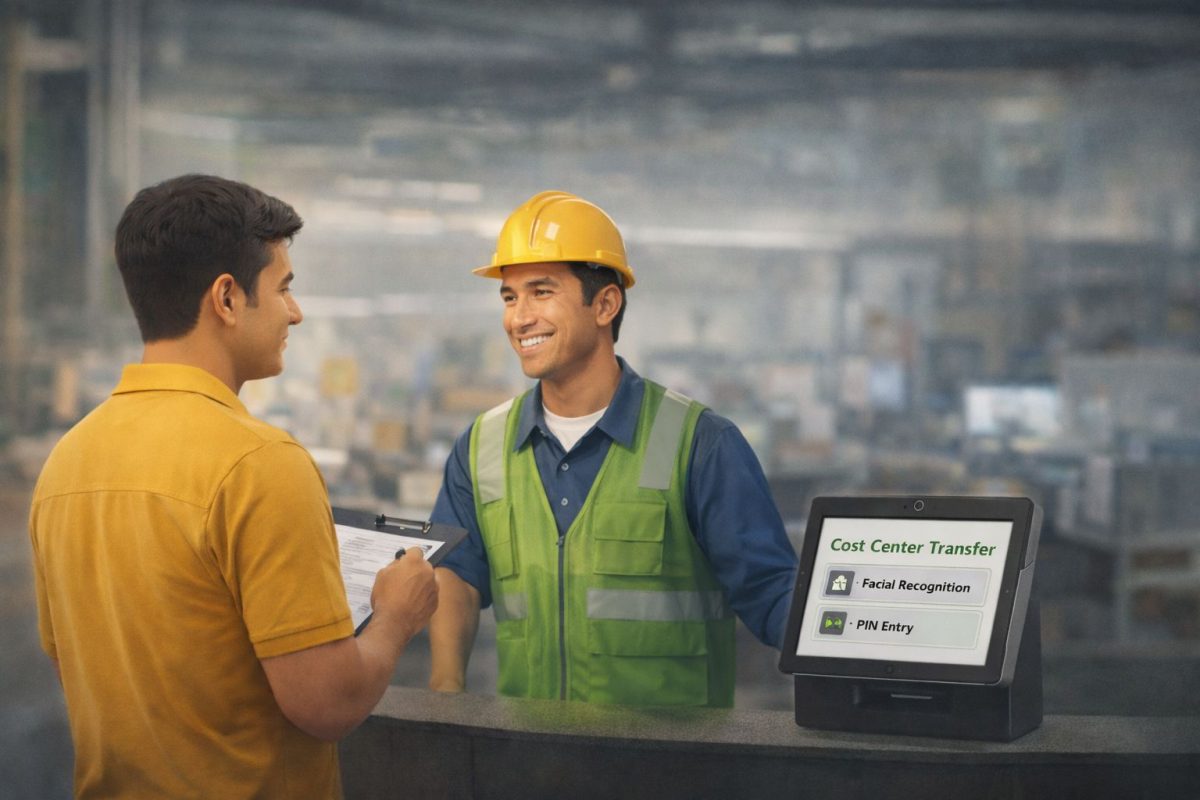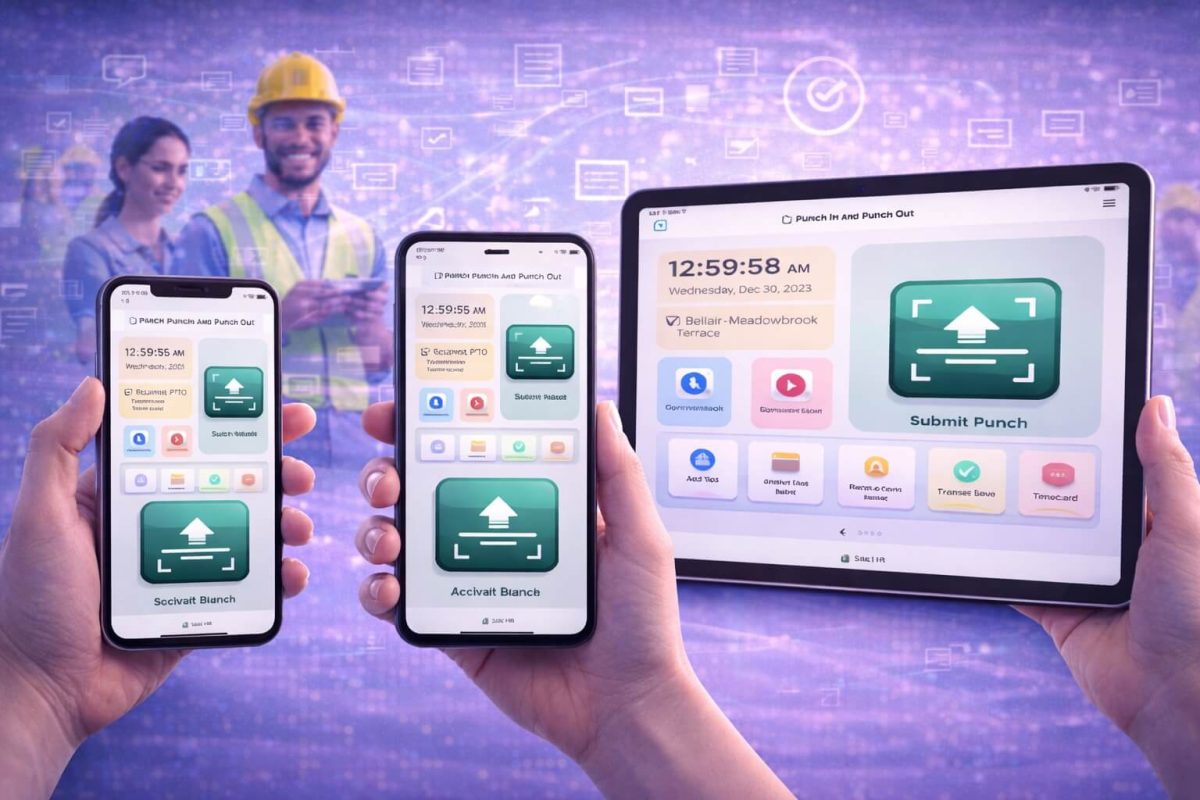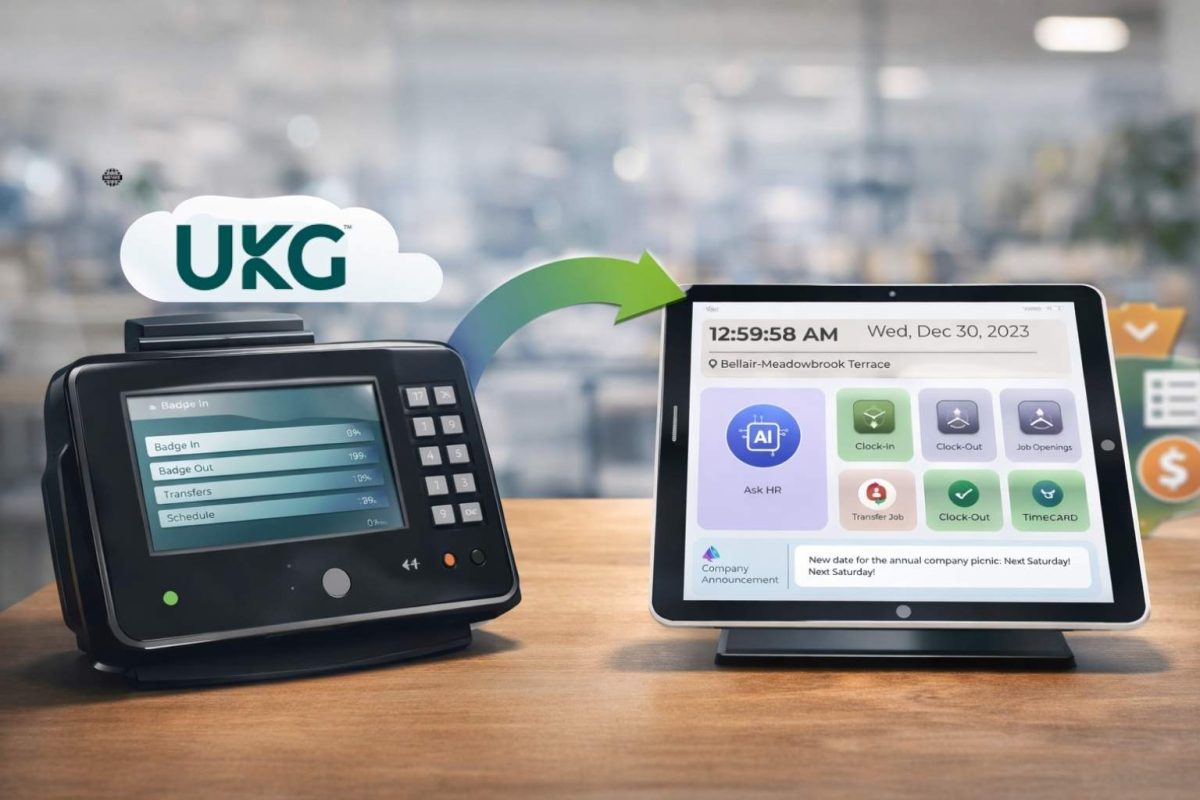Issuing ad‑hoc payments (stipends, bonus awards, research grants) to students using UKG often devolves into a tangle of email chains, mis‑coded earnings, and missing funding information. CloudApper hrPad offers a streamlined, no-code, tablet-based workflow that replaces the mess with a guided six‑step process. With built-in validation, role-based approvals, and real-time dashboards, the solution ensures clean, audit‑ready payments in under two minutes without changing your existing UKG setup.
Table of Contents
Issuing stipends, spot bonuses, and research awards to student workers can be one of the messiest tasks in higher education payroll. Wrong earnings codes, missing funding strings, and email approval chains often lead to rework and delayed checks. CloudApper hrPad—a tablet-based companion for UKG—solves these headaches with a guided, no-code workflow. Follow this step-by-step guide to set up hrPad for clean, error-free Ad-Hoc Student Payments in UKG. Ad-Hoc Student Payments in UKG often spiral into coding mistakes, missing funding strings, and late checks. When supervisors cannot find the right pay code or email approvals vanish in crowded inboxes, Ad-Hoc Student Payments in UKG become a headache for payroll and grant accountants alike.
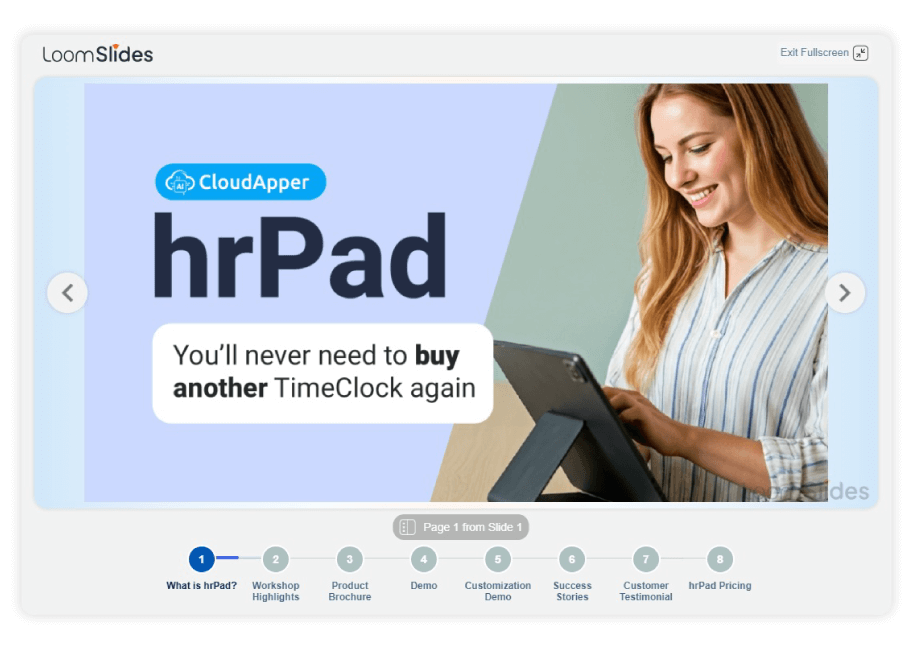
For more information on CloudApper hrPad for UKG visit our page here.
CloudApper hrPad—an easy, tablet-based layer—solves the chaos with guided forms, automatic validation, and one-tap approval paths that push clean data straight to UKG. The step-by-step instructions below will get your campus from stipend confusion to a 60-second, audit-ready workflow.
Prerequisites
- UKG Pro WFM or Ready with API credentials for integration
- iPads or Android tablets (kiosks, desktop web works too)
- A list of approved student earnings codes and funding strings
- Defined approval roles (e.g., Supervisor, Student Employment, Grants Accounting, Payroll)
Step 1: Install and Connect
- Download CloudApper hrPad from the App Store (or launch the web version).
- On first launch, scan or enter your UKG tenant URL and API key.
- Verify the connection by pulling a test employee record.
Tip: Restrict the device to kiosk mode so users cannot exit hrPad.
Step 2: Create the Student Payment Form
- Open Form Builder inside the hrPad admin console.
- Drag in these standard fields:
- Student Name (auto-filled from UKG)
- Job / Position (auto-filled)
- Earnings Code (dropdown)
- Funding Source (dropdown or GL string)
- Amount
- Reason / Notes
- Click Data Rules and choose
- Show only active jobs flagged as student positions
- Filter Earnings Code by job record’s grant or department
- Add Validation:
- Ensure amount > 0
- Date range falls within job start and end dates
- Funding source not exceeding grant balance (optional API check)
Step 3: Design the Approval Workflow
- Navigate to Workflow Designer (no coding required).
- Drag roles into order—for example:
- Supervisor ➔ Student Employment ➔ Grants Accounting ➔ Payroll
- Set timeouts and escalation rules (e.g., auto-escalate after 48 hours).
- Enable In-App and Email Alerts so approvers know immediately.
Result: Every click and comment is time-stamped in hrPad’s audit log.
Step 4: Load Earnings Codes and Funding Strings
- Import your student-eligible codes from UKG or CSV—Work-Study Bonus, Research Stipend, Department Award, etc.
- Map each code to default cost centers or grant IDs.
- Toggle codes on or off as Finance introduces new award types.
Note: No need to expose BackOffice screens; HR controls visibility within hrPad.
Step 5: Train Supervisors (Five Minutes)
- Log in as a supervisor and demonstrate:
- Tap Student Payment tile.
- Confirm auto-filled student details.
- Select the correct earnings code (only valid ones appear).
- Enter amount and reason, then submit.
- Show the real-time success banner or validation error.
- Emphasize that email requests are no longer necessary.
Step 6: Monitor Dashboards
- Pending Approvals – Identify bottlenecks and resend reminders.
- Blocked Submissions – hrPad lists requests stopped by validation (e.g., expired job).
- Completed Payments – Export to CSV for audits or grant reviews.
Troubleshooting Tips
| Issue | Cause | Fix |
|---|---|---|
| Validation error: Date outside job term | Job ended before payment date | Adjust effective date or extend job record |
| Funding string missing | Supervisor skipped field | Make funding source mandatory in form settings |
| Earnings code not visible | Code not toggled on | Enable code in hrPad Code Manager |
Best Practices
- Limit code lists to student-specific options; too many choices invite errors.
- Review logs weekly to ensure grant budgets align with stipends issued.
- Archive old codes at semester changeover to prevent accidental use.
- Update validation rules whenever union or grant policies change.
Measurable Wins
Universities that follow this setup typically achieve:
- 60% fewer miscoded payments
- 40–50% fewer payroll adjustments for funding splits
- 75% reduction in email approval chains
- Faster stipend delivery, improving student satisfaction and retention
Final Checklist
- hrPad installed and connected to UKG
- Student Payment form live with dropdown filters
- Approval workflow activated
- Supervisors trained
- Dashboards monitored
Once these boxes are ticked, ad-hoc student payments shift from chaotic to predictable—processed in under two minutes, logged for audits, and paid on the correct check date.
A Real-World Example — Lakeside University
At this point, it’s worth pausing to understand how a real institution implemented these same steps and the results they achieved.
Lakeside University had long struggled with student stipend processing. Faculty were overwhelmed with options in UKG and frequently selected incorrect codes or missed required funding validations. HR was inundated with correction requests and payroll errors. In one semester, over 200 stipends required voiding and reprocessing.
After implementing CloudApper hrPad, Lakeside followed the same steps outlined above. They deployed tablets across academic departments, built a focused payment form, limited code visibility based on department and job title, and established a consistent multi-level approval workflow.
The transformation was immediate. Supervisors began submitting stipends in under two minutes. Payroll corrections dropped by 62 percent. Audit preparation time decreased from two days to half a day. Faculty confidence rose, and students began receiving timely, error-free payments.
The story of Lakeside underscores the power of this how-to guide when put into action. What had once been a chaotic and error-prone process became structured, efficient, and compliant.
Conclusion
CloudApper hrPad bridges the gap between UKG’s powerful payroll engine and the day-to-day realities of campus stipends. By adding a role-aware Student Payment tile, smart validation, and no-code approvals, hrPad turns a multi-step, error-prone process into a guided workflow that takes under a minute. The payoff is clear: fewer miscoded payments, faster approvals, happier students, and audit-ready records—without changing your core UKG setup. Deploy the six steps above and watch ad-hoc student payments move from last-minute scramble to seamless routine.