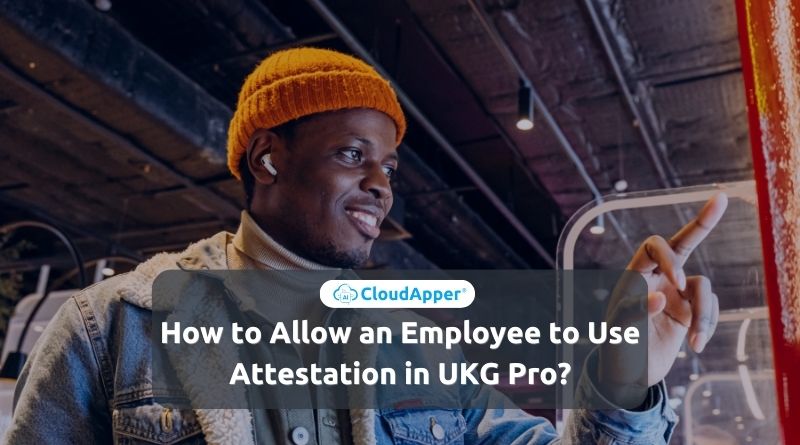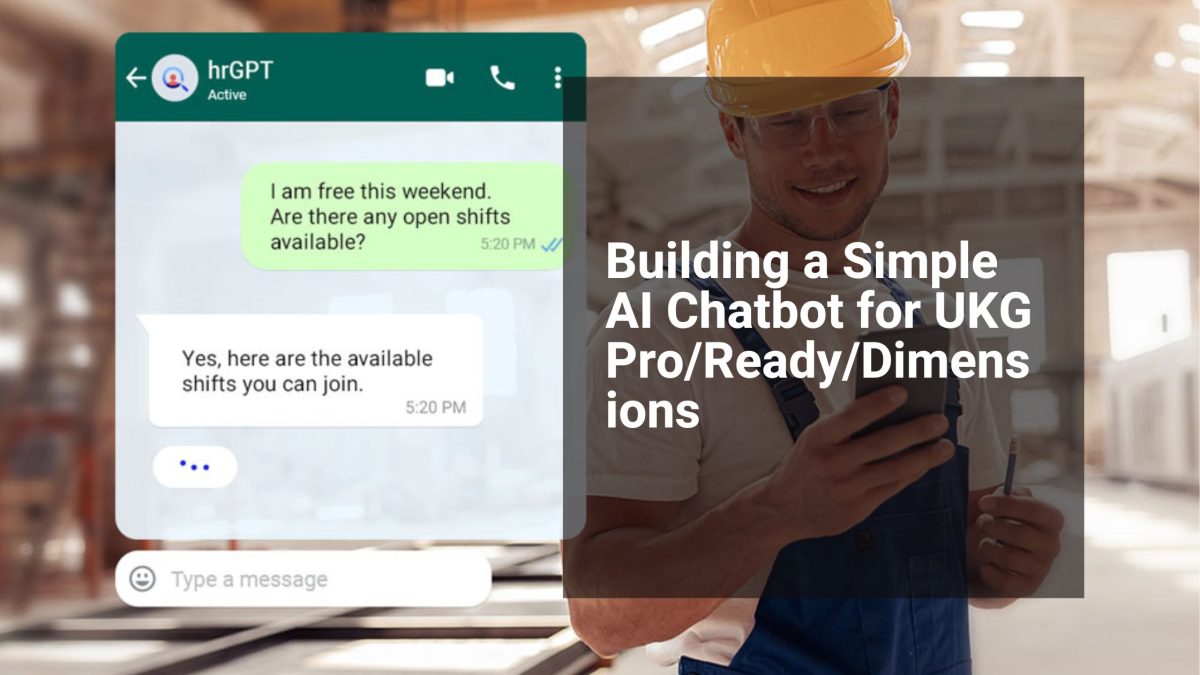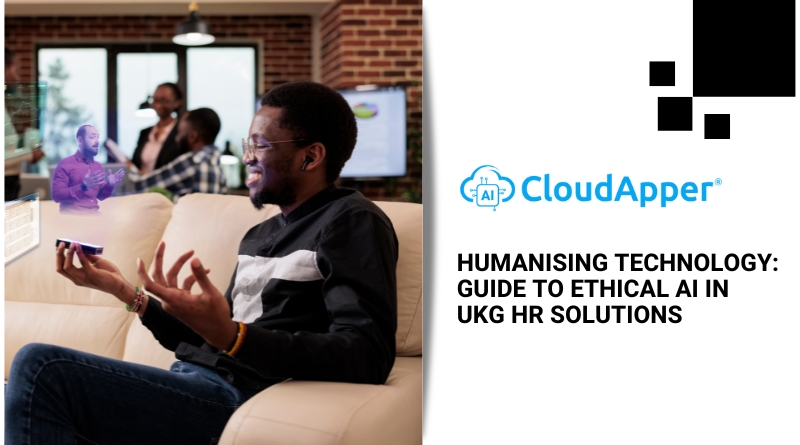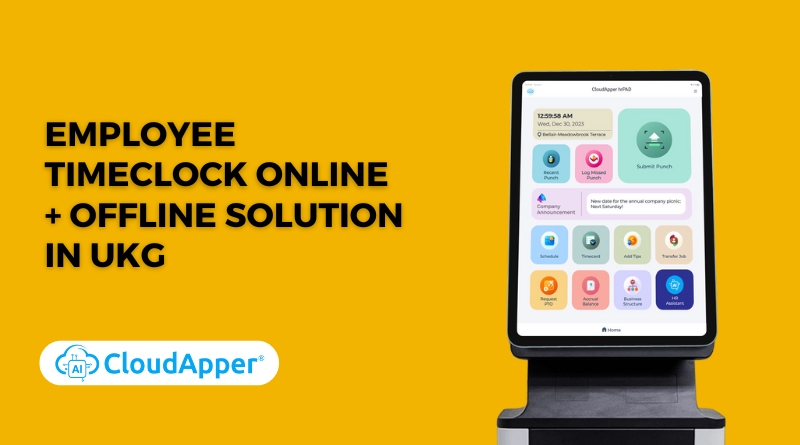Empower your UKG Pro workforce with seamless attestation. Follow the step-by-step guide.
Table of Contents
Attestation allows employers to ask employees specific questions, like whether they took their meal break or followed safety protocols before or after their shift. Employees confirm their answers, creating a documented record for compliance purposes. For example, employees may need to attest that they took their meal breaks when punching out. In this article, we will discuss how to set up attestation in UKG Pro and discuss CloudApper AI TimeClock for easy attestation.
Let’s get to know about CloudApper AI TimeClock first
CloudApper AI-powered time capture solution for UKG, Kronos, and ADP works with any iOS or Android tablet for employee punch submissions, self-service, AI assistant, and more – creating an easily customizable solution to meet unique requirements.
Setting Up Attestation in UKG Pro:
1. Create or Edit an Attestation Workflow:
- Log in to UKG Pro-Administration.
- Navigate to Application Setup > Attestation > Attestation Models.
- Click New to create a new workflow or Edit to modify an existing one.
- Choose a pre-built template or define your own workflow logic using BPMN in the Activity Editor.
- Name and describe your workflow clearly.
2. Define Workflow Properties:
- Go to the Properties tab in the Activity Editor.
- Set a Display Name for your workflow that employees will see.
- Choose the Template Category as “Attestation.”
- Specify the Effective Dates for when the workflow will be active.
- Define the Status as “Active” for employees to use it.
- Configure the Actions List if you want to link additional actions after attestation.
3. Define Conditions for Triggering the Workflow:
- Navigate to the Conditions tab.
- Click New to define a new condition.
- Choose the Timing (e.g., punch in, punch out, specific time).
- Select the Value that triggers the workflow (e.g., specific button press, employee location).
- You can add multiple conditions for complex triggering scenarios.
4. Assign Buttons for Initiating Attestation:
- Go to the Assignments tab.
- Click New to create an assignment.
- Choose the Button (e.g., a specific button on the timestamp device) that triggers the workflow.
- Select the Condition you defined earlier that determines when the button triggers attestation.
- Choose the Workflow you created to be triggered by the button and condition.
5. Create Attestation Profiles for Employees:
- Go to the Profiles tab.
- Click New to create a new profile.
- Name your profile and give it a clear description.
- Select the Assignments you created for specific buttons and conditions.
- You can create multiple profiles for different employee groups or needs.
6. Assign Attestation Profiles to Employees:
- Navigate to People Information in UKG Pro.
- Search for the employee and open their profile.
- Go to the Attestation tab.
- Choose the relevant Attestation Profile from the dropdown list.
- Repeat this step for all employees who need to use attestation.
7. Grant Employee Access Control Point:
- In UKG Pro, go to Administration > Security > Function Access Profiles.
- Select the relevant Function Access Profile for the employees using attestation.
- Ensure the WBAP_INITIATE_BUSINESS_PROCESS Access Control Point is enabled.
Simplifying Attestation with CloudApper AI TimeClock:
Introducing CloudApper AI TimeClock, a seamless integration with UKG Pro that revolutionizes the attestation experience. With CloudApper AI, there’s no need for complex workflows or intricate configuration.
Benefits of CloudApper AI TimeClock:
- Pre-built attestation modules: Choose from pre-designed modules addressing common compliance needs, like meal breaks and safety protocols.
- Drag-and-drop customization: Easily tailor modules to your specific requirements without technical expertise.
- Real-time integration: CloudApper AI seamlessly integrates with UKG Pro, ensuring data sync and streamlined workflows.
- Centralized management: Manage attestation settings for all employees in one intuitive dashboard.
- Improved employee experience: Employees simply answer prompts on the familiar UKG interface, streamlining their workday.
Conclusion:
UKG Pro’s attestation capabilities offer valuable compliance and accuracy benefits. However, manual configuration can be a lengthy process. CloudApper AI TimeClock removes this barrier, delivering a simple, powerful, and integrated solution for attestation in UKG Pro. Contact us, embrace the future of attestation, and empower your business with CloudApper AI TimeClock!