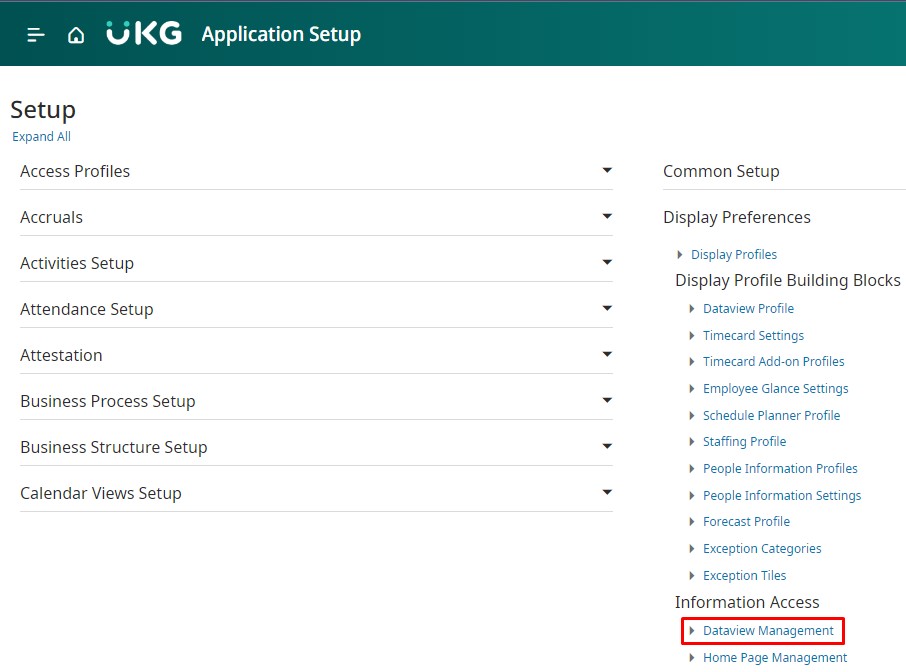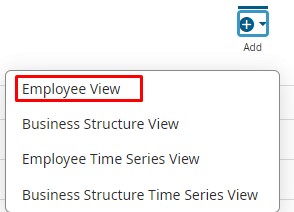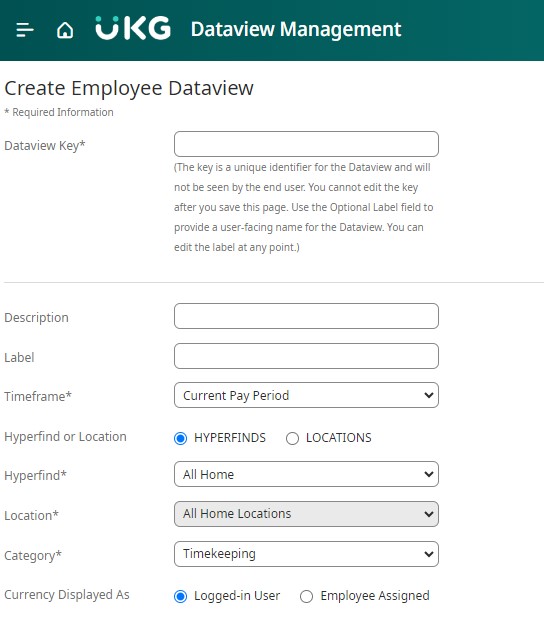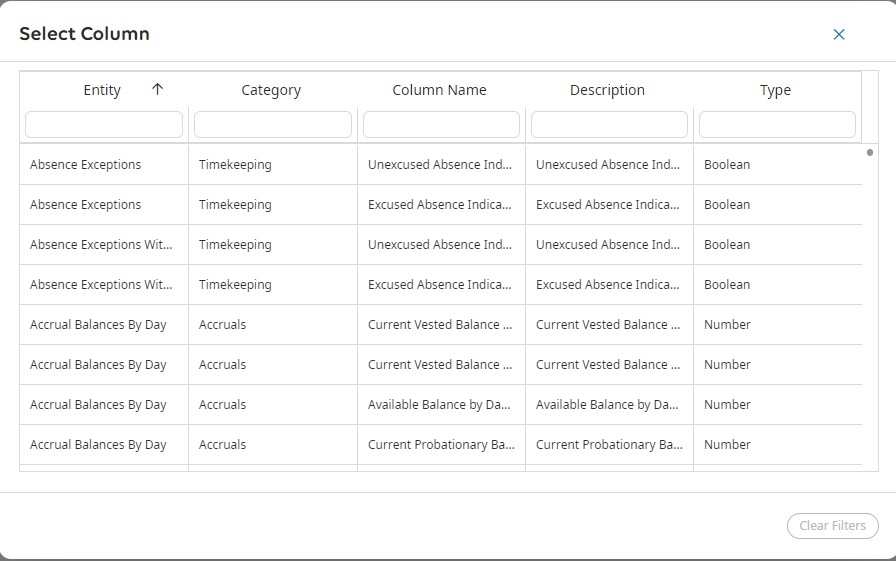Various types of Dataviews cater to diverse analytical requirements. Employee Dataviews, specifically, offer insights based on individual employees. Administrators have the flexibility to craft Dataviews that aggregate data per employee. These data views prove advantageous for organizations seeking to analyze aspects like total work hours, accruals, time off requests, and numerous other data metrics associated with employees.
In order to create an employee dataview, navigate to Main Menu > Administration > Application Setup > Display Preferences > Information Access > Dataview Management.
From the Dataview Management page, follow these steps:
- Select “Add.”
- Choose “Employee View.”
- Fill in the Dataview Information:
- Enter a unique Dataview Key, which remains invisible to end users unless there is no Label.
- Optionally, provide a Description.
- Enter a Label, which will be visible to end users.
- Select a Time Frame.
- Choose either a Hyperfind or Location; only one can be selected at a time.
- Select a Category to facilitate easier locating of Dataviews in the Dataview Library.
- In the Columns section, click “Add.”
- Choose the columns to include in the Dataview.
- Repeat the previous step as necessary to add desired columns.
- Click “Save.”