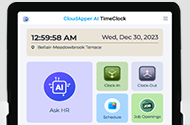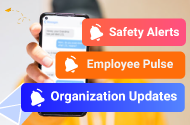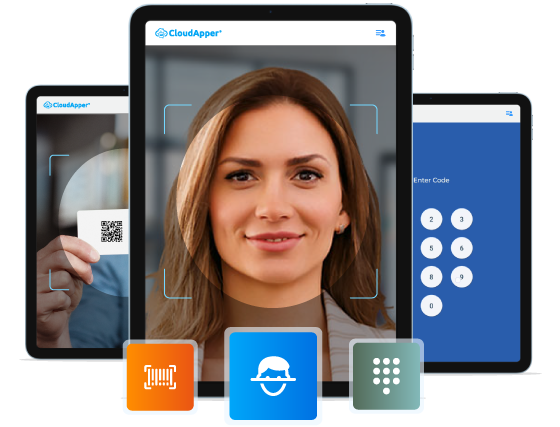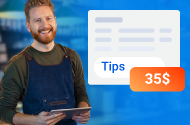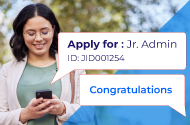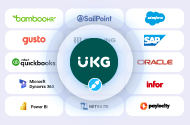The ability to adjust an employee’s shift start and end times directly from the timecard provides managers with a convenient way to address exceptions and sometimes even prevent them from occurring. Employees often find themselves working outside their regular schedule for various reasons. For instance, they may arrive late due to unforeseen circumstances, extend their shift to cover for a colleague, or leave early due to prior commitments.
Changes made to the schedule in the timecard are reflected in the Schedule Planner. However, if these edits result in violations of Informational or Warning schedule rules, they will appear in the Schedule Planner and must be resolved accordingly. It’s worth noting that this feature only allows managers to modify shift start and end times; they cannot edit shift segments, breaks, or transfer employees from the timecard.
Additionally, it’s important to remember that scheduling does not support historical edits. Therefore, the timecard does not allow editing of the schedule during a signed-off period.
Making schedule edits in the timecard entails two manager tasks: reviewing an employee’s schedule directly from the timecard and editing the scheduled shift time as needed.
- Navigate to Main Menu > Time > Employee Summary.
- Select the employee whose time card needs adjustments.
- Right-click on the Schedule cell for the corresponding row.
- Choose Edit from the Schedule Actions glance.
- Input the updated Start Time, End Time, or both in the Edit Shift slider.
- Click Apply.
- Finally, select Save to confirm the changes.
The system blocks the manager from saving the alterations if a schedule edit infringes upon a No Save scheduling rule. Instead, a warning message is displayed, and the Save icon remains orange until the manager refreshes the timecard or adjusts the update to comply with the No Save rule.