The intelligent scheduling tools of UKG WFM Pro assist managers in creating flexible employee schedules, managing compliance and safety risks, and aligning talented individuals to complete tasks. How to assign employee schedules is as follows:
- First, log in as a Manager and go to Maintenance > People Information.
- There will be a list of Employees, Select an Employee and click on Go To > Schedule. It will take you to the Employee’s scheduler portal.
- Select a date you want to assign the schedule and the scheduler option will appear.
- Select the Scheduler option and enter the schedule’s start and end times. In order to incorporate numerous tasks into a solitary timetable, employ the Add Segment function. In order to have the employee’s schedule replicated automatically, the number of days for which the system should generate the timetable should be specified. In conclusion, to generate the schedule, select Apply.
That’s how you can create a schedule for an employee.





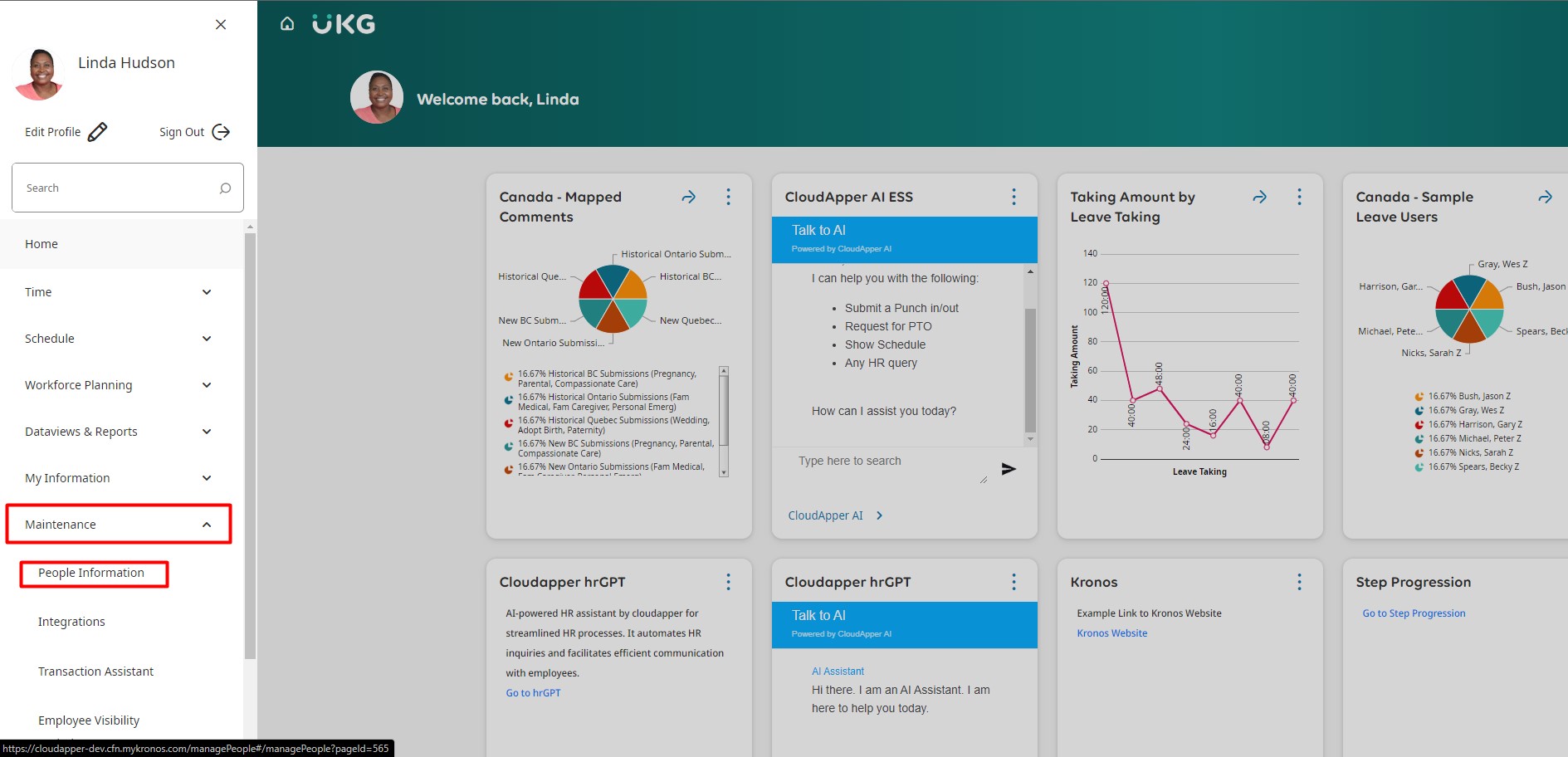
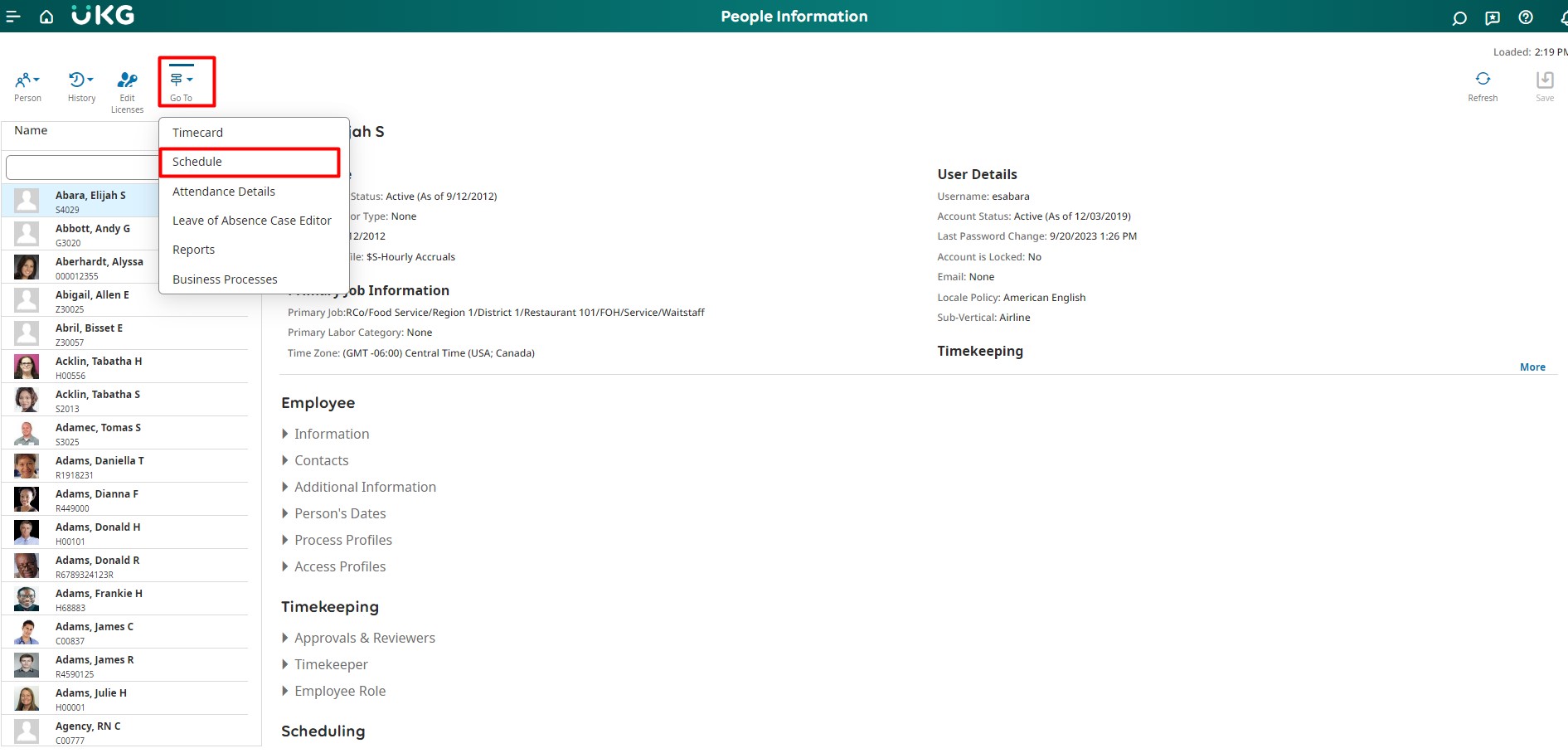

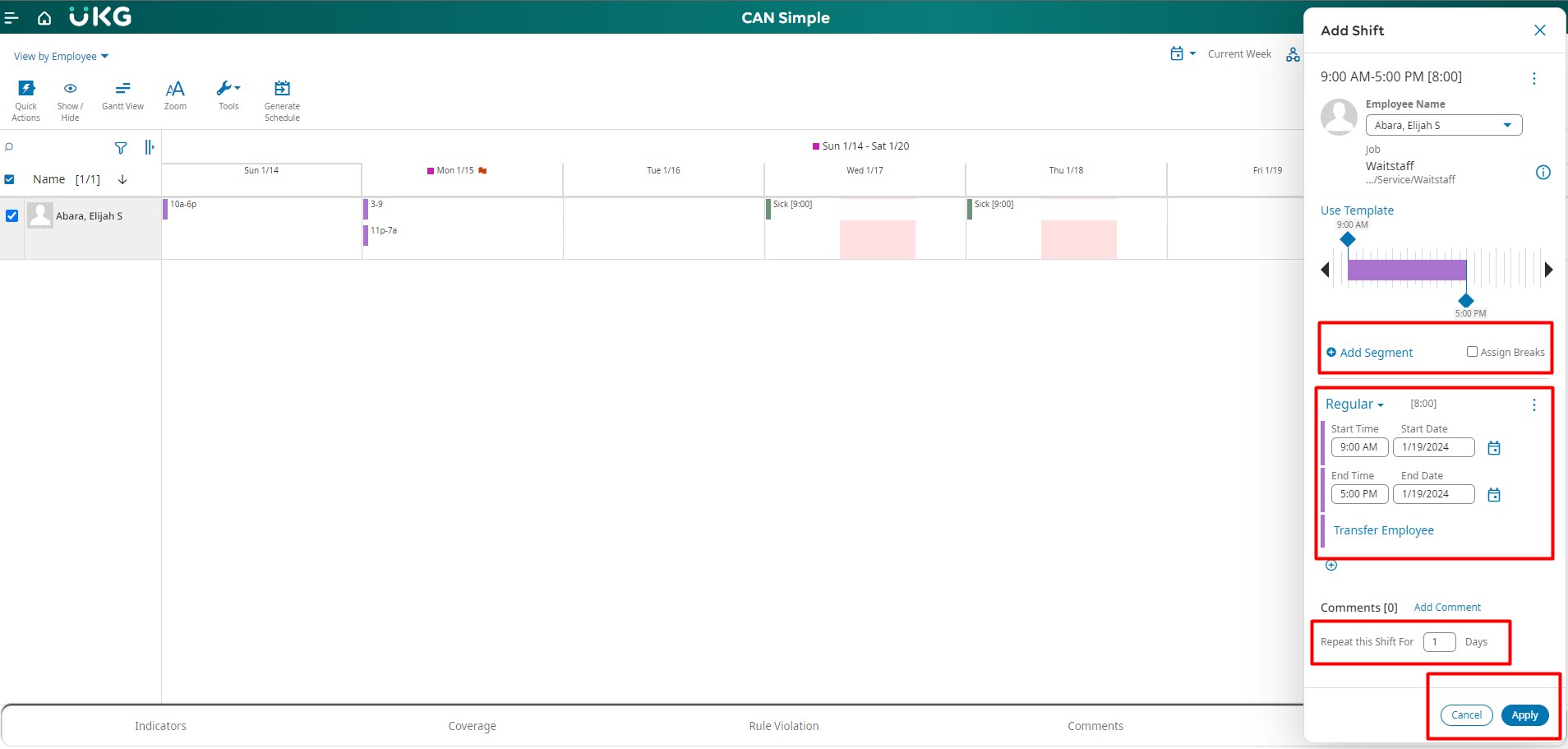 That’s how you can create a schedule for an employee.
That’s how you can create a schedule for an employee.






